
Supplies
"Is This Love" scrap kit by Bea's Creations which is a freebie and can be downloaded from her blog
Tube of choice - I am using the artwork of Ismael Rac which can be purchased from My PSP Tubes
**PLEASE DO NOT USE HIS ARTWORK WITHOUT THE APPROPRIATE LICENCE**
Template#7 by Babe's Designz
WSL_Mask192 by Chelle which can be found on her blog
Fonts of choice - I am using Baby Kruffy here and LiorahBT (pay font)
Eye Candy 4000 Gradient Glow
~ Step 1 ~
Open Template and duplicate (shift D)
Close off original
Delete copyright layer
Activate BlackHeart1 layer
Using your magic wand click inside the heart
Selections / Modify / Feather by 2
Select P10 from scrap kit
Copy and paste as new layer
Resize by 70%
Selections / Invert
Delete
Deselect
Rename Heart1
Activate MediumHeart
Click inside area
Selections / Modify / Feather by 2
Select P9 from scrap kit
Copy and paste as new layer
Resize by 70%
Selections / Invert
Delete
Deselect
Rename Heart2
Activate Small Black Heart
Click inside one of the hearts
Selections / Modify / Feather by 2
Select P11 from scrap kit
Copy and paste as new layer
Resize by 40% and place in correct position
Selections / Invert
Delete
Deselect
Repeat with other Small Black Heart
Layers / Merge / Merge Down
Rename Heart3
Activate Lace Heart (large)
Duplicate then
Layers / Merge / Merge Down
Activate Small Lace Heart
Duplicate then
Layers / Merge / Merge Down
Delete all the template heart layers
Crop and Resize
~ Step 2 ~
Activate Heart1
Effects / Plugins / Eye Candy 4000 / Gradient Glow
Glow width - 3.00
Soft Corners - 25
Opacity - 100
Setting - Fat
Colour - Black
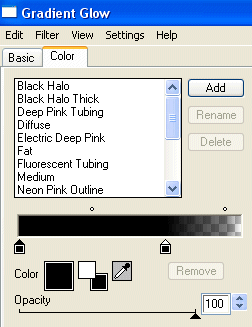
Then apply plugin again, this time changing the colour to WHITE
Repeat with the Heart3 layer
Activate Heart2 and apply the Gradient Glow in BLACK ONLY
Apply a drop shadow to each layer:
H & V - 0
Opacity - 25
Blur - 8.00
Colour - #000000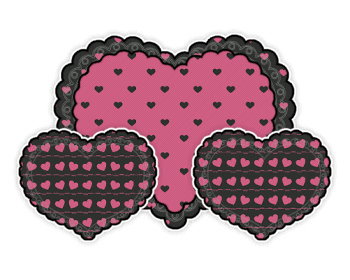
~ Step 3 ~
Paste Letter as new layer
Resize by 50%
Image / Rotate by 20 to the left
Position behind small heart to the left
Paste Flower7 as new layer
Resize by 60%
Position to the left with the Letter
Paste Flower10 as new layer
Resize by 50%
Image / Rotate by 50 to the left
Position on the small heart to the right
Paste Flower9 as new layer
Resuize by 50%
Position with Flower10 on small heart on the right
Select your Text Tool and a nice bold font (I am using Baby Kruffy)
In your Materials Palette use the following settings:
Foreground - #000000
Background - P4 (Pattern)
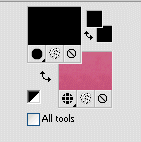
Type out S.W.A.K
Objects / Align / Horizontal Centre in Canvas
Convert to Raster Layer
Effects / Plugins / Eye Candy 4000 / Gradient Glow with the same settings as above IN WHITE
Add a drop shadow:
H & V - 0
Opacity - 25
Blur - 10.00
Colour - #000000
Paste Leaf as new layer
Resize by 25% and position beneath the K
Adjust / Brightness & Contrast / Brightness/Contrast with the following settings:
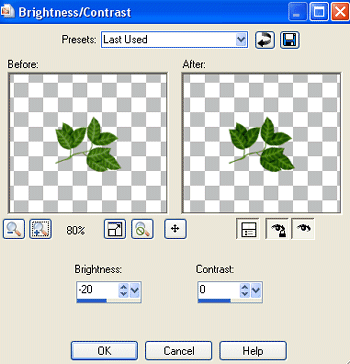
Duplicate and Image / Mirror
Position behind the S
Paste Flower3 as new layer
Resize by 12%
Position OVER the S
Duplicate and move slightly to the right
Duplicate again and place on the opposite side over the K
Paste Flower4 as new layer
Resize by 12%
Position between the two pink flowers over the S
Duplicate and place over the K
Duplicate again and position on the other side of pink flower and move this layer below the K
~ Step 4 ~
Paste tube as new layer
Resize as necessary and place BELOW the text in the centre
Add the same drop shadow as above
Activate Background
Add new raster layer
In Materials Palette select Pattern and find P5
Flood fill layer with pattern
Layers / New Mask Layer / From Image
Locate WSL_Mask192
Source luminance checked
OK
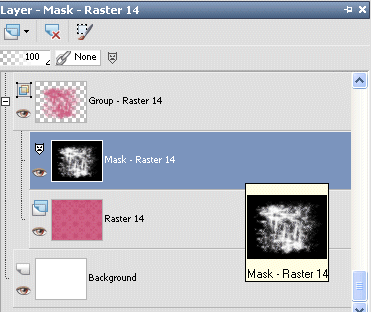
In your Layer Palette locate the mask Layer and activate it
Resize layer by 107%
Layers / Merge / Merge Group
Lower opacity to 65
In another font of choice type your name and apply a drop shadow
Add your ©copyright, licence and watermark and you're done!
Thank you for trying my tutorial
::st!na::
©Tutorial written by Stina on 13th February 2009
All rights reserved

No comments:
Post a Comment