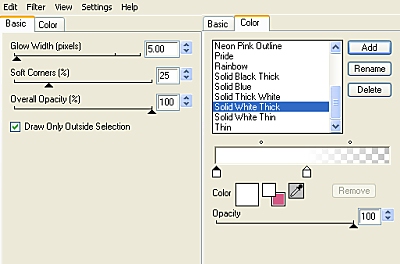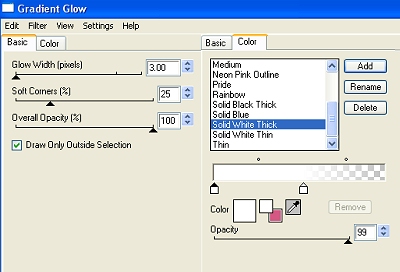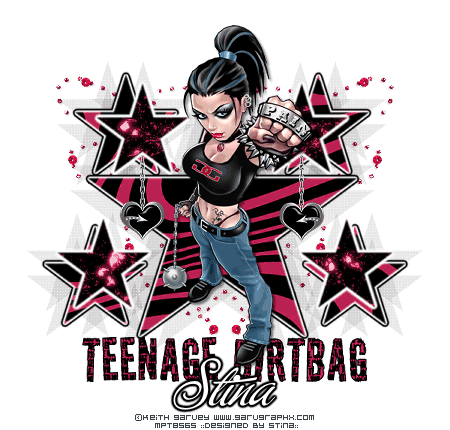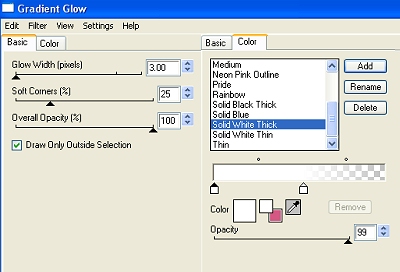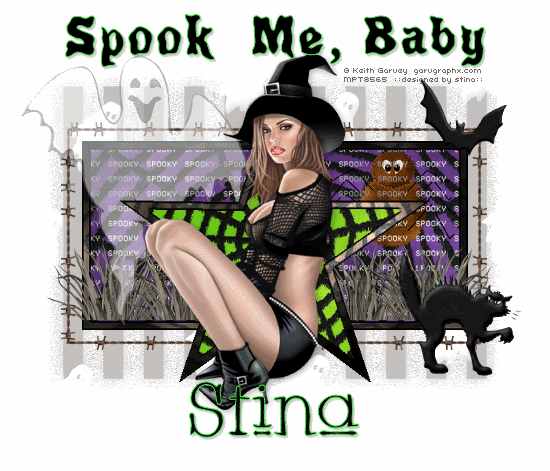
Scrap kit of choice - I am using "Spookylicious" by Designs by Ali available from Twilight Scraps
Tube of choice - I am using the artwork of Keith Garvey available with a licence from My PSP Tubes
**PLEASE DO NOT USE HIS ARTWORK WITHOUT THE APPROPRIATE LICENCE**
Template 101 by Beth available from her blog
Fonts of choice - I am using Poultrygeist and Whackadoo Upper
Plugins: Greg's Factory Output II > Pool Shadow
Eye Candy 4000 > Gradient Glow (optional) and HSB Noise
Let's begin...
Open Template 101 by Beth
Shift D to duplicate and close off original
Image > Canvas Resize 700 x 500 (centred)
Flood fill excess background white
Activate ORANGE RECT FRAME and select with Magic Wand
Selections > Modify > Expand by 1
Flood fill with Black
Selections > Modify > Contract by 3
Paste Paper of choice INTO selection
KEEP SELECTED!!
Effects > Plugins > Greg's Factory Output II > Pool Shadow with default settings
Repeat once
Activate ORANGE STAR FRAME and repeat above steps
Select RECT BACKGROUND with your Magic Wand
Paste a paper of choice as new layer (one with the spider web)
Resize by 60%
Position to liking
Selections > Invert
Delete then deselect
Activate SPOOKY WORD ART
Adjust Brightness and Contrast with the Bright Preset setting
Brightness - 100
Contrast - 0
Repeat twice
Select BLACK STAR BG with Magic Wand
Paste a spider Web paper of choice as new layer
Resize by 60%
Centre the web to the centre of the Star
Selections > Invert
Delete then deselect
Paste Barbed Wire as new layer
Resize by 40%
Position along Black Dotted Line
Erase any overhanging excess
Duplicate, then Image > Flip
Duplicate again, Image > Rotate by 90
Position to the left on Dotted Line
Erase overhanging excess, then
Duplicate and Image > Mirror
Layers > Merge > Merge Down till all Barbed Wire is one layer
Delete Dotted Line layer
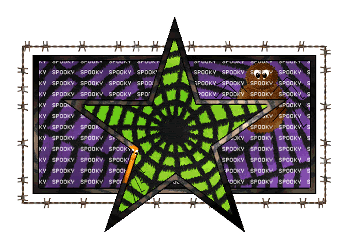
Paste Grass2 as new layer
Resize by 20%
Position to the left inside Frame
Duplicate several times and position
Layers > Merge > Merge Down to one layer
Move down slight
Make a selection around bottom of Grass
Delete then deselect
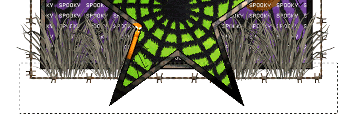
Paste Ghost1 as new layer
Resize by 45%
Position to the left
Lower opacity to 50
Paste Cat as new layer
Resize by 25%
Position in lower right
Paste Bat as new layer
Image > Mirror
Resize by 15%
Position in upper right
Paste Tube of choice as new layer
Resize as necessary and position
Paste Paper of choice as new layer
Layers > Arrange > Send to Bottom
Layers > New Mask Layer > From Image
Apply WSL_Mask185
OK
Layers > Merge > Merge Group
Lower opacity to 30
Crop and resize
Select your Text Tool and font of choice
I am using Poultrygeist
Foreground - #4ddc4c
Background - #000000
Stroke width - 1.0
Type out your text of choice
Objects > Align > Horizontal Centre in Canvas
Convert to raster layer
Apply drop shadow of choice
Select another font of choice
I am using Whackadoo Upper
Same text colours
Type out your name
Objects > Align > Horizontal Centre in Canvas
Convert to raster layer
Add a drop shadow of choice
Finally, add your © copyright, licence and watermark, then save as a GIF or JPG and you're done!
** IF YOU WISH TO ANIMATE PLEASE FOLLOW THESE NEXT STEPS **
Activate your SPOOKY WORD ART layer
Duplicate twice and rename WordArt1, WordArt2 and WordArt3
Activate WordArt1
Effects > Plugins > Eye Candy 4000 > HSB Noise with the following settings:
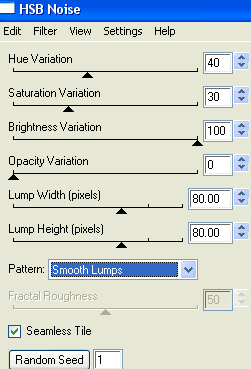
Hide WordArt1 and activate WordArt2
Repeat Noise, adjusting Random Seed
Hide WordArt2 and activate WordArt3
Repeat Noise once again, adjusting the Random Seed
Now to animate!
Activate WordArt1 and hide WordArt2 and WordArt3
Edit > Copy Merged
Open Animation Shop
Edit > Paste as New Animation
Back to PSP
Hide WordArt1 and activate WordArt2
Edit > Copy Merged
In Animation Shop
Edit > Paste After Current Frame
Back to PSP
Hide WordArt2 and activate WordArt3
Edit > Copy Merged
In Animation Shop
Edit > Paste After Current Frame
Select all and change Frame Properties to 20
Now save as a GIF and you're done!
Thanks for trying my tutorial!
::st!na::
Here is a non-animated version:

© Tutorial written by Stina on 12th September 2009
All rights reserved