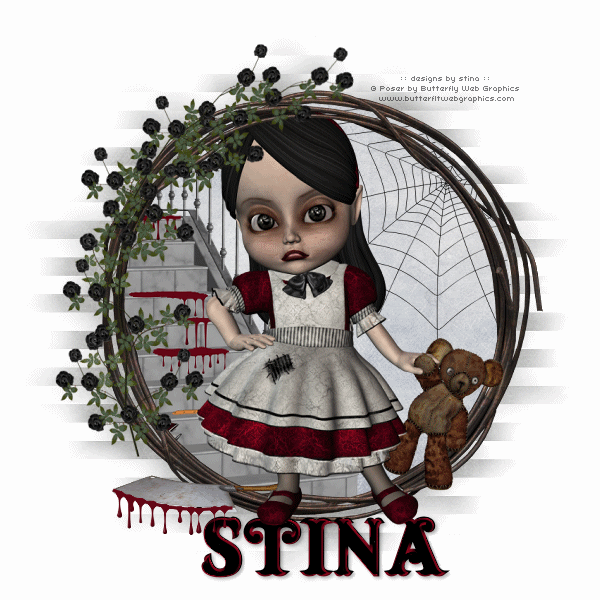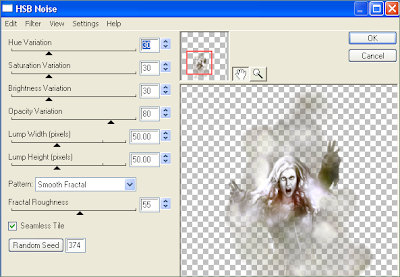Supplies
Supplies Scrap kit - Heartfelt Perfections part of the "Fall-Ever Friends" collab available from Twilight Scraps, Scrappin Warehouse, Aussie Scraps and Heartfelt Perfections
Tube of choice
Fonts of choice
Plugins: Xero > Soft Mood
Open Deco Frame and resize to 600 x 600
With your magic wand select inside the frame
Selections > Modify > Expand by 10
Paste a paper of your choice as a new layer
Resize to your liking, then
Layers > Arrange > Move Down
Now still on your paper layer
Selections > Invert
Then Delete
KEEP SELECTED!!
Paste a tube of choice as new layer
Resize as needed
Then press Delete again to remove excess
Deselect
On same layer
Effects > Plugins > Xero > Soft Mood
Apply default settings
Activate top layer
Paste a bow of choice as new layer
Resize by about 50% or to your liking
Position on or below the flowers on the Frame to your liking
Apply a drop shadow of choice
** Optional **
To make it look as though the bow is tucked below the flower, open "flower" element
Paste as new layer
Resize by 28%
Position over the middle flower carefully to hide the already existing one
Go to Adjust > Brightness & Contrast > Brightness/Contrast with the following settings:
Brightness - 20
Contrast - 11
OK
With your eraser, carefully erase some of the excess of the top flower
Now paste Leaves as a new layer
Resize by 50%
Position to the left and toward the top
Duplicate
Move second layer down slightly
Now Image > Canvas Size
700 x 700 centre checked
Add a new layer and move to bottom
Flood fill this white
Choose a paper of choice and paste as new layer
Apply a mask of you choice
I am using WSL_Mask328
Layers > Merge Group
Position mask directly behind frame
Lower opacity to around 50
You can either keep or delete the white background
(I prefer to remove it for a transparent background, except for animation)
Add your copyright and licence information
At this point, you can also add your name and whatever other text you choose
I used KonTikiTraderJF font at size 90
Colour - #a94605
Then I applied Photo Effex > Scanlines,
Then EC Impact > Gradient Glow
Glow Colour - #ffdf30
Then a slight drop shadow
Merge layers visible
NoW...for animation (which is entirely optional)
Paste Single Leaf as a new layer
Resize by 15%, then again by 70%
Duplicate
Image > Rotate to your liking
Duplicate again
Repeat rotation of choice (changing rotation)
Repeat another three times
You should now have FIVE leaf layers
Rename them 1, 2, 3, 4 and 5
Position them on the tag to your liking
Hide all layers but 1
Layers > Copy Merged
Paste as new image
Hide Layer 1 and unhide 2
Layers > Copy Merged
On new image, paste as new layer
Repeat till you have copied layers into a new image
You should have FIVE complete layers
Save as PSP Animation file (some versions might also call this a PSP 7 Animation file .psp) somewhere you can locate it
Minimse PSP and open Animation Shop
File > Open and browse for the image you just saved
The file will now open with FIVE frames
Press CTRL A to Select All
Then ALT + Enter to bring up the frame properties
Change to 40
OK
Then save through the Optimization Wizard and you're done!
Below is a still version of the tag also:

© Tutorial written by Stina on 29th August 2010