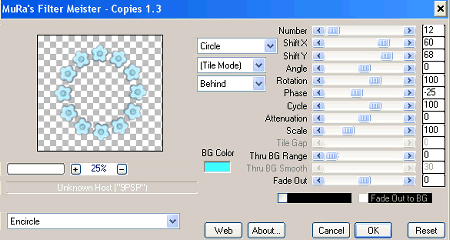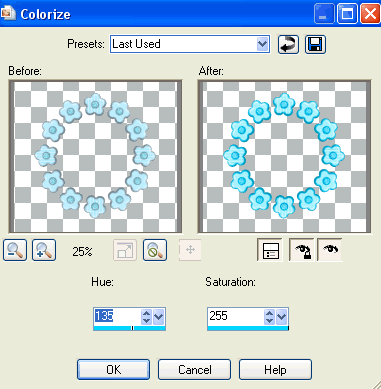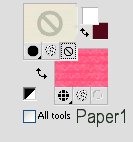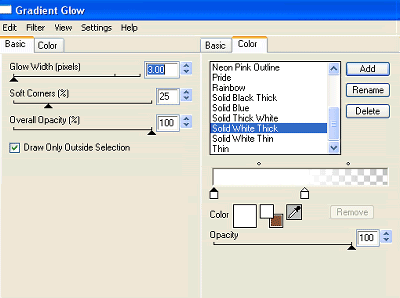Resize by 50%
Selections > Modify > Expand by 10
Add new raster layer
Paste paper of choice INTO selection
Layers > Arrange > Move Down
Resize as necessary and position
Duplicate and bring to top
Hide top layer and return to original below Frame
Selections > Invert
Delete then deselect
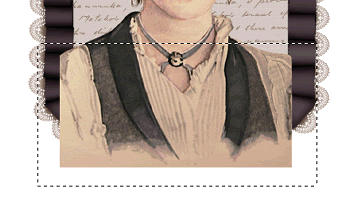
Resize by 25%
Position in lower left
Resize by 20%
Place over the larger of the Doodle Flowers
Layers > Merge > Merge Down

Resize by 40%
Layers > Arrange > Move Down
Position Heart behind and below large flower
Use Erase to remove any excess ribbon you wish to eliminate
Image > Rotate by 20 to the right
Resize by 30%
Position to the lower right
Resize by 18%
Position at base of Flower1's stem
Duplicate, then Resize by 90%
Layers > Arrange > Move Down
Position slightly off side
Resize by 15%
Position over the centre of Flower4
Layers > Merge > Merge Down
Resize by 50%
Position along the bottom of Frame to your liking

Layers > Arrange > Send to Bottom
Apply WSL_Mask230
OK
Layers > Merge > Merge Group
Lower opacity to 30
Resize by 55% or as necessary
Position to liking
Apply a slight Gradient Glow
Image > Rotate by 20 to the left
Resize by 5%
Duplicate, then Image > Mirror
Position to your liking
I am using JoeHand2 (Alice's handwriting)
Text colour to match tag - I am using #1e171a
Position to your liking
Convert to raster layer
Apply a drop shadow of choice
** IF YOU WISH TO ANIMATE PLEASE FOLLOW THESE NEXT STEPS **
Duplicate twice and rename Sparkle1, Sparkle2 and Sparkle3
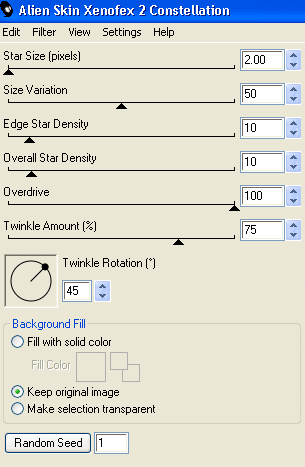
Apply the Constellation again, adjusting the Random Seed
Apply the Constellation effect again, adjusting the Random Seed
Edit > Copy Merged
Edit > Paste as New Animation
Hide Sparkle1 and activate Sparkle2
Edit > Copy Merged
Edit > Paste AFTER Current Frame
Hide Sparkle2 and activate Sparkle3
Edit > Copy Merged
Edit > Paste AFTER Current Frame
Save as a GIF and you're done!

© Tutorial written by Stina on 21st June 2009
All rights reserved