
Supplies
Scrap kit of choice - I am using the delightful "Retro Love" by Nicole of Simply Irresistable Designs which can be purchased from Creative Scraps, Scrappin Bratz and Aussie Scraps
Tubes of choice - I am using the gorgeous artwork of Joel Adams which canbe purchased from CILM
**PLEASE DO NOT USE HIS ARTWORK WITHOUT THE APPROPRIATE LICENCE**
Template #10 by Cheri of Wyld Creationz
Fonts of choice - I am using Chick, CAC Champagne and Candy
Plugin: Mura Meister Copies
Plugin: Photo Tools Gradient Sky (David Blend Filters)
My Supplies here
~ Step 1 ~
Open the Template and resize canvas to 650 wide x 600 high
Flood fill excess area white on Background layer
Delete copyright info
Flood fill excess area white on Background layer
Delete copyright info
Open Paper2
Edit / Copy
Edit / Copy
Activate Bars1
With your Magic Wand click inside the bars
Selections / Modify / Feather by 1
Edit / Paste into Selection
Deselect
With your Magic Wand click inside the bars
Selections / Modify / Feather by 1
Edit / Paste into Selection
Deselect
Open Paper1
Edit / Copy
Edit / Copy
Activate Dark Grey Flower
Click inside the Flower
Selections / Modify / Feather by 1
Edit / Paste in to Selection
Deselect
Click inside the Flower
Selections / Modify / Feather by 1
Edit / Paste in to Selection
Deselect
REMAIN ON THIS LAYER
Click inside each of the little flowers
Selections / Modify / Expand by 5
Add a new raster layer and called it Flowers
Layers / Arrange / Move Down
Selections / Modify / Expand by 5
Add a new raster layer and called it Flowers
Layers / Arrange / Move Down
Open Paper4
Edit / Copy
Edit / Paste into Selection
Deselect
Edit / Copy
Edit / Paste into Selection
Deselect
~ Step 2 ~
Activate top layer
Paste FlowerBrad2 as new layer
Resize by 60%
Use your Mover Tool to ensure Flower is central
Resize by 60%
Use your Mover Tool to ensure Flower is central
Effects / Plugins / Mura Meister / Copies with the following settings:
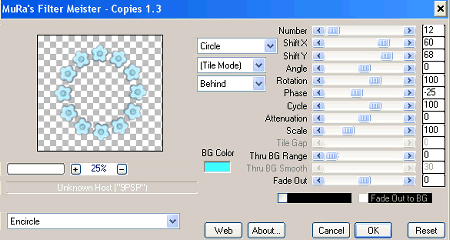
Then Adjust / Hue & Saturation / Colourise with the following settings:
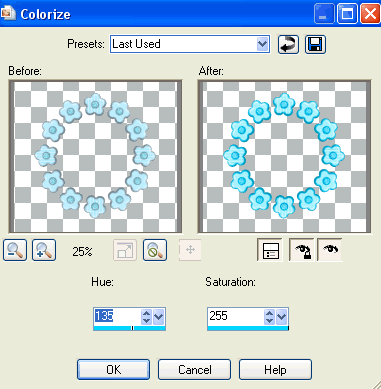
Layers / Arrange / Move Down
Repeat this step twice
Duplicate then hide duplicate layer
On original go to
Effects / Plugins / Photo Tools / Gradient Sky
Add a drop shadow:
H & V – 1
Opacity – 30
Blur – 5.00
Colour - #000000
On original go to
Effects / Plugins / Photo Tools / Gradient Sky
Add a drop shadow:
H & V – 1
Opacity – 30
Blur – 5.00
Colour - #000000
Unhide duplicate layer and turn the opacity down to 65
Paste Frame1 as new layer
Resize by 70%
Click inside each frame with your Magic Wand (make sure your mode is on Add (Shift) )
Selections / Modify / Expand by 10
Open Paper3 and Edit / Copy
Layers / Arrange / Move Down
Edit / Paste as New Layer
Resize by 70%
Adjust / Blur / Gaussian Blur with a Radius of 10.00
Selections / Invert
Delete
Resize by 70%
Click inside each frame with your Magic Wand (make sure your mode is on Add (Shift) )
Selections / Modify / Expand by 10
Open Paper3 and Edit / Copy
Layers / Arrange / Move Down
Edit / Paste as New Layer
Resize by 70%
Adjust / Blur / Gaussian Blur with a Radius of 10.00
Selections / Invert
Delete
KEEP SELECTED
Selections / Invert
Effects / Plugins / Photo Tools / Gradient Sky
Deselect
Effects / Plugins / Photo Tools / Gradient Sky
Deselect
Resize your Canvas to about 500 wide ALL LAYERS CHECKED
~ Step 3 ~
Open three tubes you wish to use in the frames
Click inside each of the frames
Selections / Modify / Expand by 5
Selections / Modify / Expand by 5
Paste each tube as a new layer below the Frame positioning it to your liking
Selections / Invert
Selections / Invert

Ensuring that each tube is in position, press delete on each layer
Deselect
Activate the top tube layer then
Layers / Merge / Merge Down twice
Lower the opacity to 55
Layers / Merge / Merge Down twice
Lower the opacity to 55
Activate Frame layer and apply a drop shadow:
H & V – 1
Opacity – 30
Blur – 5.00
Colour - #000000
H & V – 1
Opacity – 30
Blur – 5.00
Colour - #000000
Paste LoveRibbon1 as new layer
Resize by 35%
Position over the bow on Frame
Resize by 35%
Position over the bow on Frame
Add a drop shadow:
H & V – 1
Opacity – 30
Blur – 5.00
Colour - #000000
H & V – 1
Opacity – 30
Blur – 5.00
Colour - #000000

Paste Ribbon2 as new layer
Resize by 35%
Position in upper left corner of Frame
Paste Flower1 as new layer
Resize by 30% and position over the Ribbon in upper left
Paste Flower2 as new layer
Resize by 25% and position in lower right
Resize by 30% and position over the Ribbon in upper left
Paste Flower2 as new layer
Resize by 25% and position in lower right
Add a drop shadow:
H & V – 1
Opacity – 30
Blur – 5.00
Colour - #000000
H & V – 1
Opacity – 30
Blur – 5.00
Colour - #000000
Paste your main tube as a new layer
Resize as necessary (I resized by 80%)
Position to your liking or leave as is
Resize as necessary (I resized by 80%)
Position to your liking or leave as is
Apply the same drop shadow:
H & V – 1
Opacity – 30
Blur – 5.00
Colour - #000000
H & V – 1
Opacity – 30
Blur – 5.00
Colour - #000000
~ Step 4 ~
Activate the Bars1 layer
Select your Preset Shape Tool to Ellipse
Foreground - #000000
Background – null
Draw out your circle around your tag
Select your Preset Shape Tool to Ellipse
Foreground - #000000
Background – null
Draw out your circle around your tag
Select your Text Tool and set your font to Chick
Open Paper1 (if you haven't already kept it open) and minimize it
Open Paper1 (if you haven't already kept it open) and minimize it
In your Materials Palette use the following settings:
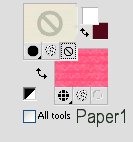
Set your Kerning to 25
Type out the word "Feelin' Groovy" with several spaces between the two words to enable them to sit on either side of your tube
Position to your liking, then
Convert to raster layer
Layers / Merge / Merge Down
Position to your liking, then
Convert to raster layer
Layers / Merge / Merge Down
Effects / Plugins / Eye Candy 4000 / Gradient Glow with the following settings:
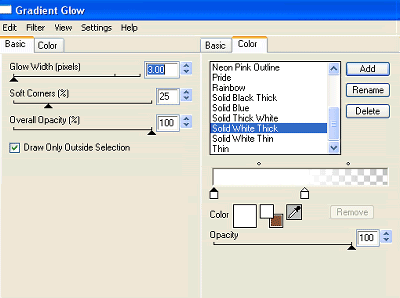
Then apply a drop shadow:
H & V – 1
Opacity – 30
Blur – 5.00
Colour - #520b1f
Select your Preset Shape Tool to Ellipse again
Foreground - #000000
Background – null
Draw out your circle slightly smaller than the previous
H & V – 1
Opacity – 30
Blur – 5.00
Colour - #520b1f
Select your Preset Shape Tool to Ellipse again
Foreground - #000000
Background – null
Draw out your circle slightly smaller than the previous
Now choose a nice script font and change your Background to #FFFFFF
Type out the same words again as above
(you may have to play with the spacing between the words till you get something you are happy with)
Adding a drop shadow of:
H & V – 1
Opacity – 20
Blur – 2.00
Colour - #520b1f
Type out the same words again as above
(you may have to play with the spacing between the words till you get something you are happy with)
Adding a drop shadow of:
H & V – 1
Opacity – 20
Blur – 2.00
Colour - #520b1f
Activate top layer again
Toggle your Material Palette colours again to return to the Paper1 Pattern
Select another "groovy" font
(I'm using Candy – some other great ones are BellBottomLaser, Husky Stash, LMS Hippy Chick, Peace, PuppyLike or Shagadelic to name a few)
Return the Kerning to 0
Toggle your Material Palette colours again to return to the Paper1 Pattern
Select another "groovy" font
(I'm using Candy – some other great ones are BellBottomLaser, Husky Stash, LMS Hippy Chick, Peace, PuppyLike or Shagadelic to name a few)
Return the Kerning to 0
Type out your name
Objects / Align / Horizontal Centre in Canvas
Convert to raster layer
Objects / Align / Horizontal Centre in Canvas
Convert to raster layer
Effects / Plugins / Eye Candy 4000 / Gradient Glow with the same settings as above
Apply a drop shadow:
H & V – 1
Opacity – 30
Blur – 4.00
Colour - #520b1f
Apply a drop shadow:
H & V – 1
Opacity – 30
Blur – 4.00
Colour - #520b1f
Finally add your © copyright, licence, your watermark then save as a GIF or JPG and you're done!
Thanks for trying my tutorial
::st!na::
© Tutorial written by Stina on 6th March 2009
All rights reserved

No comments:
Post a Comment