
Supplies
Scrap kit of choice - I am using the first part of "The Saga" called "The Beginning" by Pimp'd Designs which is available from Paradise 4 Scrappers
Tube of choice - I am using the lovely work of Zindy Nielsen which you can purchase from her store
**PLEASE DO NOT USE HER ARTWORK WITHOUT THE APPROPRIATE LICENCE**
WSL_Mask25 by Chelle available from her blog
Fonts of choice - I am using Centime and Bickham Pro Regular
~ Step 1 ~
Open a new 600 x 600 blank canvas flood-filled white
Paste kcame_sg_shatter1 as new layer
Resize by 60%
Resize by 60%
Paste Feather-Heart as new layer
Layers / Arrange / Move Down
Resize by 120%
Position behind Frame
Duplicate and set blend mode to Multiply
Layers / Merge / Merge Down
Layers / Arrange / Move Down
Resize by 120%
Position behind Frame
Duplicate and set blend mode to Multiply
Layers / Merge / Merge Down
Use your Magic Wand to select inside the Frame
Selections / Modify / Expand by 10
Add new raster layer
Layers / Arrange / Move Down
Selections / Modify / Expand by 10
Add new raster layer
Layers / Arrange / Move Down
Open PP07
Edit / Copy
Edit / Copy
On working canvas Paste into Selection
Deselect
Deselect
You should now have something like this:

~ Step 2 ~
Paste tube as new layer
Resize as necessary
Use your Freehand Tool to draw around and delete any excess
Resize as necessary
Use your Freehand Tool to draw around and delete any excess
Paste Green-01 as new layer
Resize by 30%
Position from bow of Picture Frame to the right
Resize by 30%
Position from bow of Picture Frame to the right
Open Ribbon-Frame-01
Rotate 90° to the right
Paste as new layer
Resize by 40%
Position with the bow "holding" the greenery
Make a Selection around the remaining area of RibbonFrame
Delete
Deselect
Rotate 90° to the right
Paste as new layer
Resize by 40%
Position with the bow "holding" the greenery
Make a Selection around the remaining area of RibbonFrame
Delete
Deselect
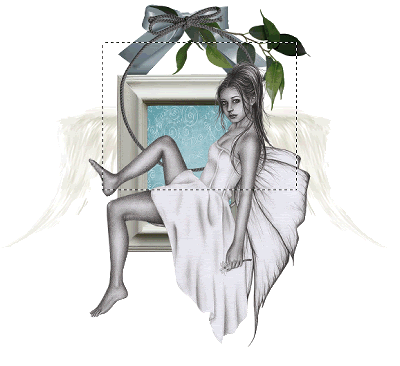
Paste Flower-01
Resize by 30%
Duplicate and set the blend mode to Overlay
Lower opacity to 80
Layers / Merge / Merge Down
Resize by 30%
Duplicate and set the blend mode to Overlay
Lower opacity to 80
Layers / Merge / Merge Down
Position in the corner of the frame
Duplicate
Layers / Arrange / Move Down
Layer should now be BELOW the Frame
Position it so that it protrudes slightly behind Tube
Duplicate again
Image / Mirror
Position behind tube so that it is partially visible
Duplicate
Layers / Arrange / Move Down
Layer should now be BELOW the Frame
Position it so that it protrudes slightly behind Tube
Duplicate again
Image / Mirror
Position behind tube so that it is partially visible
Paste Flower-04 as new layer
Resize by 31%
Position behind Flower on upper corner of Frame
Once centre activate the top flower, then
Layers / Merge / Merge Down
Resize by 31%
Position behind Flower on upper corner of Frame
Once centre activate the top flower, then
Layers / Merge / Merge Down
Paste Green-02 as new layer
Resize by 20%
Position behind Flower on corner of Frame
Duplicate
Image / Mirror
Place in position on opposite side of Flower
Image / Rotate by 70 to the left
Resize by 20%
Position behind Flower on corner of Frame
Duplicate
Image / Mirror
Place in position on opposite side of Flower
Image / Rotate by 70 to the left

Crop and resize
~ Step 3 ~
Activate Background layer
Paste PP07 as new layer
Layers / New Mask Layer / From Image
Locate WSL_Mask25
OK
Layers / Merge / Merge Group
Layers / New Mask Layer / From Image
Locate WSL_Mask25
OK
Layers / Merge / Merge Group
Select your Preset Shape Tool to Ellipse
Foreground - #000000
Background - null
Foreground - #000000
Background - null
Draw out a circle around your tag
Select your Text Tool and a font of your choice - I am using Centime
Choose a colour from your tag as your "background"
Choose a colour from your tag as your "background"
On the curve type out words of your choice - mine were "Fly to the Angels where Flowers bloom in your Name"
In your Layer Palette, open the Vector Layer and hide Ellipse
Convert to raster layer
I applied a Gradient Glow, but that is entirely optional
Convert to raster layer
I applied a Gradient Glow, but that is entirely optional
Change to a script font but retain the same colour for your text
Type out your name and aplly any effects and drop shadows of your choice
Finally, add your © copyright, licence and watermark
Then save as a GIF or JPG and you're done!
Then save as a GIF or JPG and you're done!
Thanks for trying my tutorial
::st!na::
© Tutorial written by Stina on 18th March 2009
All rights reserved

No comments:
Post a Comment