
Supplies
Scrap kit of choice - I am using the cute "Cat Lover" kit by ChaDesigns which is available from Creative Scraps
Tube of choice - I am using the delightful work of Elias Chatzoudis which can be purchased from CILM
**PLEASE DO NOT USE HIS ARTWORK WITHOUT THE APPROPRIATE LICENCE**
WSL_Mask142 by Chelle available from her blog
WSL_Mask142 by Chelle available from her blog
Fonts of choice - I am using 2Peas Tiger Tails and 2Peas High Tide
Plugin: Eye Candy 4000 Gradient Glow (optional)
~ Step 1 ~
Open a new 700 x 500 blank canvas flood-filled white
Paste Heart4 as new layer
Resize by 55%
Resize by 55%
Paste BeadedHeart2 as new layer
Resize by 50%
Resize by 50%
Paste your tube as new layer
Resize by 150%
Place in position to your liking
Resize by 150%
Place in position to your liking
Use your Magic Wand to select the area inside the heart
Selections / Modify / Feather by 2
Selections / Invert
Delete then deselect
Set the blend mode of layer to Soft Light
Selections / Modify / Feather by 2
Selections / Invert
Delete then deselect
Set the blend mode of layer to Soft Light
Hide your background then
Layers / Merge / Merge Visible
Layers / Merge / Merge Visible
Image / Rotate by 20 to the right
Resize by 6%
Position heart layer to the right
Duplicate then
Image / Mirror
Layers / Merge / Merge Down
Rename Heart2
Resize by 6%
Position heart layer to the right
Duplicate then
Image / Mirror
Layers / Merge / Merge Down
Rename Heart2
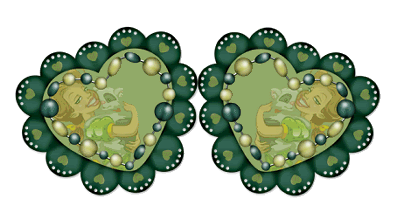
Paste Heart5 as new layer
Layers / Arrange / Send to Bottom
Resize by 45%
Position behind our Heart2
Rename Heart1
Layers / Arrange / Send to Bottom
Resize by 45%
Position behind our Heart2
Rename Heart1
Paste BeadedHeart2 as new layer
Resize by 35%
Position between the two hearts
Resize by 35%
Position between the two hearts
Select the inside of the heart
Selections / Modify / Expand by 2
Paste Paper10 into Selection
Deselect
Selections / Modify / Expand by 2
Paste Paper10 into Selection
Deselect
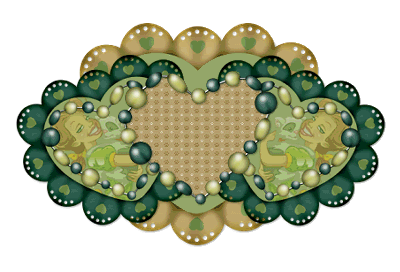
~ Step 2 ~
Paste Flower5 as new layer
Resize by 15%
Position to the right
Duplicate
Image / Mirror
Layers / Merge / Merge Down
Resize by 15%
Position to the right
Duplicate
Image / Mirror
Layers / Merge / Merge Down
Paste Flower6 as new layer
Resize by 15%
Position to the right
Duplicate
Image / Mirror
Layers / Merge / Merge Down
Resize by 15%
Position to the right
Duplicate
Image / Mirror
Layers / Merge / Merge Down
Paste Bow6 as new layer
Resize by 20%
Position to the right
Duplicate
Image / Mirror
Layers / Merge / Merge Down
Resize by 20%
Position to the right
Duplicate
Image / Mirror
Layers / Merge / Merge Down
Paste Heart as new layer
Resize by 7%
Position in the upper right
Duplicate
Image / Mirror
Layers / Merge / Merge Down
Resize by 7%
Position in the upper right
Duplicate
Image / Mirror
Layers / Merge / Merge Down

Paste Cat1 as new layer
Resize by 15%
Position slightly to the right
Resize by 15%
Position slightly to the right
Paste Cat2 as new layer
Resize by 15%
Image / Mirror
Position slightly to the left
Resize by 15%
Image / Mirror
Position slightly to the left
Paste your tube as new layer
Resize as necessary
Position in centre or to your liking
Resize as necessary
Position in centre or to your liking
Add drop shadows to your layers:
H & V - 1
Opacity - 35
Blur - 3.00
Colour - #000000
H & V - 1
Opacity - 35
Blur - 3.00
Colour - #000000
Crop and resize
~ Step 3 ~
Paste Paper12 as new layer
Layers / Arrange / Send to Bottom
Layers / Arrange / Send to Bottom
Layers / New Mask Layer / From Image
Locate WSL_Mask142
OK
Locate WSL_Mask142
OK
Layers / Merge / Merge Group
Select your Preset Shape Tool to Ellipse
Foreground - #000000
Background - null
Foreground - #000000
Background - null
Draw out an oval around the tag
Choose two colours from your tube (my colours are below)
Select your Text Tool and font of choice (I am using 2Peas Tiger Tails)
Stroke width - 1.5
Foreground - #1d4d39
Background - #91a767
Stroke width - 1.5
Foreground - #1d4d39
Background - #91a767
Type out "Cats are Best Friends Too" or words of your choice
Objects / Align / Horizontal Centre in Canvas
In your Layer Palette open the Vector Layer and turn off the visibility of the Ellipse
Convert to Raster layer
Add a Gradient Glow and drop shadow
Convert to Raster layer
Add a Gradient Glow and drop shadow
Finally, add your © copyright, licence and watermark
Save as a GIF or JPG and you're done!
Thank you for trying my tutorial
::st!na::
© Tutorial written by Stina on 12th March 2009
All rights reserved

No comments:
Post a Comment