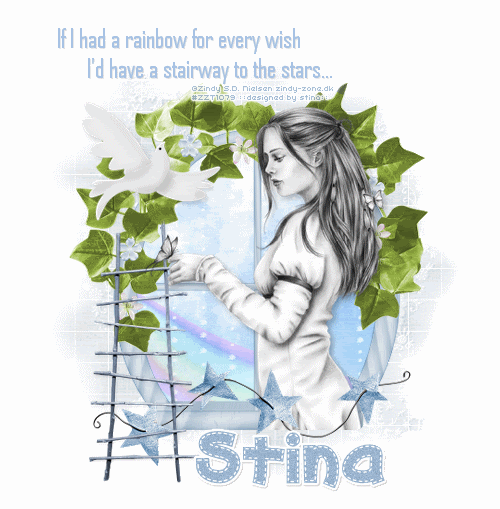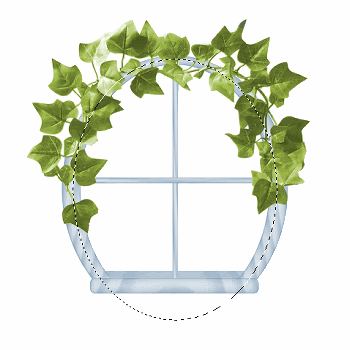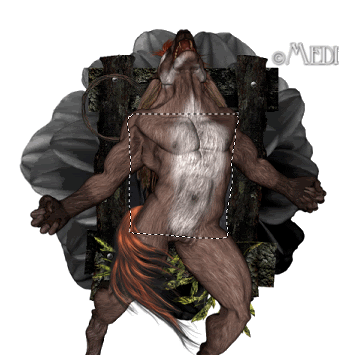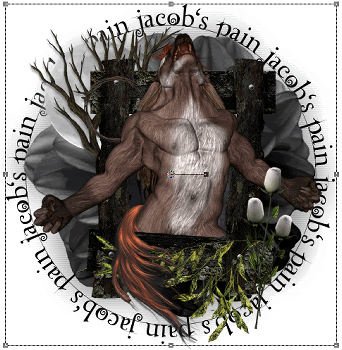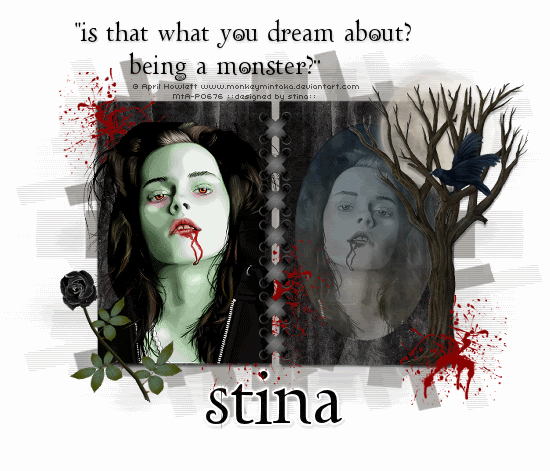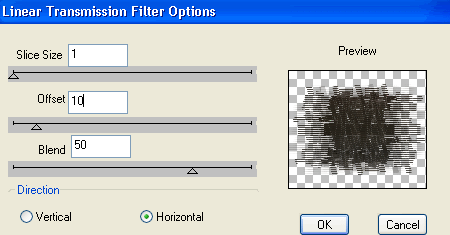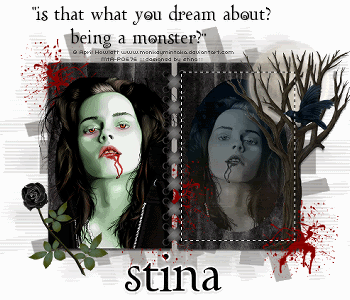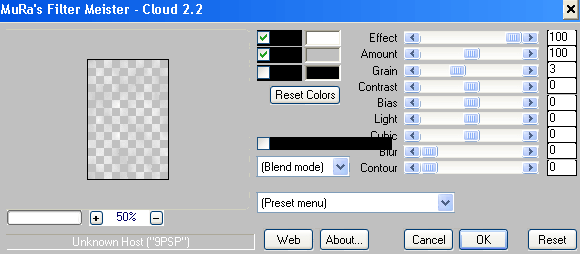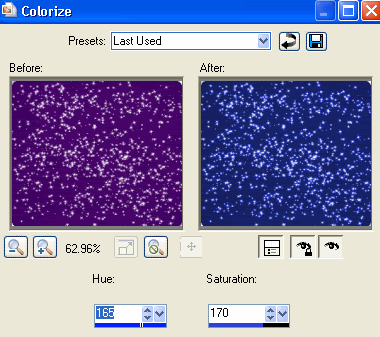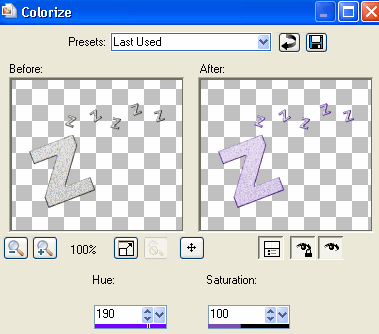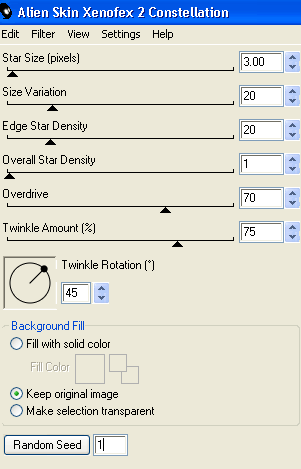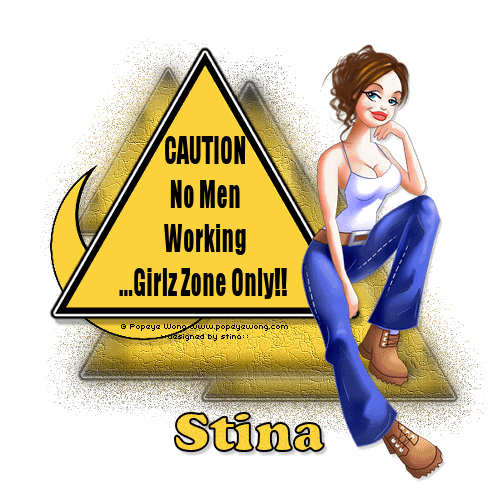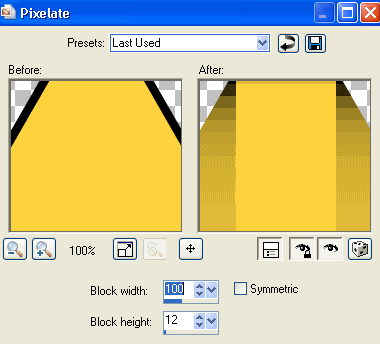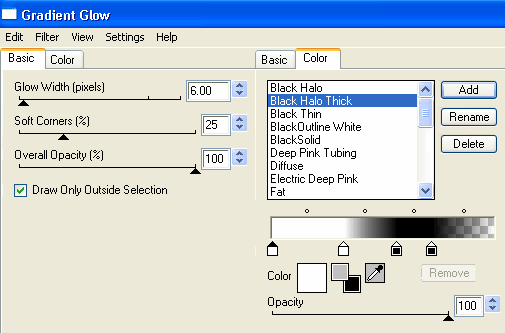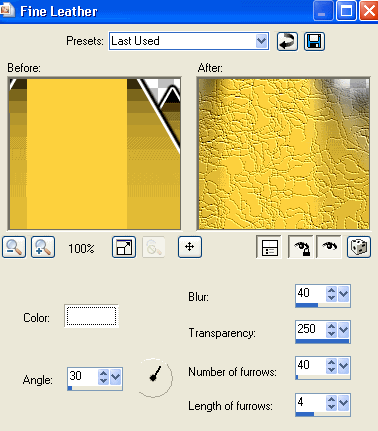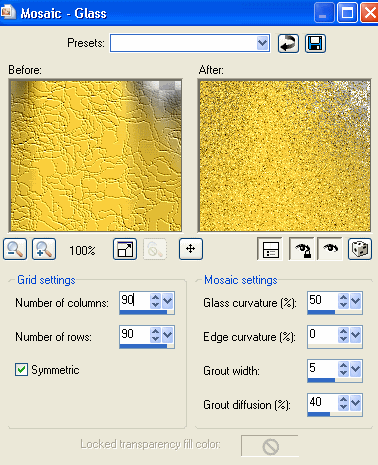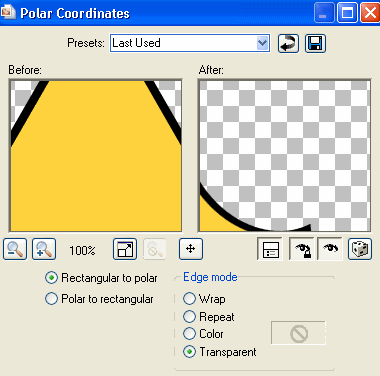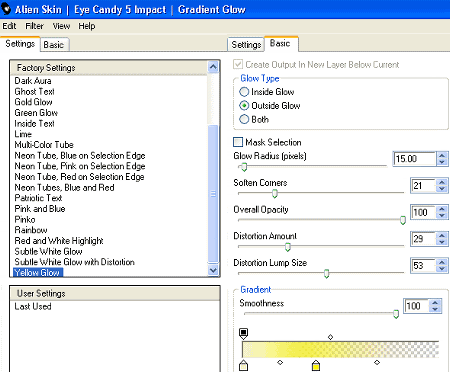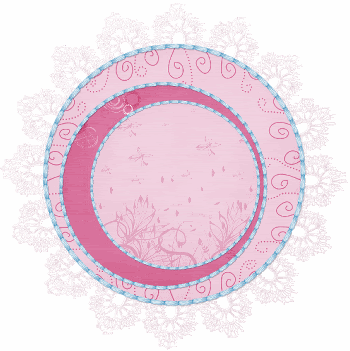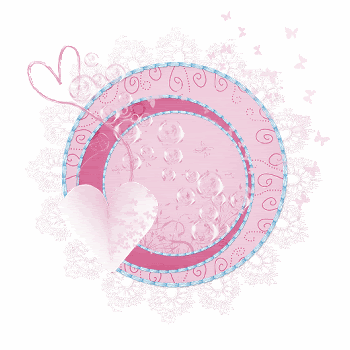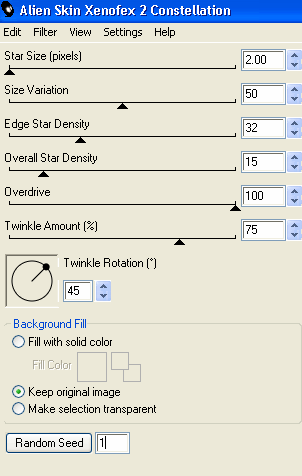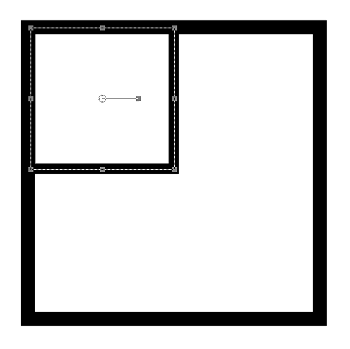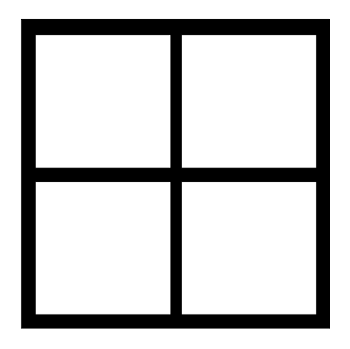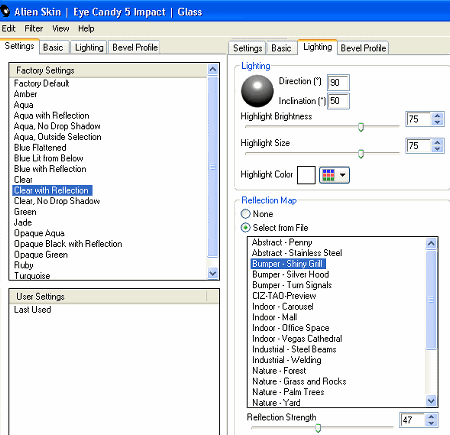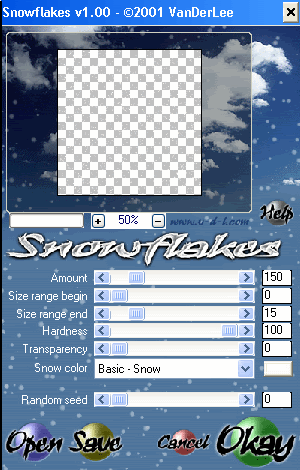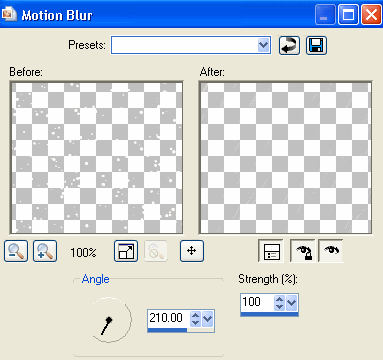Supplies
Scrap kit of choice - I am using "Angel Kisses" by Kristi Westling available from The Scrapping Divaz Designz and Sunshine Studio Scraps
Tube of choice - I am using the lovely artwork of Zindy Nielsen available from her store
**PLEASE DO NOT USE HER ARTWORK WITHOUT THE APPROPRIATE LICENCE**
WSL_Mask10 and WSL_Mask51 by Chelle available from her blog
Font of choice - I am using SplendidES
Let's begin...
Open a new 700 x 600 blank canvas flood-filled white
Paste Frame1 as new layer
No need to resize
No need to resize
Select inside the Frame with your Magic Wand
Selections > Modify > Expand by 10
Add new raster layer
Paste paper of choice INTO selection
Layers > Arrange > Move Down
Selections > Modify > Expand by 10
Add new raster layer
Paste paper of choice INTO selection
Layers > Arrange > Move Down
KEEP SELECTED!!
Paste Tube of choice as new layer
Resize as necessary and position
Selections > Invert
Delete any excess, then deselect
Resize as necessary and position
Selections > Invert
Delete any excess, then deselect

Paste Harp as new layer
Resize by 65%
Position to the left
Resize by 65%
Position to the left
Paste MusicNotes as new layer
Image > Rotate by 30 to the left
Resize by 35%
Position from the harp and across the top of Frame
Image > Rotate by 30 to the left
Resize by 35%
Position from the harp and across the top of Frame

Paste Rose2 as new layer
Resize by 20%
Image > Mirror
Position to the lower right
Resize by 20%
Image > Mirror
Position to the lower right
Paste Bird as new layer
Resize by 20%
Image > Mirror
Position to the upper right below the end of the MusicNotes
Resize by 20%
Image > Mirror
Position to the upper right below the end of the MusicNotes
Paste Paper of choice as new layer
Layers > Arrange > Send to Bottom
Duplicate and hide
Layers > Arrange > Send to Bottom
Duplicate and hide
Layers > New Mask Layer > From Image
Apply WSL_Mask51
OK
Layers > Merge > Merge Group
Apply WSL_Mask51
OK
Layers > Merge > Merge Group
Unhide duplicate layer
Layers > New Mask Layer > From Image
Apply WSL_Mask10
OK
Layers > Merge > Merge Group
Duplicate, then
Layers > Merge > Merge Down
Layers > New Mask Layer > From Image
Apply WSL_Mask10
OK
Layers > Merge > Merge Group
Duplicate, then
Layers > Merge > Merge Down
Paste Wings as new layer
Resize by 65%
Resize by 65%
LEAVE IN POSITION!!
Crop and resize to your liking
Select your Text Tool and font of choice
I am using SplendidES
Text colour of choice
I am using #cea4a7
I am using SplendidES
Text colour of choice
I am using #cea4a7
Type out your name
Objects > Align > Horizontal Centre in Canvas
Convert to raster layer
Apply a Gradient Glow and drop shadow of choice
Objects > Align > Horizontal Centre in Canvas
Convert to raster layer
Apply a Gradient Glow and drop shadow of choice
Finally, add your © copyright, licence and watermark, then save as a GIF or JPG and you're done!
** IF YOU WISH TO ANIMATE PLEASE FOLLOW THESE NEXT STEPS **
Activate your Mask Layer layer
Duplicate twice and rename Sparkles1, Sparkles2 and Sparkles3
Activate Sparkles1 and hide the other two
Effects > Plugins > Xenofex 2 > Constellation with the following settings:
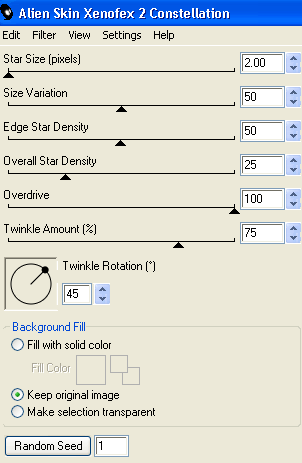
Hide Sparkles1 and activate Sparkles2
Repeat Constellation effect, adjusting the Random Seed
Repeat Constellation effect, adjusting the Random Seed
Hide Sparkles2 and activate Sparkles3
Repeat Constellation once more, adjusting the Random Seed
Repeat Constellation once more, adjusting the Random Seed
Activate Sparkles1 and hide the other two again
Edit > Copy Merged
Edit > Copy Merged
Open Animation Shop
Edit > Paste as New Animation
Edit > Paste as New Animation
Back to PSP
Hide Sparkles1 and activate Sparkles2
Edit > Copy Merged
Hide Sparkles1 and activate Sparkles2
Edit > Copy Merged
In Animation Shop
Edit > Paste after Current Frame
Edit > Paste after Current Frame
Back to PSP
Hide Sparkles2 and activate Sparkles3
Edit > Copy Merged
Hide Sparkles2 and activate Sparkles3
Edit > Copy Merged
In Animation Shop
Edit > Paste after Current Frame
Edit > Paste after Current Frame
Now save as a GIF and you're done!
Thanks for trying my tutorial!
::st!na::
Here is a non-animated version:

© Tutorial written by Stina on 28th July 2009
All rights reserved