
Supplies
Scrap kit of choice - I am using "Eternal Love" by Tootypup Scraps SOON TO BE AVAILABLE from all the stores she sells at
Tube of choice - I am using a delightful poser by MediEvil from the "Wedded Bliss" collection available from Twilight Scraps
L-M-Twilight Gradient here
WSL_Mask10 by Chelle available from her blog
Fonts of choice - I am using LD Twylight and LiorahBT
Plugins: Mura Meister Copies, Eye Candy 4000 Gradient Glow and Alien Skin Eye Candy 5: Nature Fire
Let's begin....
Open a new 600 x 600 blank canvas flood-filled white
Paste Window2 as new layer
Resize by 60%
Resize by 60%
Select outside the Window with your Magic Wand
Selections > Modify > Contract by 5
Selections > Invert
Add a new raster layer
Layers > Arrange > Move Down
Selections > Modify > Contract by 5
Selections > Invert
Add a new raster layer
Layers > Arrange > Move Down
In your Materials Palette select Gradient as your Foreground
Open your Material Properties and choose L-M-Twilight gradient, or one of choice
Invert - Checked
Flood-fill selection
Open your Material Properties and choose L-M-Twilight gradient, or one of choice
Invert - Checked
Flood-fill selection
KEEP SELECTED!!
Adjust > Brightness and Contrast > Brightness/Contrast with the DULL preset setting
STILL SELECTED!!
Paste some Sparkles as new layer
Resize as necessary
Selections > Invert and delete excess
Resize as necessary
Selections > Invert and delete excess
STILL SELECTED!!
Paste Moon1 as new layer
Resize by 40%
Position to your liking in the window
Delete, then deselect
Resize by 40%
Position to your liking in the window
Delete, then deselect
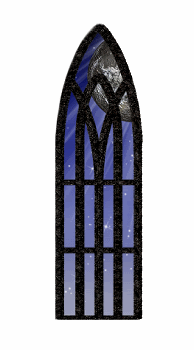
Paste Diamonds2 as new layer
Resize by 45%
Position to your liking
Paste Rose2 as new layer
Image > Mirror
Image > Rotate by 8 to the left
Resize by 40%
Position to the left of Window
Image > Mirror
Image > Rotate by 8 to the left
Resize by 40%
Position to the left of Window
Use your Eraser to remove the excess stem and any excess from the Diamond layer
Paste Candle2 as new layer
Resize by 35%
Position to lower left slightly down from bottom of window
Resize by 35%
Position to lower left slightly down from bottom of window

Paste tube of choice
Resize as necessary
Position to the right
Resize as necessary
Position to the right
Paste Paper of choice as new layer
Layers > Arrange > Send to Bottom
Layers > Arrange > Send to Bottom
Layers > New Mask Layer > From Image
Apply WSL_Mask10
OK
Layers > Merge > Merge Group
Resize by 90%
Lower opacity to 60
Apply WSL_Mask10
OK
Layers > Merge > Merge Group
Resize by 90%
Lower opacity to 60
Paste Heart as new layer
Resize by 10%
Resize by 10%
LEAVE IN POSITION!!
Make a Selection to your liking with your Selection Tool
Effects > Mura Meister > Copies with the following settings:
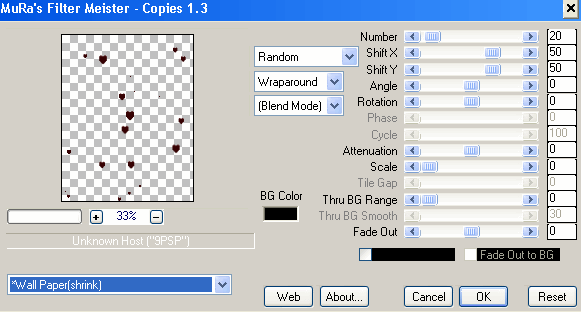
You may have to play with the settings to randomise the effect you like
KEEP SELECTED!!
Then apply the same Effect again, changing the Number to 5

Deselect
Select your Text Tool and font of choice
I am using LD Twylight
Text colour is #000000
I am using LD Twylight
Text colour is #000000
Type out txt of choice
Position to your liking
Position to your liking
Add some extra text to the top if you wish
Select another font of choice
I am using LiorahBT
Same Text Colour
I am using LiorahBT
Same Text Colour
Type out your name and position to the right
Apply a slight Gradient Glow and drop shadow of choice
Apply a slight Gradient Glow and drop shadow of choice
Finally, add your © copyright, licence and watermark, then save as a GIF or JPG and you're done!
** IF YOU WISH TO ANIMATE PLEASE FOLLOW THESE NEXT STEPS **
Activate your Candle layer
Use your Freehand Tool to draw the candle flames
Use your Freehand Tool to draw the candle flames

Duplicate twice and rename Flame1, Flame2 and Flame3
Activate Flame1 and hide Flame2 and Flame3
Effects > Plugins > Alien Skin Eye Candy5: Nature > Fire
Under the Settings Tab select "Small, Candle"
Then under Basic tab select the following settings:
Under the Settings Tab select "Small, Candle"
Then under Basic tab select the following settings:
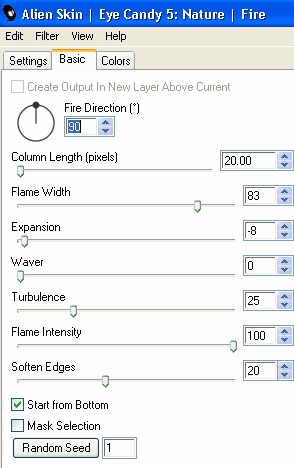
Hide Flame1 and activate Flame2
Repeat Fire again adjusting the Random Seed
Repeat Fire again adjusting the Random Seed
Hide Flame2 and activate Flame3
Repeat Fire once again, adjusting the Random Seed
Repeat Fire once again, adjusting the Random Seed
Activate Flame1 and hide Flame2 and Flame3
Edit > Copy Merged
Edit > Copy Merged
Open Animation Shop
Edit > Paste as New Animation
Edit > Paste as New Animation
Back to PSP
Hide Flame1 and activate Flame2
Edit > Copy Merged
Hide Flame1 and activate Flame2
Edit > Copy Merged
In Animation Shop
Edit > Paste after Current Frame
Edit > Paste after Current Frame
Back to PSP
Hide Flame2 and activate Flame3
Edit > Copy Merged
Hide Flame2 and activate Flame3
Edit > Copy Merged
In Animation Shop
Edit > Paste after Current Frame
Edit > Paste after Current Frame
Now save as a GIF and you're done!
Thanks for trying my tutorial!
::st!na::
Here is a non-animated version:

© Tutorial written by Stina on 24th July 2009
All rights reserved
All rights reserved

No comments:
Post a Comment