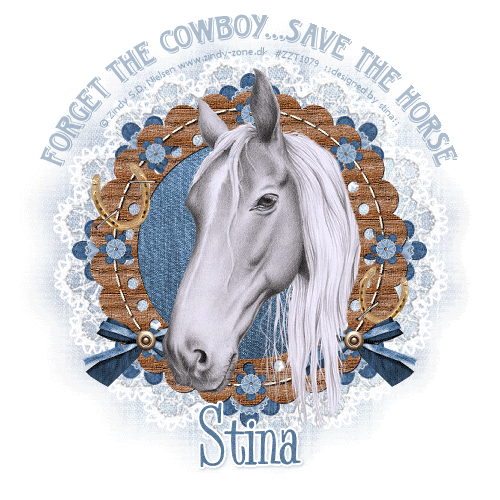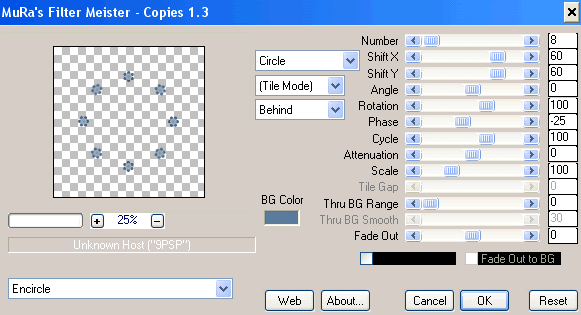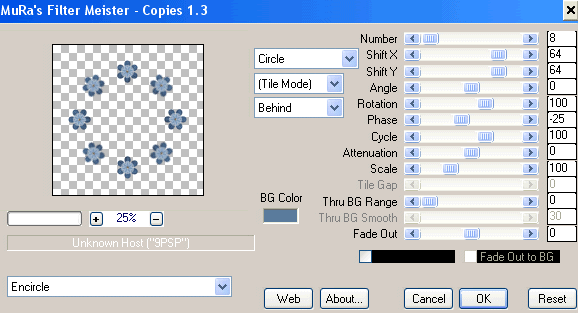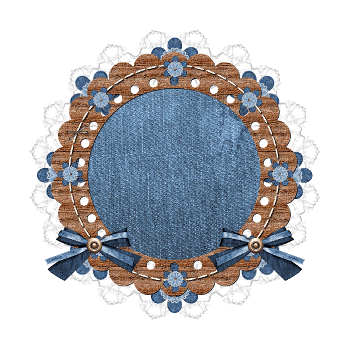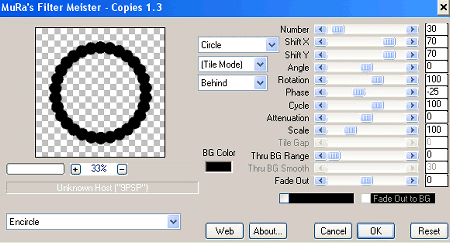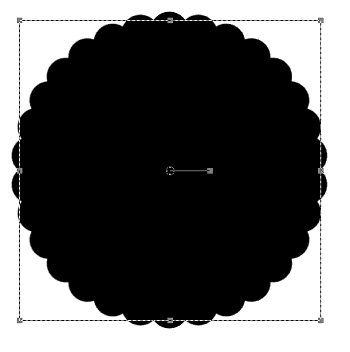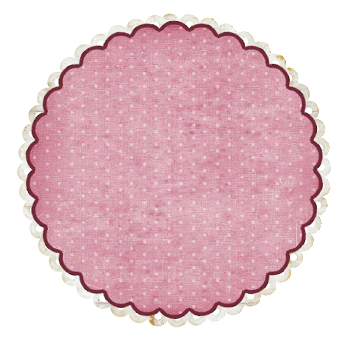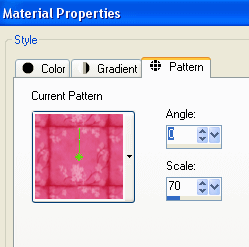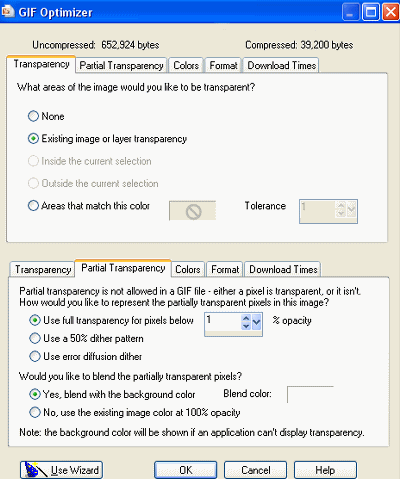Ready? Let's begin....
Resize by 80%
Selections > Modify > Expand by 10
Paste Paper of choice as new layer
Selections > Invert
Delete
Position beneath Frame
Duplicate, then
Layers > Arrange > Move Up
Delete
Selections > Modify > Expand by 10
Erase excess around Frame, leaving some to overhang
You may need to reduce the size of your eraser in places

Resize by 45%
Position to right of the wrap on the Frame
Duplicate twice and position overlapping each other
Image > Rotate by 20 to the left
Resize by 55%
Position over the three flowers then position each to your liking

Image > Rotate by 45 to the left
Resize by 35%
Position to your liking
Image > Rotate by 25 to the left
Resize by 35%
Position to liking
Resize by 30%
Position to the side and tucked behind Flowers
Then go to Adjust > Hue and Saturation > Colourise with Hue and Saturation BOTH set to 0
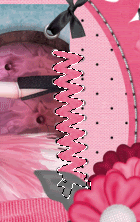
Set blend mode to Multiply
Layers > Merge > Merge Down
Set blend mode to Multiply
Lower opacity slightly to around 70
Layers > Merge > Merge Down
Deselect
Image > Rotate by 20 to the left
Resize by 15%
Duplicate and position to liking
Resize by 45%
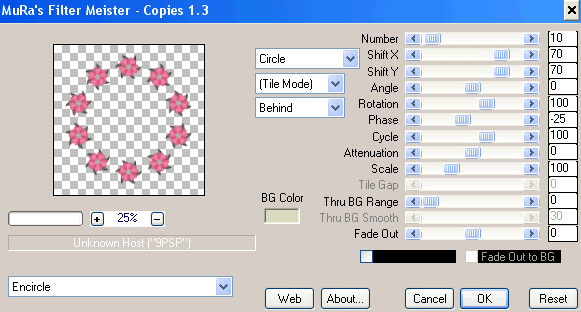
Select the outside of Frame with your Magic Wand
Selections > Invert
Selections > Modify > Contract by 8

Deselect
Layers > Arrange > Send to Bottom
Apply WSL_Mask84
Activate Mask layer in Layer Palette and resize by 105%
Layers > Merge > Merge Group
Lower opacity to around 30
I am using 2Peas Bad Attitude
Foreground - #411728
Background - #ec8aa7
Stroke wodth - 2.0
Objects > Align > Horizontal Centre in Canvas
Convert to raster layer
Add some Noise and a small white Gradient Glow
Apply a drop shadow of choice
** IF YOU WISH TO ANIMATE PLEASE FOLLOW THESE NEXT STEPS **
Duplicate twice and rename Sparkle1, Sparkle2 and Sparkle3
Hide Sparkle2 and Sparkle3 leaving only Sparkle1 visible
Effects > Plugins > Xenofex 2 > Constellation with the following settings:
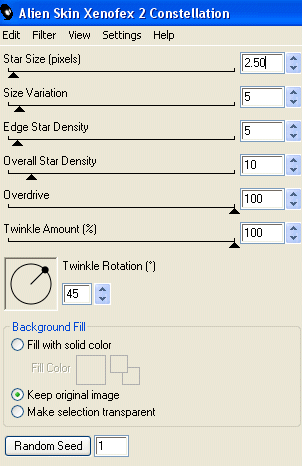
Hide Sparkle1 and activate Sparkle2
Apply the Constellation effect, adjusting the Random Seed
Hide Sparkle2 and activate Sparkle3
Apply the Constellation effect again, adjusting the Random Seed once more
Now for the animation part!
Hide Sparkle2 and Sparkle with only Sparkle1 visible
Edit > Copy Merged
Open Animation Shop
Edit > Paste as New Animation
Back to PSP
Hide Sparkle1 and activate Sparkle2
Edit > Copy Merged
In Animation Shop
Edit > Paste AFTER Current Frame
Back to PSP
Hide Sparkle2 and activate Sparkle3
Edit > Copy Merged
In Animation Shop
Edit > Paste AFTER Current Frame
Now save as a GIF and you're done!
Thanks for trying my tutorial!
::st!na::

© Tutorial written by Stina on 4th June 2009
All rights reserved