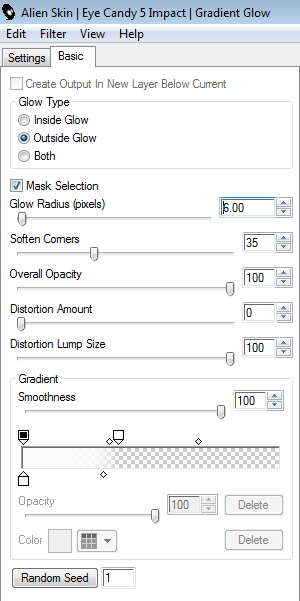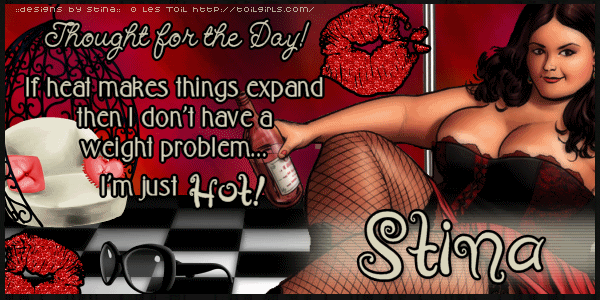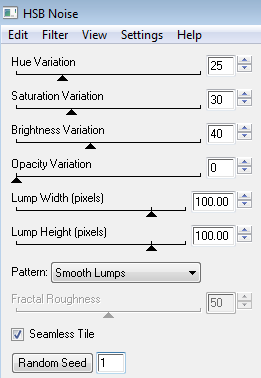Supplies
I am using my "Forever is only the Beginning" scrap kit from the "Forever Twilight Trilogy" available in all my stores, listed on my blog
Custom Posers included in kit and © Medievil Creations
Font of choice - I am using Be Safe which is Edward's handwriting
Plugins:
Xero Porcelain
Alien Skin Eye Candy 5: Impact Gradient Glow
Open DBS_Frame09 and duplicate, then close original
Image / Canvas Size
650 x 650 to the left
Select inside the frame with your Magic Wand
Selections / Modify / Expand by 10
Paste a paper of choice as a new layer and move to below frame
Selections / Invert
Delete
KEEP SELECTED!!
Paste a window scene as a new layer
Resize as necessary
Delete then deselect
Apply Xero / Porcelain with all channels set to 0
Activate top layer
Paste a DBS_LaceHeart as new layer
Image / Free Rotate by 20 to the right
Resize by 35%
Position to the lower right
Paste another DBS_LaceHeart as new layer
Resize by 40% and position to the lower right
Paste one of the Champagne Flutes as a new layer
Resize by around 40%
Position just behind the second Lace Heart
Paste DBS_Rose as new layer
Image / Mirror and resize by 20%
Position over the bottom of the Flute in front of the Lace Heart
Apply the Porcelain filter
Paste DBS_Dove as new layer
Image / Mirror and resize by 15%
Position sitting on top of Flute
Paste DBS_RosePetals as new layer
Image / Free Rotate by 20 to the left
Resize by 50%
Position to the lower right behind the Lace Hearts and Flute etc. on the bottom layer
Paste a Word Art of choice as a new layer
Resize by around 50% and position
Apply a slight gradient glow if you wish
On top layer again
Paste DBS_Sparkles as new layer
Resize by 88% and position over frame to your liking
Erase any excess over faces
Select a font of your choice - I am using Be Safe (Edward's handwriting)
Type out your name in a colour matching your tag - I am using #674255
Apply a drop shadow and a Gradient Glow for effect
Then add your credits, save as a PNG and you're done!
Thank you for trying my tutorial!
© Tutorial written by Stina on 11th November 2011