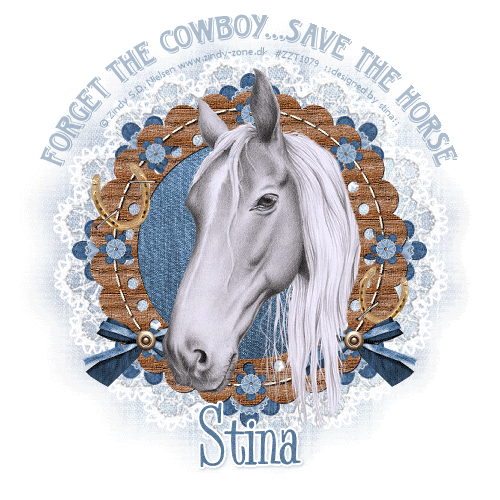
Supplies
Scrap kit of choice - I am using the freebie kit "Pretty Denim" by Cinnamon Scraps available from her blog
Tube of choice - I am using the lovely artwork of Zindy S.D. Nielsen available from her store
Wood Textured Scalloped Frame (supplied)
Horseshoe tube (supplied)
WSL_Mask33 by Chelle available from her blog
Fonts of choice - I am using HorndonD and Bud Easy
Plugins: Mura Meister Copies, Xenofex Constellation and Eye 4000 Gradient Glow (optional, for text)
Ready? Let's begin....
Open a new 600 x 600 blank canvas flood-filled white
Paste a Frame of choice as new layer - I am using a wooden-textured Scalloped Frame (supplied)
Resize by 80%
Resize by 80%
Select inside the Frame with your Magic Wand
Selections > Modify > Expand by 5
Add new raster layer
Paste Paper of choice INTO selection
Deselect
Layers > Arrange > Move Down
Selections > Modify > Expand by 5
Add new raster layer
Paste Paper of choice INTO selection
Deselect
Layers > Arrange > Move Down
Paste tube of choice as new layer
Resize as necessary and position
Resize as necessary and position
Select inside the Frame with Magic Wand again
Selections > Modify > Contract by 2
Selections > Modify > Feather by 2
Selections > Invert
Selections > Modify > Contract by 2
Selections > Modify > Feather by 2
Selections > Invert
Carefully erase any excess of your Tube leaving some overhang

Deselect
Turn the visibility off the Tube layer so we can see what we're doing behind it
Paste StitchedFlower as new layer
Resize by 10%
Resize by 10%
LEAVE IN POSITION!!
Paste Flower03 as new layer
Resize by 10%
Resize by 10%
LEAVE IN POSITION!!
Layers > Merge > Merge Down
Effects > Plugins > Mura Meister > Copies with the following settings:
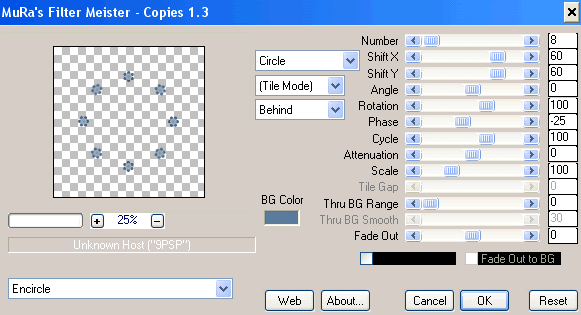
Paste a Bow as new layer
Resize by 50% (or thereabouts)
Position to the lower right of Frame
Duplicate, then Image > Mirror
Resize by 50% (or thereabouts)
Position to the lower right of Frame
Duplicate, then Image > Mirror
Paste a Button as new layer
Resize by 70%
Position over the centre of the Bow
Duplicate, then Image > Mirror
Resize by 70%
Position over the centre of the Bow
Duplicate, then Image > Mirror
Paste Horseshoe as new layer
Image > Mirror
Image > Rotate by 10 to the left
Resize by 28%
Adjust > Sharpness > Sharpen
Position on the Frame to liking
Image > Mirror
Image > Rotate by 10 to the left
Resize by 28%
Adjust > Sharpness > Sharpen
Position on the Frame to liking
Paste Staple as new layer
Resize by 70%
Duplicate, then Layers > Merge > Merge Down
Resize by 70%
Duplicate, then Layers > Merge > Merge Down
Duplicate again, then set blend mode to Screen
Layers > Merge > Merge Down
Layers > Merge > Merge Down
Duplicate once more
Image > Rotate by 40 to the left
Position on the Horseshoe to liking
Image > Rotate by 40 to the left
Position on the Horseshoe to liking

Paste Lace as new layer
Layers > Arrange > Send to Bottom
Layers > Arrange > Send to Bottom
Paste StitchedFlower as new layer again
Resize by 20%
Resize by 20%
LEAVE IN POSITION!!
Paste Flower03 as new layer again
Resize by 20%
Resize by 20%
LEAVE IN POSITION!!
Layers > Merge > Merge Down
Effects > Plugins > Mura Meister > Copies with the following settings:
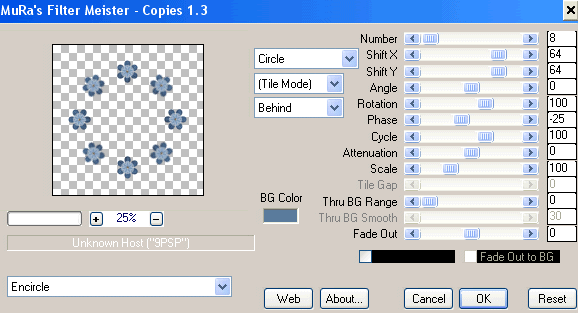
Resize by 450 x 450
Image > Canvas Resize 500 x 500 centred
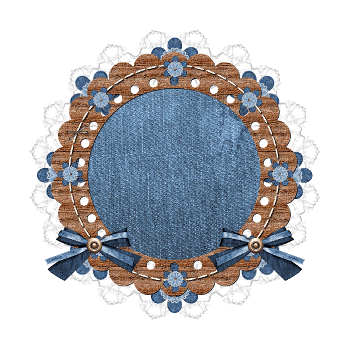
Paste Paper of choice as new layer
Layers > Arrange > Send to Bottom
Layers > Arrange > Send to Bottom
Layers > New Mask Layer > From Image
Apply WSL_Mask33
OK
Layers > Merge > Merge Down
Apply WSL_Mask33
OK
Layers > Merge > Merge Down
Select Preset Shape Tool and set to Ellipse
With your Foreground a dark colour and background on NULL draw out a circle around your Frame
Objects > Align > Centre in Canvas
With your Foreground a dark colour and background on NULL draw out a circle around your Frame
Objects > Align > Centre in Canvas
Select your Text Tool and font of choice
I am using HorndonD
Text colour to match tag - I am using #597a9b
I am using HorndonD
Text colour to match tag - I am using #597a9b
Type your Text on the curve and position to liking
Open the Vector Layer in the Layer Palette and hide the Ellipse
Convert to raster layer
Lower opacity to 50
Open the Vector Layer in the Layer Palette and hide the Ellipse
Convert to raster layer
Lower opacity to 50
Select another font of choice
I am using Bud Easy
I am using Bud Easy
Type out your name
Objects > Align > Horizontal Centre in Canvas
Convert to raster layer
Apply any effects and drop shadow to your liking
Objects > Align > Horizontal Centre in Canvas
Convert to raster layer
Apply any effects and drop shadow to your liking
Finally, add your © copyright, licence and watermark, then save as a GIF or JPG and you're done!
** IF YOU WISH TO ANIMATE PLEASE FOLLOW THESE NEXT STEPS **
Activate your Lace Layer
Duplicate twice and rename Sparkle1, Sparkle2 and Sparkle3
Hide Sparkle2 and Sparkle3 leaving only Sparkle1 visible
Effects > Plugins > Xenofex 2 > Constellation with the following settings:

Hide Sparkle1 and activate Sparkle2
Apply the Constellation effect, adjusting the Random Seed
Hide Sparkle2 and activate Sparkle3
Apply the Constellation effect again, adjusting the Random Seed once more
Now for the animation part!
Hide Sparkle2 and Sparkle with only Sparkle1 visible
Edit > Copy Merged
Open Animation Shop
Edit > Paste as New Animation
Back to PSP
Hide Sparkle1 and activate Sparkle2
Edit > Copy Merged
In Animation Shop
Edit > Paste AFTER Current Frame
Back to PSP
Hide Sparkle2 and activate Sparkle3
Edit > Copy Merged
In Animation Shop
Edit > Paste AFTER Current Frame
Now save as a GIF and you're done!
Thanks for trying my tutorial!
::st!na::
Here is the non-animated version:
© Tutorial written by Stina on 1st June 2009
All rights reserved


No comments:
Post a Comment