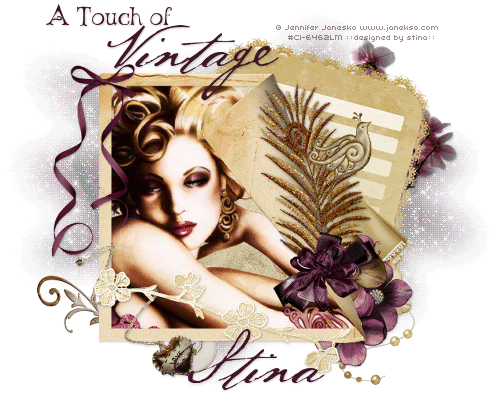
Supplies
Scrap kit of choice - I am using the gorgeous "Serenity" by Lynne of Babycakes Scraps which is available from Cotton Candy Kreations, Creative Scraps and Scraps with Attitude
Tube of choice - I am using the gorgeous artwork of Jennifer Janesko which is available with a licence from CILM
**PLEASE DO NOT USE HER ARTWORK WITHOUT THE APPROPRIATE LICENCE**
WSL_Mask7 by Chelle available from her blog
Fonts of choice - AL Age Old Love and BakerScript
Plugins: Xero Radiance, Penta.com Color Dot and Xenofex 2 Constellation
Ready? Let's begin....
Open a 700 x 500 blank canvas flood-filled white
Paste PaperFrame as new layer
Resize by 60%
Move slightly to the left
Resize by 60%
Move slightly to the left
Select the inside of the Frame with your Magic Wand
Selections > Modify > Expand by 10
Add a new raster layer
Paste paper of choice INTO selection
Layers > Arrange > Move Down
Selections > Modify > Expand by 10
Add a new raster layer
Paste paper of choice INTO selection
Layers > Arrange > Move Down
KEEP SELECTED!!
Duplicate, then set blend mode to Screen
Lower opacity to 50
Layers > Merge > Merge Down
Lower opacity to 50
Layers > Merge > Merge Down
STILL SELECTED!!

Paste Tube as new layer
Resize as necessary and position behind Frame
Duplicate
Resize as necessary and position behind Frame
Duplicate
Effects > Plugins > Xero > Radiance with default settings, then
Lower opacity to 50
Deselect
Lower opacity to 50
Deselect
Paste JournalPaper as new layer
Image > Rotate by 10 to the right
Resize by 70%
Layers > Arrange > Move Down
Move slightly to the right
Image > Rotate by 10 to the right
Resize by 70%
Layers > Arrange > Move Down
Move slightly to the right

Paste Fancy Bow as new layer
Resize by 20%
Position over top of existing bow on Frame
Resize by 20%
Position over top of existing bow on Frame
Paste SkinnyBow of choice as new layer
Image > Mirror, then
Image > Rotate by 5 to the right
Resize by 30%
Position in upper left of Frame
Image > Mirror, then
Image > Rotate by 5 to the right
Resize by 30%
Position in upper left of Frame
Paste PearlStrand as new layer
Resize by 25%
Position between Frame and JournalPaper layers
Paste Flower of choice as new layer
Resize by 25%
Position in lower right corner (behind FRame)
Resize by 25%
Position in lower right corner (behind FRame)
Paste second flower of choice as new layer
Resize by 25%
Position above first flower behind Frame
Resize by 25%
Position above first flower behind Frame
Paste third flower of choice
Resize by 25%
Position between first two flowers then move down two layers tucked behind them
Resize by 25%
Position between first two flowers then move down two layers tucked behind them
Paste Handkerchief as new layer
Resize by 30%
Position behind flowers
Resize by 30%
Position behind flowers
Paste Necklace as new layer
Layers > Arrange > Bring to Top
Image > Rotate by 40 to the left
Resize by 30%
Position in lower left
Layers > Arrange > Bring to Top
Image > Rotate by 40 to the left
Resize by 30%
Position in lower left
Paste CreamLace as new layer
Resize by 55%
Position along bottom of Frame
Resize by 55%
Position along bottom of Frame
Paste Glitter Bird as new layer
Resize by 40%
Position amidst the feather cluster on Frame
Resize by 40%
Position amidst the feather cluster on Frame
Paste Blossoms as new layer
Resize by 25%
Layers > Arrange > Send to Bottom
Position behind JournalPaper
Resize by 25%
Layers > Arrange > Send to Bottom
Position behind JournalPaper
Paste Swirl Doodle
Resize by 25%
Position in lower left
Resize by 25%
Position in lower left
Paste Paper of choice as new layer
Send to bottom
Send to bottom
Layers > New mask Layer > From Image
Apply WSL_Mask7
Apply WSL_Mask7
Select your Pick Tool (Deformation Tool in some versions)
Use the nodes to pull the mask layer up and out to size
Use the nodes to pull the mask layer up and out to size

Layers > Merge > Merge Group
Crop and resize to liking
Still on Mask Layer, go to
Effects > Plugins > Penta.com > Color Dot with default settings
Select your Text Tool and font of choice
I am using two fonts - AL Age Old Love and BakerScript
Text colour is #411728
Type out your text and position to liking
Add any drop shadow of choice
I am using two fonts - AL Age Old Love and BakerScript
Text colour is #411728
Type out your text and position to liking
Add any drop shadow of choice
Select another font or one of the same
I am using BakerScript
I am using BakerScript
Type out your name
Objects > Align > Horizontal Centre in Canvas
Convert to raster layer
Apply a drop shadow of choice
Objects > Align > Horizontal Centre in Canvas
Convert to raster layer
Apply a drop shadow of choice
Finally, add your © copyright, licence and watermark, then save as GIF or JPG and you're done!
** IF YOU WISH TO ANIMATE PLEASE FOLLOW THESE NEXT STEPS **
Activate your Mask Layer
Duplicate twice and rename Sparkle1, Sparkle2 and Sparkle3
Hide Sparkle2 and Sparkle3 leaving only Sparkle1 visible
Effects > Plugins > Xenofex 2 > Constellation with the following settings:
Duplicate twice and rename Sparkle1, Sparkle2 and Sparkle3
Hide Sparkle2 and Sparkle3 leaving only Sparkle1 visible
Effects > Plugins > Xenofex 2 > Constellation with the following settings:
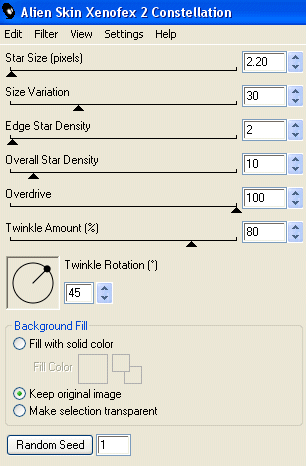
Hide Sparkle1 and activate Sparkle2
Apply the Constellation effect, adjusting the Random Seed
Hide Sparkle2 and activate Sparkle3
Apply the Constellation effect again, adjusting the Random Seed once more
Now for the animation part!
Hide Sparkle2 and Sparkle with only Sparkle1 visible
Edit > Copy Merged
Open Animation Shop
Edit > Paste as New Animation
Back to PSP
Hide Sparkle1 and activate Sparkle2
Edit > Copy Merged
In Animation Shop
Edit > Paste AFTER Current Frame
Back to PSP
Hide Sparkle2 and activate Sparkle3
Edit > Copy Merged
In Animation Shop
Edit > Paste AFTER Current Frame
Now save as a GIF and you're done!
Thanks for trying my tutorial!
::st!na::
Here is a non-animated version:
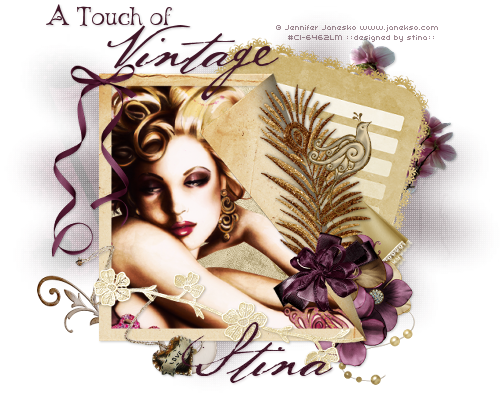
© Tutorial written by Stina on 4th June 2009
All rights reserved

this is really pretty, great job!
ReplyDelete