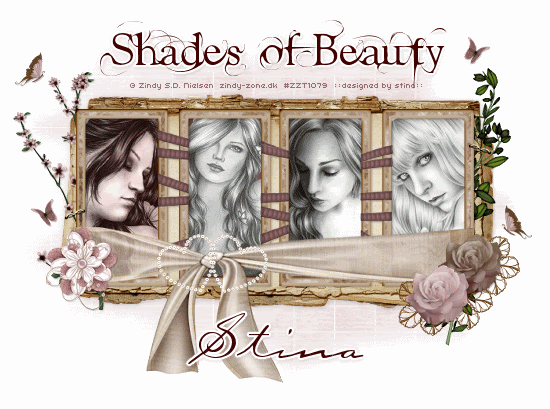
Supplies
Scrap kit of choice - I am using the gorgeous "A Simple Dream" by Digital Delights available from Cotton Candy Kreations
Tubes of choice - I am using the lovely artwork of Zindy S.D. Nielsen which is available with a licence through her store
**PLEASE DO NOT USE HER ARTWORK WITHOUT THE APPROPRIATE LICENCE**
WSL_Mask84 by Chelle available from her blog
WSL_Mask84 by Chelle available from her blog
Fonts of choice - I am using AL Fantasy Type and Carptenter Script
Ready? Let's begin....
Open a new 700 x 500 blank canvas flood-filled white
Paste FrameGroup as new layer
Resize by 15%
Resize by 15%
Select the area inside each of the Frames with your Magic Wand
Selections > Modify > Expand by 10
Add new raster layer
Paste Paper of choice INTO selection
Layers > Arrange > Move Down
Selections > Modify > Expand by 10
Add new raster layer
Paste Paper of choice INTO selection
Layers > Arrange > Move Down
KEEP SELECTED!!
Adjust > Blur > Gaussian Blur with a Radius of 20.00
Duplicate then set blend mode to Multiply
Layers > Merge > Merge Down
Duplicate then set blend mode to Multiply
Layers > Merge > Merge Down
STILL SELECTED!!
Paste four Tubes of choice as new layers each
Resize each as necessary to fit inside Frame
Selections > Invert
Delete excess, then deselect
Resize each as necessary to fit inside Frame
Selections > Invert
Delete excess, then deselect
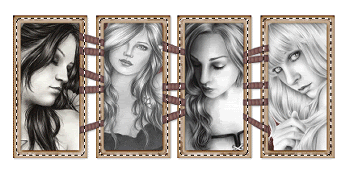
Paste JournalStack as new layer
Resize by 20%
Layers > Arrange > Send to Bottom
Resize by 20%
Layers > Arrange > Send to Bottom
Position behind Frame to the left
Duplicate then move across to the right
Duplicate then move across to the right
Layers > Merge > Merge Down
Paste Staple as new layer
Layers > Arrange > Bring to Top
Image > Rotate by20 to the right
Resize by 12%
Position in upper right
Duplicate then Image > Mirror
Position on the left
Layers > Arrange > Bring to Top
Image > Rotate by20 to the right
Resize by 12%
Position in upper right
Duplicate then Image > Mirror
Position on the left
Paste RibbonWrap as new layer
Resize by 14%
Position along bottom of Frame
Resize by 14%
Position along bottom of Frame
Paste FramedDiamondsHeart as new layer
Resize by 8%
Position over Bow on Wrap
Duplicate, then set blend mode to Overlay
Layers > Merge > Merge Down
Resize by 8%
Position over Bow on Wrap
Duplicate, then set blend mode to Overlay
Layers > Merge > Merge Down
Paste Flower2 as new layer
Resize by 10%
Position to the left and between Frame and Journal layers
Resize by 10%
Position to the left and between Frame and Journal layers
Paste Greenery as new layer
Resize by 10%
Position to the right
Resize by 10%
Position to the right
Paste a Rose of choice as new layer
Image > Mirror
Resize by 6%
Position in lower right
Image > Mirror
Resize by 6%
Position in lower right
Paste another Rose of choice as new layer
Image > Mirror, then resize by 6% also
Place alongside first Rose
Image > Mirror, then resize by 6% also
Place alongside first Rose
Paste Flower11 (wire flower) as new layer
Resize by 15%
Position in lower right BEHIND Roses
Duplicate, then move across slightly
Duplicate again, and move across
Resize by 15%
Position in lower right BEHIND Roses
Duplicate, then move across slightly
Duplicate again, and move across

Paste Flower7 as new layer
Image > Mirror, then
Resize by 8%
Position to the left
Image > Mirror, then
Resize by 8%
Position to the left
Paste Butterfly1 as new layer
Resize by 6%
Duplicate, then Image > Mirror
Position both to liking
Resize by 6%
Duplicate, then Image > Mirror
Position both to liking
Paste Butterfly2 as new layer
Resize by 4%
Duplicate, then Image > Mirrot
Position both to liking
Resize by 4%
Duplicate, then Image > Mirrot
Position both to liking
Apply a drop shadow of choice to your layers
Crop and resize
Paste Paper of choice as new layer
Resize by around 17%
Layers > Arrange > Send to Bottom
Resize by around 17%
Layers > Arrange > Send to Bottom
Layers > New Mask Layer > From Image
Apply WSL_Mask84
Apply WSL_Mask84
Select your Pick Tool (Deformation Tool in some versions) and use the nodes to pull the Mask to your liking

Layers > Merge > Merge Group
Lower opacity to 65
Select your Text Tool and font of choice
I am using AL Fantasy Type
Type out a phrase of choice
Objects > Align > Horizontal Centre in Canvas
Convert to raster layer
Apply a drop shadow of choice
I am using AL Fantasy Type
Type out a phrase of choice
Objects > Align > Horizontal Centre in Canvas
Convert to raster layer
Apply a drop shadow of choice
Select another font of choice
I am using Carpenter Script
I am using Carpenter Script
Type out your name
Objects > Align > Horizontal Centre in Canvas
Convert to raster layer
Apply some noise and any other effects you wish
Add a drop shadow of choice
Objects > Align > Horizontal Centre in Canvas
Convert to raster layer
Apply some noise and any other effects you wish
Add a drop shadow of choice
Finally, add your © copyright, licence and watermark, then save as GIF or JPG and you're done!
** IF YOU WISH TO ANIMATE PLEASE FOLLOW THESE NEXT STEPS **
Activate your Tube Layers
Duplicate each once, then
Merge each of the ORIGINAL layers as one
Set blend mode to Luminance Legacy
Rename MAIN TUBES
Duplicate each once, then
Merge each of the ORIGINAL layers as one
Set blend mode to Luminance Legacy
Rename MAIN TUBES
Rename each of the duplicates to TUBE1, TUBE2, TUBE3 and TUBE4
Activate TUBE1 and lower the opacity to 50
Edit > Copy Merged
Edit > Copy Merged
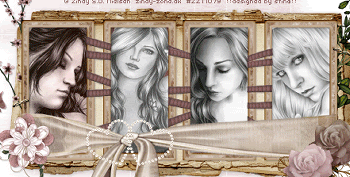
Open Animation Shop
Edit > Paste as New Animation
Back to PSP
Return TUBE1 to full opacity and lower TUBE2 to 50
Edit > Copy Merged
In Animation Shop
Edit > Paste AFTER Current Frame
Back to PSP
Return TUBE2 to full opacity and lower TUBE3 to 50
Edit > Copy Merged
In Animation Shop
Edit > Paste AFTER Current Frame
Back to PSP
Return TUBE3 to full opacity and lower TUBE4 to 50
Edit > Copy Merged
In Animation Shop
Edit > Paste AFTER Current Frame
Go to Frame Properties and change to 50, then save as a GIF and you're done!
Thanks for trying my tutorial!
::st!na::
Here is a non-animated version:

© Tutorial written by Stina on 5th June 2009
All rights reserved

No comments:
Post a Comment