
Supplies
Scrap kit of choice - I am using "Spring Love" by DMK Designs available from Creative Scraps Store
Tube of choice - I am using the lovely artwork of Nadia Tate available with a licence from CILM
**PLEASE DO NOT USE HER ARTWORK WITHOUT THE APPROPRIATE LICENCE**
**PLEASE DO NOT USE HER ARTWORK WITHOUT THE APPROPRIATE LICENCE**
WSL_Mask7 by Chelle available from her blog
Fonts of choice - I am using Brock Script and Toonish
Plugins: Xero Radiance and Xenofex 2 Constellation
Ready? Let's begin...
Open a 700 x 500 blank canvas flood-filled white
Open a paper of choice and minimise
Select your Preset Shape Tool and set to Rectangle
Set your Foreground in your Materials Palette to Pattern and select your paper from the list
Stroke width - 3.00
Set your Foreground in your Materials Palette to Pattern and select your paper from the list
Stroke width - 3.00
Draw out a thin rectangle using Vector layer
Objects > Align > Centre in Canvas
Convert to raster layer
Objects > Align > Centre in Canvas
Convert to raster layer
Duplicate, then move up, careful to keep it in line with first rectangle
Duplicate again, then Image > Flip
Hide Background layer, then Layers > Merge > Merge Down
Select the inside of each rectangle
Selections > Modify > Expand by 2
Paste another paper of choice as new layer
Resize paper if you wish
Selections > Invert
Delete then deselect
Selections > Modify > Expand by 2
Paste another paper of choice as new layer
Resize paper if you wish
Selections > Invert
Delete then deselect

Paste WireHeart as new layer
Resize by 35%
Position to the left inside rectangles
Resize by 35%
Position to the left inside rectangles
Paste Heart as new layer
Resize by 80%
Position over WireHeart
Resize by 80%
Position over WireHeart
Paste Bracket as new layer
Image > Rotate by 10 to the left
Resize by 25%
Position to the left
Image > Rotate by 10 to the left
Resize by 25%
Position to the left
Paste Bracket again
Image > Mirror, then
Image > Rotate by 5 to the right
Resize by 25%
Position to the right
Image > Mirror, then
Image > Rotate by 5 to the right
Resize by 25%
Position to the right
Paste Flowers as new layer
Resize by 35%
Position over Heart to liking
Adjust > Brightness & Contrast > Highlight/Midtone/Shadow
From the Drop down menu select the Bright White Preset
Lower opacity to 80
Resize by 35%
Position over Heart to liking
Adjust > Brightness & Contrast > Highlight/Midtone/Shadow
From the Drop down menu select the Bright White Preset
Lower opacity to 80
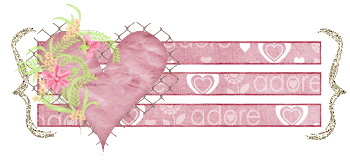
Paste Splatter as new layer
Resize by 70%
Position along bottom, then
Lower opacity to 35
Resize by 70%
Position along bottom, then
Lower opacity to 35
Paste Flower as new layer
Resize by 30%
Position in upper left
Resize by 30%
Position in upper left
Paste another Flower as new layer
Resize by 25%
Position overlapping first flower
Resize by 25%
Position overlapping first flower
Paste a third flower as new layer
Resize by 25%
Position BEHIND both flowers
Resize by 25%
Position BEHIND both flowers
Paste Leaves as new layer
Image > Rotate by 5 to the left
Resize by 18%
Position behind flowers
Duplicate, then set blend mode to Screen
Layers > Merge > Merge Down
Image > Rotate by 5 to the left
Resize by 18%
Position behind flowers
Duplicate, then set blend mode to Screen
Layers > Merge > Merge Down

Duplicate each of the flowers and position to the left
Paste Tube of choice as new layer
Resize as necessary
Duplicate, then
Resize as necessary
Duplicate, then
Effects > Plugins > Xero > Radiance with default settings
Lower opacity to 55
Lower opacity to 55
Paste Mushroom as new layer
Select the Pick Tool and resize to liking by using the nodes
Select the Pick Tool and resize to liking by using the nodes

Paste StitchedHeart as new layer
Image > Rotate by 10 to the right
Resize by 25%
Layers > Arrange > Send to Bottom
Position to the right
Image > Rotate by 10 to the right
Resize by 25%
Layers > Arrange > Send to Bottom
Position to the right
Activate WireHeart layer
Duplicate and position to the right
Image > Rotate by 10 to the right
Layers > Arrange > Send to Bottom
Lower opacity to 30
Duplicate and position to the right
Image > Rotate by 10 to the right
Layers > Arrange > Send to Bottom
Lower opacity to 30
Paste Paper of choice as new layer
Layers > Arrange > Send to Bottom
Layers > Arrange > Send to Bottom
Layers > New Mask Layer > From Image
Apply WSL_Mask7
OK
Layers > Merge > Merge Group
Apply WSL_Mask7
OK
Layers > Merge > Merge Group
Crop and resize
Select your Text Tool and font of choice
I am using BrockScript
Text colour is #efbcca
Type out your text and position to liking
Add a Gradient Glow and drop shadow of choice
I am using BrockScript
Text colour is #efbcca
Type out your text and position to liking
Add a Gradient Glow and drop shadow of choice
Select another font of choice
I am using Toonish
Foreground - #FFFFFF
Background - #efbcca
Stroke wodth - 2.5
I am using Toonish
Foreground - #FFFFFF
Background - #efbcca
Stroke wodth - 2.5
Type out your name
Objects > Align > Horizontal Centre in Canvas
Convert to raster layer
Apply a drop shadow of choice
Objects > Align > Horizontal Centre in Canvas
Convert to raster layer
Apply a drop shadow of choice
Finally, add your © copyright, licence and watermark, then save as GIF or JPG and you're done!
** IF YOU WISH TO ANIMATE PLEASE FOLLOW THESE NEXT STEPS **
Activate your Stitched Heart Layer
Duplicate twice and rename Sparkle1, Sparkle2 and Sparkle3
Hide Sparkle2 and Sparkle3 leaving only Sparkle1 visible
Effects > Plugins > Xenofex 2 > Constellation with the following settings:
Duplicate twice and rename Sparkle1, Sparkle2 and Sparkle3
Hide Sparkle2 and Sparkle3 leaving only Sparkle1 visible
Effects > Plugins > Xenofex 2 > Constellation with the following settings:
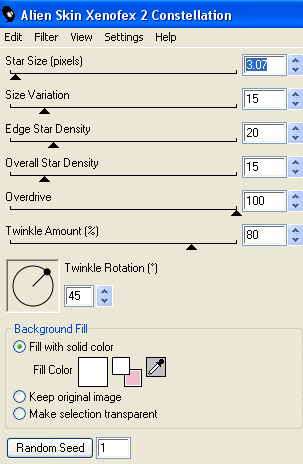
Hide Sparkle1 and activate Sparkle2
Apply the Constellation effect, adjusting the Random Seed
Hide Sparkle2 and activate Sparkle3
Apply the Constellation effect again, adjusting the Random Seed once more
Now for the animation part!
Hide Sparkle2 and Sparkle with only Sparkle1 visible
Edit > Copy Merged
Open Animation Shop
Edit > Paste as New Animation
Back to PSP
Hide Sparkle1 and activate Sparkle2
Edit > Copy Merged
In Animation Shop
Edit > Paste AFTER Current Frame
Back to PSP
Hide Sparkle2 and activate Sparkle3
Edit > Copy Merged
In Animation Shop
Edit > Paste AFTER Current Frame
Now save as a GIF and you're done!
Thanks for trying my tutorial!
::st!na::
Here is a non-animated version:

© Tutorial written by Stina on 4th June 2009
All rights reserved

No comments:
Post a Comment