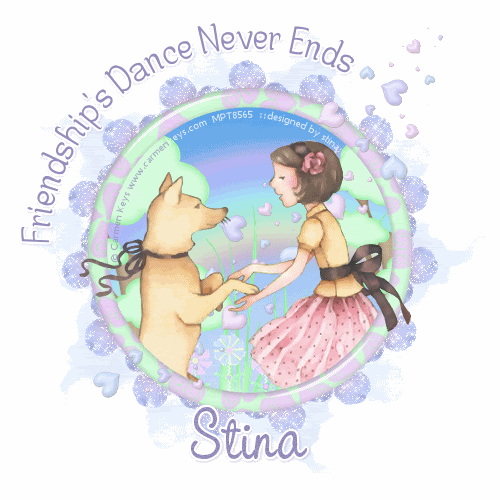
Supplies
Scrap kit of choice - I am using "Bouquet of Friends" by Lynn Earwicker available from The Scrapping Divaz Designz
Tube of choice - I am using the lovely artwork of Carmen Keys available with a licence from CILM
**PLEASE DO NOT USE HER ARTWORK WITHOUT THE APPROPRIATE LICENCE**
WSL_Mask225 by Chelle available from her blog
Fonts of choice - I am using Centime and CAC Pinafore
Plugins: Alien Skin Eye Candy 5: Impact > Glass
Filters Unlimited > Colour Effects > Blue Sky
Eye Candy 400 Gradient Glow
Xenofex 2 Constellation
Ready? Let's begin....
Open a new 600 x 600 canvas flood-filled white
Open a paper of choice and minimise
Select your Preset Shape Tool and set to Ellipse
Line style - Solid
Width - 25.00
Line style - Solid
Width - 25.00
Open your Materials Palette and select the Patterns tab
Find the paper you minimised and set the scale to around 70
Find the paper you minimised and set the scale to around 70
Hold your Shift key and draw out a circle
Objects > Align > Centre in Canvas
Convert to raster layer
Objects > Align > Centre in Canvas
Convert to raster layer
Effects > Plugins > Alien Skin Eye Candy 5: Impact > Glass with the following settings:
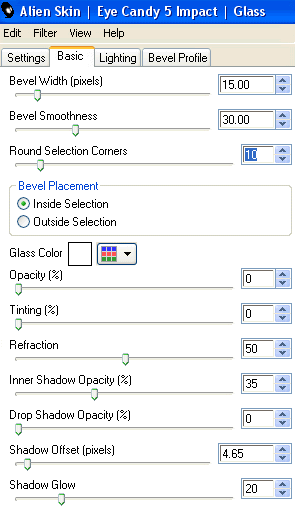
Select the inside of frame with your Magic Wand
Selections > Modify > Expand by 2
Selections > Modify > Expand by 2
Add a new raster layer
Paste Paper of choice INTO selection
Layers > Arrange > Move Down
KEEP SELECTED!
Then, Effects > Plugins > IC Net Software > Filters Unlimited > Colour Effects > Blue Sky with the following settings:
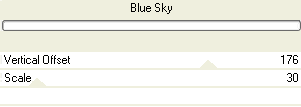
KEEP SELECTED!!
Paste Rainbow as new layer
Resize by 75%
Position to your liking
Selections > Invert
Delete
Resize by 75%
Position to your liking
Selections > Invert
Delete
KEEP SELECTED!!
Paste Grass as new layer
Resize by 50%
Position along bottom of Frame
Delete
KEEP SELECTED!!
Paste Tree as new layer
Resize by 55%
Position to the left partially within the Frame
Delete
Resize by 55%
Position to the left partially within the Frame
Delete
STILL SELECTED!!
Paste Tree again as new layer
Resize by 50%
Position to the opposite side just slightly inside the Frame
Delete
Resize by 50%
Position to the opposite side just slightly inside the Frame
Delete
STILL SELECTED!!
Paste a PaperFlower as new layer
Resize by 10%
Position in lower front and centre
Duplicate and position to liking
Resize by 10%
Position in lower front and centre
Duplicate and position to liking
Paste another PaperFlower as new layer
Resize and repeat step as above
Resize and repeat step as above
Press delete on each of the duplicate layers as necessary
And DESELECT!
And DESELECT!
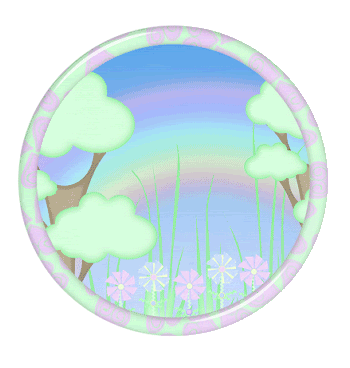
Activate top layer
Paste HeartClusters as new layer
Resize by 75%
Position across Frame
Resize by 75%
Position across Frame
Paste Tube as new layer
Resize as necessary
Position to your liking
Resize as necessary
Position to your liking
Paste Flower as new layer
Resize by 10%
Resize by 10%
LEAVE IN POSITION!!
Effects > Plugins > Mura Meister > Copies with the following settings:
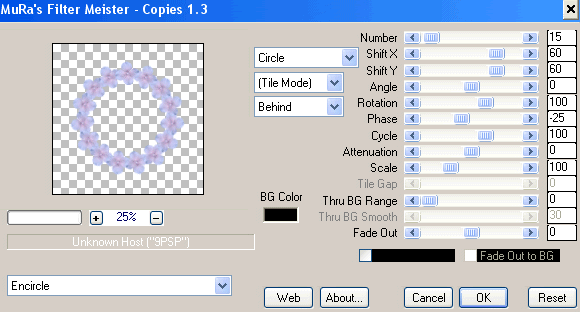
Layers > Arrange > Send to Bottom
Paste a paper of choice
Layers > Arrange > Send to Bottom
Layers > Arrange > Send to Bottom
Layers > New Mask Layer > From Image
Apply WSL_Mask225
OK
Layers > Merge > Merge Group
Apply WSL_Mask225
OK
Layers > Merge > Merge Group
Lower opacity to 65
Select your Preset Shape Tool and set to Ellipse
Hold you Shift Key and draw out a circle
Objects > Align > Centre in Canvas
Select your Text Tool and font of choice
I am using Centime
Background - #968ebd (or to match tag)
I am using Centime
Background - #968ebd (or to match tag)
On the curve of the Ellipse type out text of choice
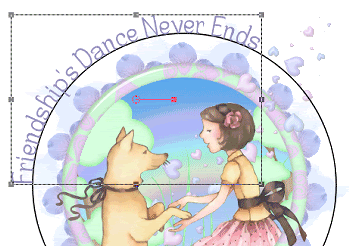
Open your Layer Palette and Vector Layer
Turn off Ellipse and convert to raster layer
Apply a Gradient Glow and drop shadow of choice
Turn off Ellipse and convert to raster layer
Apply a Gradient Glow and drop shadow of choice
Select another font of choice
I am using CAC Pinafore
Use same colour as above
I am using CAC Pinafore
Use same colour as above
Type out your name
Objects > Align > Horizontal Centre in Canvas
Convert to raster layer
Objects > Align > Horizontal Centre in Canvas
Convert to raster layer
Apply same Gradient Glow and a drop shadow of choice
Finally, add your © copyright, licence and watermark, then save as GIF or JPG and you're done!
** IF YOU WISH TO ANIMATE PLEASE FOLLOW THESE NEXT STEPS **
Activate your encircled Flower layer
Duplicate twice and rename Sparkle1, Sparkle2 and Sparkle3
Hide Sparkle2 and Sparkle3 and activate Sparkle1
Effects > Plugins > Xenofex > Constellation with the following settings:
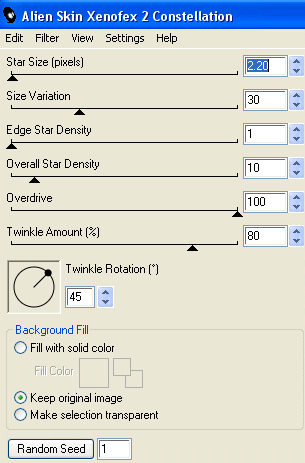
Hide Sparkle1 and activate Sparkle2
Apply the Constellation again, adjusting the Random Seed
Apply the Constellation again, adjusting the Random Seed
Hide Sparkle2 and activate Sparkle3
Apply the Constellation effect again, adjusting the Random Seed
Apply the Constellation effect again, adjusting the Random Seed
Now for the animation!
Activate Sparkle1 and hide Sparkle2 and Sparkle3
Edit > Copy Merged
Edit > Copy Merged
Open Animation Shop
Edit > Paste as New Animation
Edit > Paste as New Animation
Back to PSP
Hide Sparkle1 and activate Sparkle2
Edit > Copy Merged
Hide Sparkle1 and activate Sparkle2
Edit > Copy Merged
In Animation Shop
Edit > Paste AFTER Current Frame
Back to PSP
Hide Sparkle2 and activate Sparkle3
Edit > Copy Merged
Hide Sparkle2 and activate Sparkle3
Edit > Copy Merged
In Animation Shop
Edit > Paste AFTER Current Frame
Edit > Paste AFTER Current Frame
Save as a GIF and you're done!
Thanks for trying my tutorial!
::st!na::
Here is a non-animated version:

© Tutorial written by Stina on 11th June 2009
All rights reserved

No comments:
Post a Comment