
Supplies
Scrap kit of choice - I am using "Alice Cullen" by Nicole of Simply Irresistable Designs available for purchase from Creative Scraps Store and Twilight Scraps
Tube of choice - I am using the lovely artwork of David Desbois from whom you must obtain permission to use
WSL_Mask230 by Chelle available from her blog
Font of choice - I am using JoeHand2 (Alice's handwriting)
Plugin: Xenofex 2 Constellation
Let's begin....
Open a new 600 x 600 canvas flood-filled white
Paste Frame2 as new layer
Resize by 50%
Resize by 50%
Select inside the Frame with your Magic Wand
Selections > Modify > Expand by 10
Add new raster layer
Paste paper of choice INTO selection
Layers > Arrange > Move Down
Selections > Modify > Expand by 10
Add new raster layer
Paste paper of choice INTO selection
Layers > Arrange > Move Down
KEEP SELECTED!!
Paste Tube of choice as new layer
Resize as necessary and position
Duplicate and bring to top
Resize as necessary and position
Duplicate and bring to top
Hide top layer and return to original below Frame
Selections > Invert
Delete then deselect
Activate top layer and unhide
Use your Selection or Freehand Tool (depending on how much you want to overhang) to make a selection around the bottom of your Tube
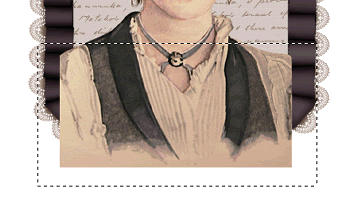
Delete then deselect
Paste DoodleFlower as new layer
Resize by 25%
Position in lower left
Resize by 25%
Position in lower left
Paste a Flower as new layer
Resize by 20%
Place over the larger of the Doodle Flowers
Layers > Merge > Merge Down
Resize by 20%
Place over the larger of the Doodle Flowers
Layers > Merge > Merge Down

Paste RibbonHeart as new layer
Resize by 40%
Layers > Arrange > Move Down
Position Heart behind and below large flower
Use Erase to remove any excess ribbon you wish to eliminate
Resize by 40%
Layers > Arrange > Move Down
Position Heart behind and below large flower
Use Erase to remove any excess ribbon you wish to eliminate
Paste Flower1 as new layer
Image > Rotate by 20 to the right
Resize by 30%
Position to the lower right
Image > Rotate by 20 to the right
Resize by 30%
Position to the lower right
Paste Flower4 as new layer
Resize by 18%
Position at base of Flower1's stem
Duplicate, then Resize by 90%
Layers > Arrange > Move Down
Position slightly off side
Resize by 18%
Position at base of Flower1's stem
Duplicate, then Resize by 90%
Layers > Arrange > Move Down
Position slightly off side
Activate the flower layer above again
Paste Flower3 as new layer
Resize by 15%
Position over the centre of Flower4
Layers > Merge > Merge Down
Resize by 15%
Position over the centre of Flower4
Layers > Merge > Merge Down
Paste Beads as new layer
Resize by 50%
Position along the bottom of Frame to your liking
Resize by 50%
Position along the bottom of Frame to your liking

Paste Paper of choice as new layer
Layers > Arrange > Send to Bottom
Layers > Arrange > Send to Bottom
Layers > New Mask Layer > From Image
Apply WSL_Mask230
OK
Layers > Merge > Merge Group
Lower opacity to 30
Apply WSL_Mask230
OK
Layers > Merge > Merge Group
Lower opacity to 30
Crop and resize
Paste WordArt of choice as new layer
Resize by 55% or as necessary
Position to liking
Apply a slight Gradient Glow
Resize by 55% or as necessary
Position to liking
Apply a slight Gradient Glow
Paste Wings as new layer
Image > Rotate by 20 to the left
Resize by 5%
Duplicate, then Image > Mirror
Position to your liking
Image > Rotate by 20 to the left
Resize by 5%
Duplicate, then Image > Mirror
Position to your liking
Select your Text Tool and a font of choice
I am using JoeHand2 (Alice's handwriting)
Text colour to match tag - I am using #1e171a
I am using JoeHand2 (Alice's handwriting)
Text colour to match tag - I am using #1e171a
Type out your name
Position to your liking
Convert to raster layer
Apply a drop shadow of choice
Position to your liking
Convert to raster layer
Apply a drop shadow of choice
Finally, add your © copyright, licence and watermark, then save as GIF or JPG and you're done!
** IF YOU WISH TO ANIMATE PLEASE FOLLOW THESE NEXT STEPS **
Activate your Mask layer
Duplicate twice and rename Sparkle1, Sparkle2 and Sparkle3
Duplicate twice and rename Sparkle1, Sparkle2 and Sparkle3
Hide Sparkle2 and Sparkle3 and activate Sparkle1
Effects > Plugins > Xenofex > Constellation with the following settings:
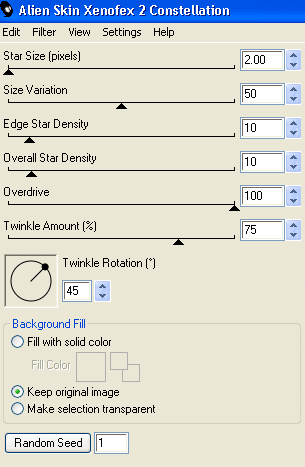
Hide Sparkle1 and activate Sparkle2
Apply the Constellation again, adjusting the Random Seed
Apply the Constellation again, adjusting the Random Seed
Hide Sparkle2 and activate Sparkle3
Apply the Constellation effect again, adjusting the Random Seed
Apply the Constellation effect again, adjusting the Random Seed
Now for the animation!
Activate Sparkle1 and hide Sparkle2 and Sparkle3
Edit > Copy Merged
Edit > Copy Merged
Open Animation Shop
Edit > Paste as New Animation
Edit > Paste as New Animation
Back to PSP
Hide Sparkle1 and activate Sparkle2
Edit > Copy Merged
Hide Sparkle1 and activate Sparkle2
Edit > Copy Merged
In Animation Shop
Edit > Paste AFTER Current Frame
Edit > Paste AFTER Current Frame
Back to PSP
Hide Sparkle2 and activate Sparkle3
Edit > Copy Merged
Hide Sparkle2 and activate Sparkle3
Edit > Copy Merged
In Animation Shop
Edit > Paste AFTER Current Frame
Edit > Paste AFTER Current Frame
Save as a GIF and you're done!
Thanks for trying my tutorial!
::st!na::
Here is a non-animated version:

© Tutorial written by Stina on 21st June 2009
All rights reserved

No comments:
Post a Comment