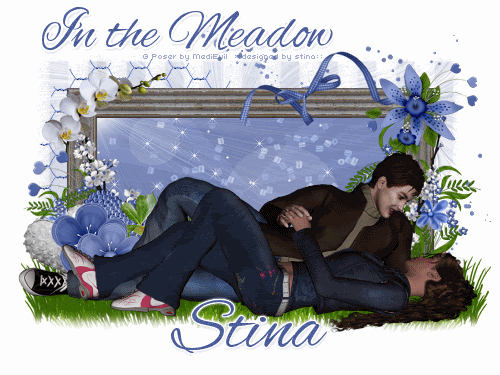
Supplies
Scrap kit of choice - I am using "Oh So Blue" by Bea's Creations available from Stargazer Scraps
Tube of choice - I am using one of the Twilight posers byMediEvil available from Twilight Scraps
Grass from "Smell of Flowers" kit by Malacima
sg_Fractual2222 Mask here
WSL_Mask185 by Chelle available from her blog
Font of choice - I am using Alex Brush
Plugins: Xenofex 2 Constellation and Eye Candy 4000 Gradient Glow (for text)
Let's begin....
Open a new 600 x 450 blank canvas flood-filled white
Paste Frame1 as new layer
Select inside of Frame with your Magic Wand
Selections > Modify > Expand by 10
Add a new raster layer
Paste paper of choice INTO selection
Selections > Modify > Expand by 10
Add a new raster layer
Paste paper of choice INTO selection
Layers > Arrange > Move Down
STILL SELECTED!!
Still on same layer
Effects > Illumination Effects > Sunburst with the following settings:
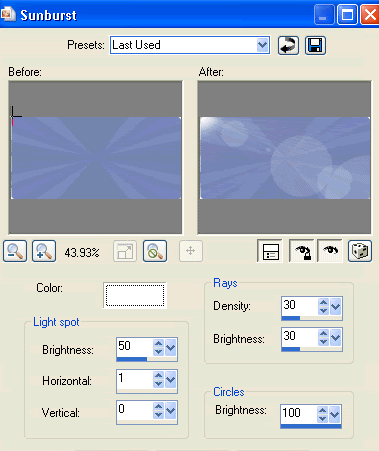
Deselect
Activate top layer
Paste some Grass as new layer
(I used Grass from Smell of Flowers kit by Malacima)
Resize as necessary
Position along bottom of Frame
(I used Grass from Smell of Flowers kit by Malacima)
Resize as necessary
Position along bottom of Frame
Paste Flower1 as new layer
Resize by 40%
Image > Mirror
Position to the right over edge of Frame
Resize by 40%
Image > Mirror
Position to the right over edge of Frame
Paste Flower3 as new layer
Resize by 50%
Position in upper right
Resize by 50%
Position in upper right
Duplicate, then Image > Mirror
Resize by 75%
Position on left edge of Frame
Resize by 75%
Position on left edge of Frame
Paste Leaves1 as new layer
Resize by 30%
Position alongside Flowers on left
Duplicate, then set blend mode to Multiply
Lower opacity to 60
Layers > Merge > Merge Down
Resize by 30%
Position alongside Flowers on left
Duplicate, then set blend mode to Multiply
Lower opacity to 60
Layers > Merge > Merge Down
Paste Flower8 as new layer
Resize by 40%
Position over Flowers to the left
Resize by 40%
Position over Flowers to the left
Paste Flower7 as new layer
Resize by 35%
Position alongside Flower8, then position Leaves to protrude slightly
Resize by 35%
Position alongside Flower8, then position Leaves to protrude slightly

Paste Heart6 as new layer
Resize by 55%
Position behind (Organza) flowers we just added
Resize by 55%
Position behind (Organza) flowers we just added
Paste Heart3 as new layer
Image > Rotate by 10 to the right
Resize by 30%
Position behind flowers and greenery
Image > Rotate by 10 to the right
Resize by 30%
Position behind flowers and greenery
Open Flower3 again
Use your Freehand Tool to draw around the flower leaving ONLY the three hearts protruding from it
Press delete and deselect
Use your Freehand Tool to draw around the flower leaving ONLY the three hearts protruding from it
Press delete and deselect
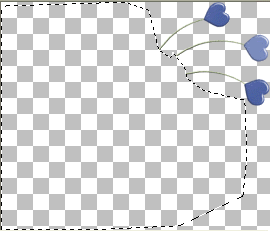
Paste as new layer
Image > Mirror
Image > Rotate by 15 to the right
Resize by 60%
Position protruding from the left from greenery
Image > Mirror
Image > Rotate by 15 to the right
Resize by 60%
Position protruding from the left from greenery
Add a few more flowers and elements to your liking
Now activate your paper background we added the sunburst to below the Frame
Paste Beads4 as new layer
Resize by 50%
Position to the right
Duplicate, then Image > Mirror, then Image > Flip
Position to the left to your liking
Resize by 50%
Position to the right
Duplicate, then Image > Mirror, then Image > Flip
Position to the left to your liking
Layers > Merge > Merge Down
Set blend mode to Screen
Lower opacity to 60
Set blend mode to Screen
Lower opacity to 60
Your canvas probably looks a little hap-hazard at the moment, so let's add our tube and it wll start to resemble something it's meant to be...LOL

Activate top layer
Paste Tube of choice as new layer
Resize as necessary and position along bottom of Frame
Resize as necessary and position along bottom of Frame
Now it should look more like it!
Paste Wire as new layer
Resize by 60%
Layers > Arrange > Send to Bottom
Resize by 60%
Layers > Arrange > Send to Bottom
Position to the left protruding slightly from left and top
Paste Deco3 (Splatter) as new layer
Image > Flip
Position to the right
Erase any excess from the bottom
Image > Flip
Position to the right
Erase any excess from the bottom
Paste Paper of choice as new layer
Layers > Arrange > Send to Bottom
Layers > Arrange > Send to Bottom
Layers > New Mask Layer > From Image
Apply sg_fractual2222
OK
Layers > Merge > Merge Group
Apply sg_fractual2222
OK
Layers > Merge > Merge Group
Layers > New Mask Layer > From Image
Apply WSL_Mask185
OK
Layers > Merge > Merge Group
Apply WSL_Mask185
OK
Layers > Merge > Merge Group
Crop and resize tag to your liking
Activate top layer again
Select your Text Tool and font of choice
I am using AlexBrush
Text Colour to match your tag - I am using #4d5f9c
I am using AlexBrush
Text Colour to match your tag - I am using #4d5f9c
Type out your text of choice
Position to your liking
Apply a white gradient glow and drop shadow of choice
Position to your liking
Apply a white gradient glow and drop shadow of choice
Select another font of choice
I am using the same
I am using the same
Type out your name
Objects > Align > Horiztonal Centre in Canvas
Convert to raster layer
Apply a slight gradient glow and drop shadow of choice
Objects > Align > Horiztonal Centre in Canvas
Convert to raster layer
Apply a slight gradient glow and drop shadow of choice
Finally, add your © copyright, licence and watermark, then save as GIF or JPG and you're done!
** IF YOU WISH TO ANIMATE PLEASE FOLLOW THESE NEXT STEPS **
Activate your Frame Background layer
Duplicate twice and rename Sparkle1, Sparkle2 and Sparkle3
Duplicate twice and rename Sparkle1, Sparkle2 and Sparkle3
Activate Sparkle1 and hide Sparkle2 and Sparkle3
Effects > Plugins > Xenofex 2 > Constellation with the following settings:
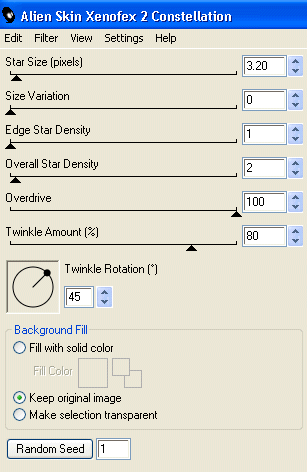
Hide Sparkle1 and activate Sparkle2
Repeat Constellation again adjusting the Random Seed
Repeat Constellation again adjusting the Random Seed
Hide Sparkle2 and activate Sparkle3
Repeat Constellation once again, adjusting the Random Seed
Repeat Constellation once again, adjusting the Random Seed
Activate Sparkle1 and hide Sparkle2 and Sparkle3
Edit > Copy Merged
Edit > Copy Merged
Open Animation Shop
Edit > Paste as New Animation
Edit > Paste as New Animation
Back to PSP
Hide Sparkle1 and activate Sparkle2
Edit > Copy Merged
Hide Sparkle1 and activate Sparkle2
Edit > Copy Merged
In Animation Shop
Edit > Paste after Current Frame
Edit > Paste after Current Frame
Back to PSP
Hide Sparkle2 and activate Sparkle3
Edit > Copy Merged
Hide Sparkle2 and activate Sparkle3
Edit > Copy Merged
In Animation Shop
Edit > Paste after Current Frame
Edit > Paste after Current Frame
Now save as a GIF and you're done!
Thanks for trying my tutorial!
::st!na::
Here is a non-animated version:

© Tutorial written by Stina on 19th June 2009
All rights reserved
All rights reserved

No comments:
Post a Comment