
Supplies
Scrap kit of choice - I am using "I Do Believe" by Kristi Westling available from The Scrapping Divaz Designz and Sunshine Studio Scraps
Tube of choice - I am using the lovely artwork of Carmen Keys available with a licence through CILM
**PLEASE DO NOT USE HER ARTWORK WITHOUT THE APPROPRIATE LICENCE**
WSL_Mask133 by Chelle available from her blog
Fonts of choice - I am using AL Fantasy Type and LiorahBT
Plugins: Xero Improver, Xero Porcelain, Mura Meister Copies, Xenofex 2 Constellation and Eye Candy 4000 Gradient Glow (optional, for text)
Let's begin....
Open a new 600 x 600 blank canvas flood-filled white
Paste RuffledFrame as new layer
Resize by 35%
Resize by 35%
Select the inside with your Magic Wand
Selections > Modify > Expand by 10
Add a new raster layer
Paste Paper of choice INTO selection
Deselect
Layers > Arrange > Move Down
Selections > Modify > Expand by 10
Add a new raster layer
Paste Paper of choice INTO selection
Deselect
Layers > Arrange > Move Down
Paste Tube of choice as new layer
Resize as necessary
Position to your liking
Resize as necessary
Position to your liking
Duplicate and move to top layer
Use your Freehand Tool to draw around the tube and remove any excess
Effects > Plugins > Xero > Improver with default settings
Effects > Plugins > Xero > Porcelain with the following settings:
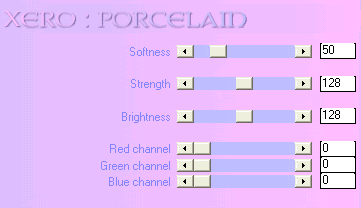
Paste Flower1 as new layer
Resize by 30%
Resize by 30%
LEAVE IN POSITION!!
Effects > Plugins > Mura Meister > Copies with the following settings:
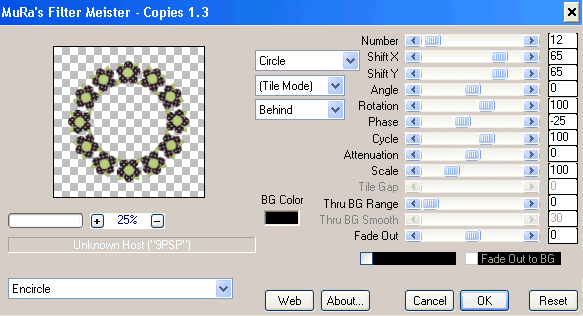
Layers > Arrange > Send to Bottom
Paste Flower2 as new layer
Resize by 30%
Resize by 30%
LEAVE IN POSITION!!
Repeat Plugin
Activate top layer
Paste Vine2 as new layer
Image > Rotate by 30 to the left
Resize by 50%
Position to the right to your liking
Image > Rotate by 30 to the left
Resize by 50%
Position to the right to your liking
Paste some flowers and greenery and any other elements around your tag to your liking
Paste Paper of choice as new layer
Layers > Arrange > Send to Bottom
Layers > Arrange > Send to Bottom
Layers > New Mask Layer > From Image
Apply WSL_Mask133
OK
Layers > Merge > Merge Group
Lower the opacity to 65
Apply WSL_Mask133
OK
Layers > Merge > Merge Group
Lower the opacity to 65
Activate top layer
Select your Preset Shape Tool and set to Ellipse
Foreground on a dark colour and Background on null
Hold down your Shift key and draw out a circle toward the upper left
Foreground on a dark colour and Background on null
Hold down your Shift key and draw out a circle toward the upper left
Select your Text Tool and font of choice
I am using AL Fantasy Type
Type out your text of choice and position to liking
I am using AL Fantasy Type
Type out your text of choice and position to liking

Open your Layer Palette and locate Vector Layer
Hide the Ellipse then convert to raster layer
Apply a drop shadow of choice
Hide the Ellipse then convert to raster layer
Apply a drop shadow of choice
Select another font of choice
I am using LiorahBT
I am using LiorahBT
Type out your name
Objects > Align > Horizontal Centre in Canvas
Convert to raster layer
Apply a white Gradient Glow and a drop shadow of choice
Objects > Align > Horizontal Centre in Canvas
Convert to raster layer
Apply a white Gradient Glow and a drop shadow of choice
Finally, add your © copyright, licence and watermark, then save as a GIF or JPG and you're done!
** IF YOU WISH TO ANIMATE PLEASE FOLLOW THESE NEXT STEPS **
Activate your Mask layer
Duplicate twice
Rename Sparkle1, Sparkle2 and Sparkle3
Duplicate twice
Rename Sparkle1, Sparkle2 and Sparkle3
Activate Sparkle1 and hide the other two
Effects > Plugins > Xenofex 2 > Constellation with the following settings:
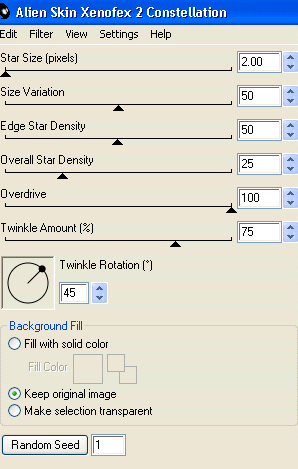
Hide Sparkle1 and activate Sparkle2
Repeat the Constellation effect adjusting only the Random Seed
Repeat the Constellation effect adjusting only the Random Seed
Hide Sparkle2 and activate Sparkle3
Repeat again adjusting the Random Seed once more
Repeat again adjusting the Random Seed once more
Now for the animation!
Hide Sparkle2 and Sparkle3 activating Sparkle1
Edit > Copy Merged
Edit > Copy Merged
Open Animation Shop
Edit > Paste as New Animation
Edit > Paste as New Animation
Back to PSP
Hide Sparkle1 and activate Sparkle2
Edit > Copy Merged
Hide Sparkle1 and activate Sparkle2
Edit > Copy Merged
In Animation Shop
Edit > Paste AFTER Current Frame
Edit > Paste AFTER Current Frame
Back to PSP
Hide Mask2 and activate Sparkle3
Edit > Copy Merged
Hide Mask2 and activate Sparkle3
Edit > Copy Merged
In Animation Shop
Edit > Paste AFTER Current Frame
Edit > Paste AFTER Current Frame
Save as a GIF and you're done!
Thanks for trying my tutorial!
::st!na::
Here is a non-animated version:

© Tutorial written by Stina on 25th June 2009
All rights reserved

No comments:
Post a Comment