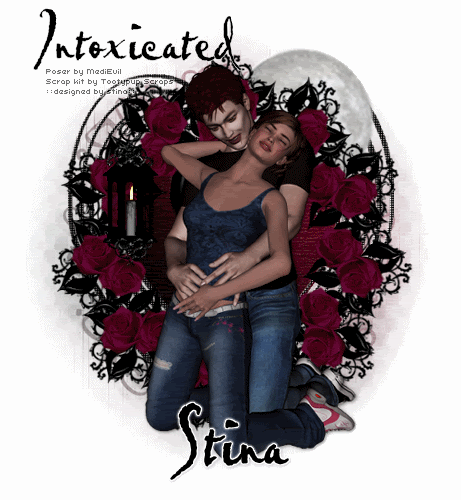
Supplies
Scrap kit of choice - I am using "Night Shadows" by Tootypup Scraps available from Twilight Scraps, Stargazer Scraps and Scraps with Attitude
Tube of choice - I am using a Twilight Poser tube by MediEvil available from Twilight Scraps
WSL_Mask214 by Chelle available from her blog
Font of choice - I am using Pablo LET
Plugins: Eye Candy 4000 Gradient Glow (for text) and Alien Skin Eye Candy 5: Nature Fire
Ready? Let's begin....
Open a new 600 x 600 blank canvas flood-filled white
Paste Heart7 as new layer
Resize by 65%
Resize by 65%
LEAVE IN POSITION!!
Select the area inside the heart with your Magic Wand
Selections > Modify > Expand by 5
Selections > Invert
Delete, then deselect
Selections > Modify > Expand by 5
Selections > Invert
Delete, then deselect
If the outside of the Heart still has the Paper remaining, select the area on the Heart layer
Selections > Modify > Expand by 5
Delete, then Deselect
Selections > Modify > Expand by 5
Delete, then Deselect
Paste Frame1 as new layer
Resize by 65%
Resize by 65%
LEAVE IN POSITION!!
Paste Frame7 as new layer
Resize by 65%
Resize by 65%
Layers > Merge > Merge Down
Select your Pick Tool (Deformation Tool in some versions) and use the nodes to bring the Floral frame in either side
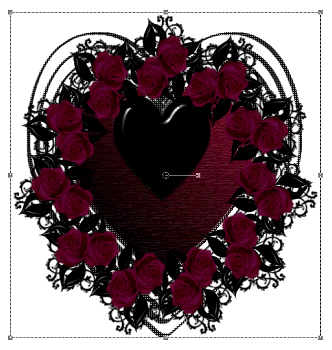
Paste your Tube of choice as new layer
I am using one of MediEvil's Twilight poser tubes
Resize as necessary and position
I am using one of MediEvil's Twilight poser tubes
Resize as necessary and position
Paste Moon3 as new layer
Resize by 45%
Position behind floral frame layer to liking
Resize by 45%
Position behind floral frame layer to liking
Adjust > Brightness & Contrast > Brightness/Contrast with the following settings:
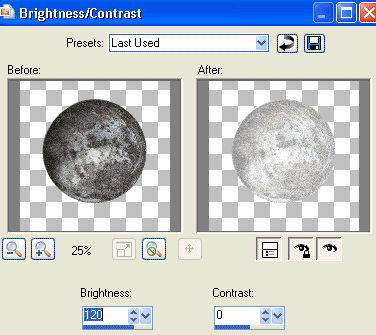
Now select your Soften Brush from your Tools Palette with the following settings:

Brush over the Moon to soften its effect to your liking
Paste Lamp as new layer
Resize by 30%
Position as if hooked over Frame
Resize by 30%
Position as if hooked over Frame
Paste paper of choice as new layer
Layers > Arrange > Send to Bottom
Layers > Arrange > Send to Bottom
Layers > New Mask Layer > From Image
Apply WSL_Mask214
OK
Layers > Merge > Merge Group
Lower opacity to 60
Apply WSL_Mask214
OK
Layers > Merge > Merge Group
Lower opacity to 60
Crop and resize
Select your Text Tool and font of choice
I am using Pablo LET
Text colour #000000
I am using Pablo LET
Text colour #000000
Type out your Text and position to your liking
Convert to raster layer
Apply any Gradient Glow and drop shadow you wish
Convert to raster layer
Apply any Gradient Glow and drop shadow you wish
Select another font of choice
I am using the same
Type out your name
Objects > Align > Horizontal Centre in Canvas
Convert to raster layer
Apply same Gradient Glow and a drop shadow of choice
I am using the same
Type out your name
Objects > Align > Horizontal Centre in Canvas
Convert to raster layer
Apply same Gradient Glow and a drop shadow of choice
Finally, add your © copyright, licence and watermark, then save as GIF or JPG and you're done!
** IF YOU WISH TO ANIMATE PLEASE FOLLOW THESE NEXT STEPS **
Activate your Lantern layer
Use your Freehand Tool to draw the candle flame inside the Lantern
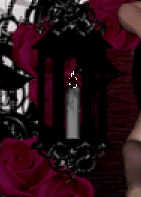
Duplicate twice and rename Flame1, Flame2 and Flame3
Activate Flame1 and hide Flame2 and Flame3
Effects > Plugins > Alien Skin Eye Candy5: Nature > Fire
Under the Settings Tab select "Small, Candle"
Then under Basic tab select the following settings:
Under the Settings Tab select "Small, Candle"
Then under Basic tab select the following settings:
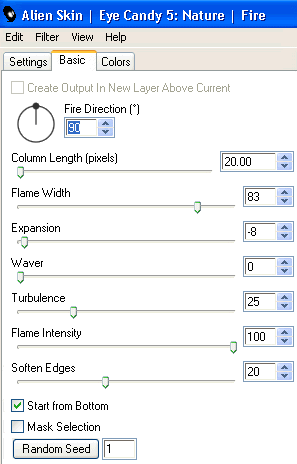
Hide Flame1 and activate Flame2
Repeat Fire again adjusting the Random Seed
Repeat Fire again adjusting the Random Seed
Hide Flame2 and activate Flame3
Repeat Fire once again, adjusting the Random Seed
Repeat Fire once again, adjusting the Random Seed
Activate Flame1 and hide Flame2 and Flame3
Edit > Copy Merged
Edit > Copy Merged
Open Animation Shop
Edit > Paste as New Animation
Edit > Paste as New Animation
Back to PSP
Hide Flame1 and activate Flame2
Edit > Copy Merged
Hide Flame1 and activate Flame2
Edit > Copy Merged
In Animation Shop
Edit > Paste after Current Frame
Edit > Paste after Current Frame
Back to PSP
Hide Flame2 and activate Flame3
Edit > Copy Merged
Hide Flame2 and activate Flame3
Edit > Copy Merged
In Animation Shop
Edit > Paste after Current Frame
Edit > Paste after Current Frame
Now save as a GIF and you're done!
Thanks for trying my tutorial!
::st!na::
Here is a non-animated version:
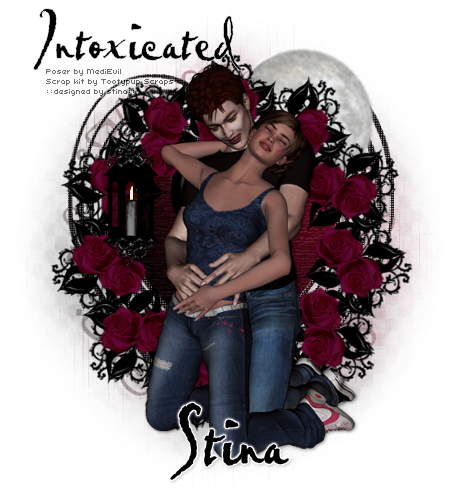
© Tutorial written by Stina on 17th June 2009
All rights reserved

No comments:
Post a Comment