
Supplies
Scrap kit of choice - I am using the lovely "Romance" kit by Tootypup Scraps available at Twilight Scraps, Stargazer Scraps, Scraps with Attitude, Dazzling Scraps and Katelynns Designs
Image of choice - I am using the lovely artwork of Susan McKivergan which is available with a licence from AMI
**PLEASE DO NOT USE HER ARTWORK WITHOUT THE APPROPRIATE LICENCE**
WSL_Mask10 by Chelle available from her blog
Font of choice - I am using Adios Script Pro
Plugin: Xenofex 2 Constellation
Ready? Let's begin....
Open a new 700 x 500 canvas flood-filled white
Paste TriFrame1 as new layer
Resize by 75%
Position in the centre
Resize by 75%
Position in the centre
Select the inside of each Frame with your Magic Wand
Selections > Modify > Expand by 7
Paste paper of choice AS NEW LAYER
Resize by 85%
Selections > Invert
Delete, then deselect
Selections > Modify > Expand by 7
Paste paper of choice AS NEW LAYER
Resize by 85%
Selections > Invert
Delete, then deselect
Layers > Arrange > Move Down
Activate top layer
Paste Frame4 as new layer
Resize by 60%
Resize by 60%
LEAVE IN POSITION!
Use your Magic Wand to select inside the Heart and around foliage
Selections > Modify > Expand by 5
Paste your Image of choice as new layer
Resize as necessary and position
Selections > Invert
Delete, then deselect
Resize as necessary and position
Selections > Invert
Delete, then deselect
Layers > Arrange > Move Down

Paste Vase as new layer
Resize by 30%
Position to the left or to liking
Resize by 30%
Position to the left or to liking
Paste Notecard as new layer
Image > Rotate by 25 to the left
Resize by 25%
Position to the right
Image > Rotate by 25 to the left
Resize by 25%
Position to the right
Paste InkPotQuill as new layer
Image > Mirror
Resize by 23%
Position to the right over the notecard, then position both to liking
Image > Mirror
Resize by 23%
Position to the right over the notecard, then position both to liking
Paste Ring as new layer
Image > Rotate by 25 to the left
Resize by 15%
Position behind InkPot
Image > Rotate by 25 to the left
Resize by 15%
Position behind InkPot
Paste DoodleFlower as new layer
Image > Mirror
Resize by 18%
Position in upper right
Image > Mirror
Resize by 18%
Position in upper right
Paste Diamond Heart as new layer
Resize by 20%
Position over DoodleFlower
Resize by 20%
Position over DoodleFlower
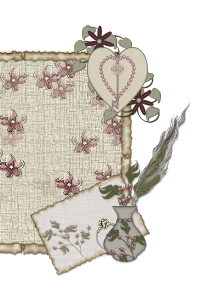
Paste Frame7 as new layer
Resize by 70%
Resize by 70%
Layers > Arrange > Send to Bottom
Position behind Frame
Position behind Frame
Paste Paper of choice as new layer
Layers > Arrange > Move Down (to bottom)
Layers > Arrange > Move Down (to bottom)
Layers > New Mask Layer > From Image
Apply WSL_Mask7
OK
Layers > Merge > Merge Group
Apply WSL_Mask7
OK
Layers > Merge > Merge Group
Lower opacity to 75
Select your TextTool and a font of choice
I am using Adios Script Pro
Colour is #7b656f
I am using Adios Script Pro
Colour is #7b656f
Type out your text
Convert to raster layer
Apply a Gradient Glow and a drop shadow of choice
Convert to raster layer
Apply a Gradient Glow and a drop shadow of choice
Select another font of choice
I am using the same and colour as above
Type out your name
Objects > Align > Horizontal Centre in Canvas
Convert to raster layer
Apply same Gradient Glow and a drop shadow of choice
Objects > Align > Horizontal Centre in Canvas
Convert to raster layer
Apply same Gradient Glow and a drop shadow of choice
Finally, add your © copyright, licence and watermark, then save as GIF or JPG and you're done!
** IF YOU WISH TO ANIMATE PLEASE FOLLOW THESE NEXT STEPS **
Activate your Mask layer
Duplicate twice and rename Sparkle1, Sparkle2 and Sparkle3
Duplicate twice and rename Sparkle1, Sparkle2 and Sparkle3
Hide Sparkle2 and Sparkle3 and activate Sparkle1
Effects > Plugins > Xenofex > Constellation with the following settings:
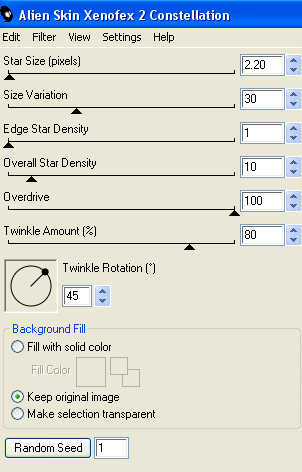
Hide Sparkle1 and activate Sparkle2
Apply the Constellation again, adjusting the Random Seed
Apply the Constellation again, adjusting the Random Seed
Hide Sparkle2 and activate Sparkle3
Apply the Constellation effect again, adjusting the Random Seed
Apply the Constellation effect again, adjusting the Random Seed
Now for the animation!
Activate Sparkle1 and hide Sparkle2 and Sparkle3
Edit > Copy Merged
Edit > Copy Merged
Open Animation Shop
Edit > Paste as New Animation
Back to PSP
Hide Sparkle1 and activate Sparkle2
Edit > Copy Merged
Hide Sparkle1 and activate Sparkle2
Edit > Copy Merged
In Animation Shop
Edit > Paste AFTER Current Frame
Edit > Paste AFTER Current Frame
Back to PSP
Hide Sparkle2 and activate Sparkle3
Edit > Copy Merged
Hide Sparkle2 and activate Sparkle3
Edit > Copy Merged
In Animation Shop
Edit > Paste AFTER Current Frame
Edit > Paste AFTER Current Frame
Save as a GIF and you're done!
Thanks for trying my tutorial!
::st!na::
Here is a non-animated version:

© Tutorial written by Stina on 11th June 2009
All rights reserved

No comments:
Post a Comment