
Supplies
Scrap kit of choice - I am using the lovely "Among my Souvenirs" by Lynn Earwicker available from The Scrapping Divaz Designz
Tube of choice - I am using the artwork of Archie Dickesn available with a licence through CILM
**PLEASE DO NOT USE HIS ARTWORK WITHOUT THE APPROPRIATE LICENCE**
sg_OldFashionedLace Mask here
Fonts of choice - I am using CAC Champagne, Centime and FrenchScript
Plugins: Xero Porcelain, Xero Radiance and Xenofex 2 Constellation
Let's begin....
Open a new 600 x 600 canvas flood-filled white
Paste Box as new layer
Resize by 70%
Resize by 70%
Paste AntiqueDanglers as new layer
Resize by 56%
Position in the upper edge of inside of box
Resize by 56%
Position in the upper edge of inside of box
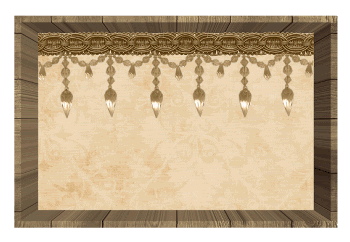
Paste CrochetHeartFrame as new layer
Resize by 25%
Position in lower right
Resize by 25%
Position in lower right
Select inside the Frame with Magic Wand
Selections > Modify > Expand by 5
Add new raster layer
Paste paper of choice INTO selection
Deselect
Selections > Modify > Expand by 5
Add new raster layer
Paste paper of choice INTO selection
Deselect
Paste StitchedButterfly as new layer
Resize by 10%
Position on the edge of Heart
Resize by 10%
Position on the edge of Heart
Duplicate, then Image > Mirror
Position in upper left
Paste Rossette1 as new layer
Resize by 12%
Position toward lower left
Resize by 12%
Position toward lower left
Paste Rossette2 as new layer
Resize by 15%
Position in lower left with first Rossette
Resize by 15%
Position in lower left with first Rossette
Paste RibbonFlower as new layer
Resize by 15% and duplicate
Position both below Rossettes
Resize by 15% and duplicate
Position both below Rossettes

Paste Beadspill as new layer
Resize by 25%
Position to the left overlapping Rossettes
Resize by 25%
Position to the left overlapping Rossettes
Paste Beadspill again
Image > Mirror
Resize by 30%
Position on bottom of box beneath AntiqueDanglers
Image > Mirror
Resize by 30%
Position on bottom of box beneath AntiqueDanglers
Lower opacity to around 50
Paste Locket as new layer
Image > Rotate by 40 to the right
Resize by 25%
Image > Rotate by 40 to the right
Resize by 25%
Position in bottom of box toward the left
Paste OldFlower as new layer
Resize by 20%
Duplicate, then Image > Mirror
Position one behind CrochetedHeart and the other behind Flowers on the lower left
Resize by 20%
Duplicate, then Image > Mirror
Position one behind CrochetedHeart and the other behind Flowers on the lower left
Paste BeadString as new layer
Resize by 28%
Position behind Flowers to the left
Resize by 28%
Position behind Flowers to the left
Paste DriedFlower as new layer
Image > Rotate by 10 to the right
Resize by 35%
Position to the right behind Heart
Image > Rotate by 10 to the right
Resize by 35%
Position to the right behind Heart
Paste Key as new layer
Image > Flip, then Image > Mirror
Resize by 18%
Position over bottom of Heart
Image > Flip, then Image > Mirror
Resize by 18%
Position over bottom of Heart
Paste SatinBow1 as new layer
Resize by 18%
Position in upper right
Resize by 18%
Position in upper right
Paste TwistedRibbon as new layer
Resize by 60%
Position over SatinBow
Resize by 60%
Position over SatinBow
You should now have a conglomerate of treasures in your "box"

OK time to add our Tube
Paste Tube of choice as new layer
Resize as necessary
Position in centre of box
Resize as necessary
Position in centre of box
Effects > Plugins > Xero > Porcelain with the following settings:
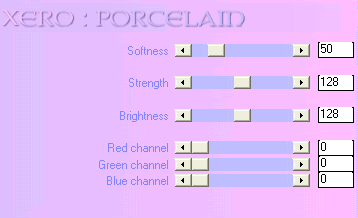
Effects > Plugins > Xero > Radiance with the following settings:
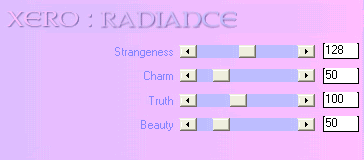
(Depending on the tube you use you may have to play around with the settings for your desired effect)
Paste Paper of choice as new layer
Layers > Arrange > Send to Bottom
Layers > Arrange > Send to Bottom
Layers > New Mask Layer > From Image
Apply sg_OldFashionedLace
Apply sg_OldFashionedLace
DO NOT MERGE YET!!
Select Pick Tool (Deformation Tool in some versions) and use nodes to resize Mask around box to liking)
Layers > Merge > Merge Group
Lower opacity to 40
Lower opacity to 40
Crop and resize
Select your Text Tool and a font of choice
I am using two fonts - a script one called CAC Champagne and a print one called Centime
Background - #592d3b (or to match your tag)
I am using two fonts - a script one called CAC Champagne and a print one called Centime
Background - #592d3b (or to match your tag)
Type out some text of your choice
Position it to your liking
Convert to raster layer
Position it to your liking
Convert to raster layer
Select another font of choice
I am using French Script
Text colour - #592d3b
I am using French Script
Text colour - #592d3b
Type out your name
Objects > Align > Horizontal Centre in Canvas
Convert to raster layer
Add some noise
Apply a drop shadow of choice
Objects > Align > Horizontal Centre in Canvas
Convert to raster layer
Add some noise
Apply a drop shadow of choice
Finally, add your © copyright, licence and watermark, then save as GIF or JPG and you're done!
** IF YOU WISH TO ANIMATE PLEASE FOLLOW THESE NEXT STEPS **
Activate your Mask layer
Duplicate twice and rename Sparkle1, Sparkle2 and Sparkle3
Duplicate twice and rename Sparkle1, Sparkle2 and Sparkle3
Hide Sparkle2 and Sparkle3 and activate Sparkle1
Effects > Plugins > Xenofex > Constellation with the following settings:
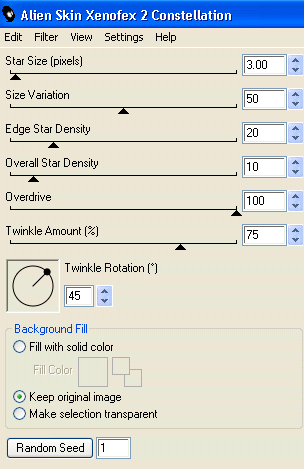
Hide Sparkle1 and activate Sparkle2
Apply the Constellation again, adjusting the Random Seed
Apply the Constellation again, adjusting the Random Seed
Hide Sparkle2 and activate Sparkle3
Apply the Constellation effect again, adjusting the Random Seed
Apply the Constellation effect again, adjusting the Random Seed
Now for the animation!
Activate Sparkle1 and hide Sparkle2 and Sparkle3
Edit > Copy Merged
Edit > Copy Merged
Open Animation Shop
Edit > Paste as New Animation
Edit > Paste as New Animation
Back to PSP
Hide Sparkle1 and activate Sparkle2
Edit > Copy Merged
Hide Sparkle1 and activate Sparkle2
Edit > Copy Merged
In Animation Shop
Edit > Paste AFTER Current Frame
Edit > Paste AFTER Current Frame
Back to PSP
Hide Sparkle2 and activate Sparkle3
Edit > Copy Merged
Hide Sparkle2 and activate Sparkle3
Edit > Copy Merged
In Animation Shop
Edit > Paste AFTER Current Frame
Edit > Paste AFTER Current Frame
Save as a GIF and you're done!
Thanks for trying my tutorial!
::st!na::
Here is a non-animated version:
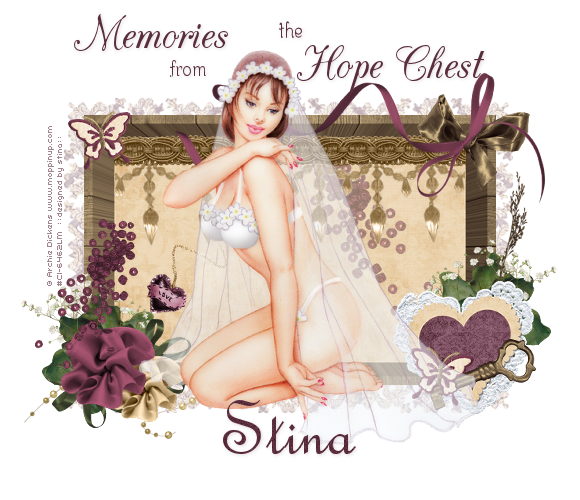
© Tutorial written by Stina on 21st April 2009
All rights reserved

No comments:
Post a Comment