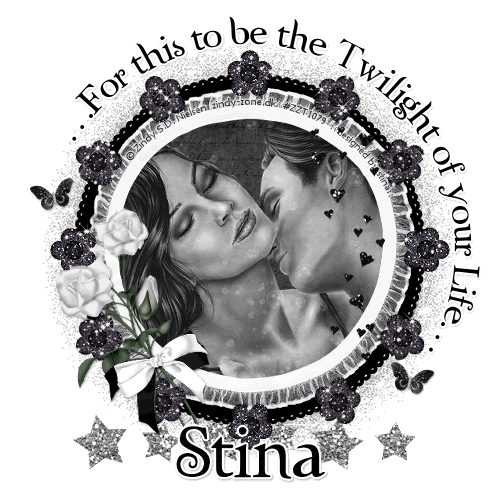
Supplies
Scrap kit of choice - I am using "OhLaLa" by Kristi Westling available from The Scrapping Divaz Designz and Sunshine Studio Scraps
Tube of choice - I am using the lovely artwork of Zindy Nielsen available with a licence through her store
**PLEASE DO NOT USE HER ARTWORK WITHOUT THE APPROPRIATE LICENCE**
WSL_Mask63 by Chelle available from her blog
Font of choice - I am using Twilight
Plugins: Mura Meister Copies, Xenofex 2 Constellation and Eye Candy 4000 Gradient Glow (for text)
Ready? Let's begin...
Open a new 600 x 600 blank canvas flood-filled white
Paste Frame3 as new layer
Select the inside of the Frame with your Magic Wand
Selections > Modify > Expand by 10
Add new raster layer
Paste paper of choice INTO selection
Layers > Arrange > Move Down
Selections > Modify > Expand by 10
Add new raster layer
Paste paper of choice INTO selection
Layers > Arrange > Move Down
KEEP SELECTED!!
Paste your Tube of choice as new layer
Resize as necessary
Position to your liking
Resize as necessary
Position to your liking
Selections > Invert
Delete any remaining excess, then deselect
Delete any remaining excess, then deselect

Paste GlitterFlower2 as new layer
Resize by 40%
Resize by 40%
LEAVE IN POSITION!!
Effects > Plugins > Mura Meister > Copies with the following settings:
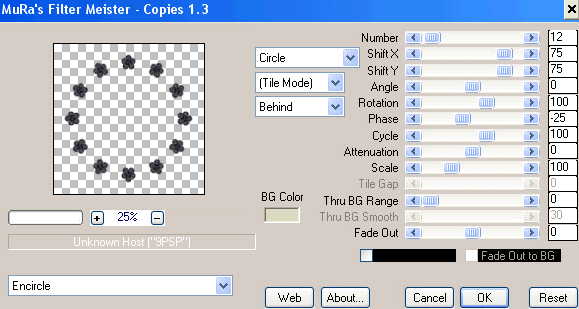
Paste Hearts as new layer
Resize by 75%
Position to the right
Resize by 75%
Position to the right
Paste Rose as new layer
Image > Mirror, then
Image > Rotate by 20 to the left
Resize by 55%
Position to the lower left
Image > Mirror, then
Image > Rotate by 20 to the left
Resize by 55%
Position to the lower left
Activate GlitterFlower layer
Select outside the flowers with your Magic Wand
Selections > Invert, then
Selections > Modify > Contract by 2
Erase part of the stem over the Flower
Deselect
Select outside the flowers with your Magic Wand
Selections > Invert, then
Selections > Modify > Contract by 2
Erase part of the stem over the Flower
Deselect
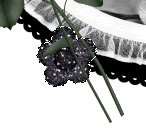
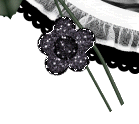
Paste Bow1 as new layer
Image > Rotate by 25 to the left
Resize by 45%
Position over the rose stems
Image > Rotate by 25 to the left
Resize by 45%
Position over the rose stems
Paste Bow2 as new layer
Image > Mirror, then
Image > Rotate by 25 to the left
Resize by 40%
Position over the first Bow
Image > Mirror, then
Image > Rotate by 25 to the left
Resize by 40%
Position over the first Bow
Paste Butterfly as new layer
Resize by 20%
Position to the far left
Duplicate, then Image > Mirror
Position to the far right
Resize by 20%
Position to the far left
Duplicate, then Image > Mirror
Position to the far right
Paste Bubbles as new layer
Leave in position, then
Set blend mode to Soft Light
Leave in position, then
Set blend mode to Soft Light
Paste GlitterStars as new layer
Resize by 75%
Layers > Arrange > Send to Bottom
Position along bottom of Frame
Resize by 75%
Layers > Arrange > Send to Bottom
Position along bottom of Frame
Paste Paper of choice as new layer
Layers > Arrange > Send to Bottom
Layers > Arrange > Send to Bottom
Layers > New Mask Layer > From Image
Apply WSL_Mask63
OK
Apply WSL_Mask63
OK
Open Layer Palette and Vector Layer
Activate Mask Layer and resize by 105%
Layers > Merge > Merge Group
Lower opacity to 40
Activate Mask Layer and resize by 105%
Layers > Merge > Merge Group
Lower opacity to 40
Crop and resize
Select your Preset Shape Tool and set to Ellipse
Hold your Shift key and draw out a circle
Objects > Align > Centre in Canvas
Hold your Shift key and draw out a circle
Objects > Align > Centre in Canvas
Select your Text Tool and font of choice
I am using Twilight (of course...*g*)
Text colour is black
I am using Twilight (of course...*g*)
Text colour is black
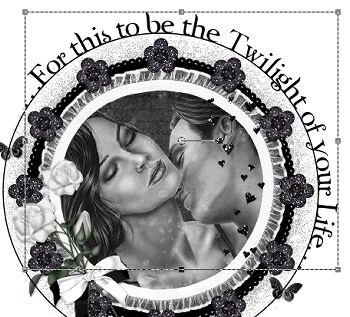
On the curve of the Ellipse, type out Text of choice
Position to your liking, then open the Layer Palette and Vector Layer
Hide the Ellipse then, convert to raster layer
Add a drop shadow of choice
Position to your liking, then open the Layer Palette and Vector Layer
Hide the Ellipse then, convert to raster layer
Add a drop shadow of choice
Select another font of choice
I am using the same
Text colour set to one that matches your tube
I am using #000000
I am using the same
Text colour set to one that matches your tube
I am using #000000
Type out your name
Objects > Align > Horizontal Centre in Canvas
Convert to raster layer
Add some Noise
Apply a Gradient Glow with a THIN WHITE setting
Add a drop shadow of choice
Objects > Align > Horizontal Centre in Canvas
Convert to raster layer
Add some Noise
Apply a Gradient Glow with a THIN WHITE setting
Add a drop shadow of choice
Finally, add your © copyright, licence and watermark, then save as GIF or JPG and you're done!
** IF YOU WISH TO ANIMATE PLEASE FOLLOW THESE NEXT STEPS **
Activate your GlitterFlower layer
Duplicate twice and rename Sparkle1, Sparkle2 and Sparkle3
Duplicate twice and rename Sparkle1, Sparkle2 and Sparkle3
Activate Sparkle1 and hide Sparkle2 and Sparkle3
Effects > Plugins > Xenofex 2 > Constellation with the following settings:
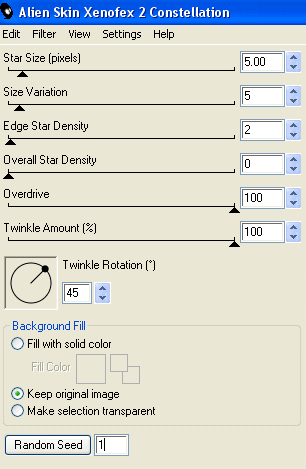
Hide Sparkle1 and activate Sparkle2
Repeat Constellation again adjusting the Random Seed
Repeat Constellation again adjusting the Random Seed
Hide Sparkle2 and activate Sparkle3
Repeat Constellation once again, adjusting the Random Seed
Repeat Constellation once again, adjusting the Random Seed
Activate Sparkle1 and hide Sparkle2 and Sparkle3
Edit > Copy Merged
Edit > Copy Merged
Open Animation Shop
Edit > Paste as New Animation
Back to PSP
Hide Sparkle1 and activate Sparkle2
Edit > Copy Merged
Hide Sparkle1 and activate Sparkle2
Edit > Copy Merged
In Animation Shop
Edit > Paste after Current Frame
Edit > Paste after Current Frame
Back to PSP
Hide Sparkle2 and activate Sparkle3
Edit > Copy Merged
Hide Sparkle2 and activate Sparkle3
Edit > Copy Merged
In Animation Shop
Edit > Paste after Current Frame
Edit > Paste after Current Frame
Now save as a GIF and you're done!
Thanks for trying my tutorial!
::st!na::
Here is a non-animated version:

© Tutorial written by Stina on 14th June 2009
All rights reserved
All rights reserved

No comments:
Post a Comment