
Supplies
Scrap kit of choice - I am using "Tiny Dancer" by Lynn Earwicker of Moo Designs available from The Scrapping Divaz Designz
Tube of choice - I am using Carolina Seabra which is FTU and available from her site in PNG format
WSL_Mask239 by Chelle available from her blog
Font of choice - I am using StarryFHope
Plugin: Xenofex 2 Constellation
Let's begin....
Open a new 600 x 600 blank canvas flood-filled white
Paste LaceFrame as new layer
Resize by 95%
Resize by 95%
Paste Stitches as new layer
Resize by 70%
Resize by 70%
Select inside the first "circle" with your Magic Wand
Selections > Modify > Expand by 3
Add new raster layer
Layers > Arrange > Move Down
Paste a paper of choice INTO Selection
Deselect
Selections > Modify > Expand by 3
Add new raster layer
Layers > Arrange > Move Down
Paste a paper of choice INTO Selection
Deselect
Select the next circle
Selections > Modify > Expand by 3
Activate Paper layer
Paste another paper of choice INTO selection
Deselect
Selections > Modify > Expand by 3
Activate Paper layer
Paste another paper of choice INTO selection
Deselect
Select the next circle
Selections > Modify > Expand by 3
Activate Paper layer again
Paste another paper of choice INTO selection
Deselect
Selections > Modify > Expand by 3
Activate Paper layer again
Paste another paper of choice INTO selection
Deselect
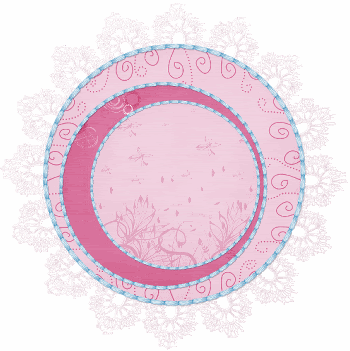
Paste Bubbles as new layer
Resize by 60%
Position to your liking
Resize by 60%
Position to your liking
Paste HeartDoodle as new layer
Resize by 50%
Position to the upper left
Resize by 50%
Position to the upper left
Paste ButterflyCluster as new layer
Resize by 75%
Position with bottom of cluster within the inner lower left
Resize by 75%
Position with bottom of cluster within the inner lower left
Paste PaperHeart as new layer
Resize by 30%
Position to your liking
Resize by 30%
Position to your liking
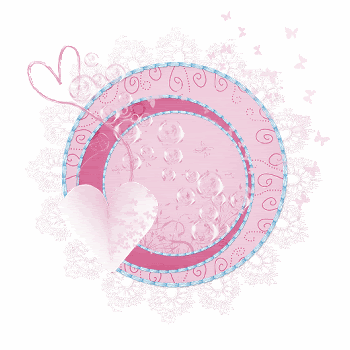
Paste StarTrail as new layer
Image > Rotate by 10 to the left
Resize by 40%
Image > Rotate by 10 to the left
Resize by 40%
Adjust > Brightness & Contrast > Brightness/Contrast with the Bright preset setting
Position to your liking
Position to your liking
Paste your Tube as new layer
Resize as necessary and position to liking
Resize as necessary and position to liking
Add any other elements of your choice
Paste a Paper of choice as new layer
Layers > Arrange > Send to Bottom
Layers > Arrange > Send to Bottom
Layers > New Mask Layers > From Image
Apply WSL_Mask239
OK
Layers > Merge > Merge Group
Lower opacity to around 20
Apply WSL_Mask239
OK
Layers > Merge > Merge Group
Lower opacity to around 20
Crop and resize
Select your Text Tool and font of choice
I am using StarryFHope
Colour of choice
I am using StarryFHope
Colour of choice
Type our your name and position
Objects > Align > Horizontal Centre in Canvas
Convert to raster layer
Objects > Align > Horizontal Centre in Canvas
Convert to raster layer
Apply a Gradient Glow in white and add a drop shadow of choice
Finally, add your © copyright, licence and watermark, then save as a GIF or JPG and you're done!
** IF YOU WISH TO ANIMATE PLEASE FOLLOW THESE NEXT STEPS **
Activate your Mask layer
Duplicate twice and rename Sparkle1, Sparkle2 and Sparkle3
Duplicate twice and rename Sparkle1, Sparkle2 and Sparkle3
Activate Sparkle1
Effects > Plugins > Xenofex 2 > Constellation with the following settings:
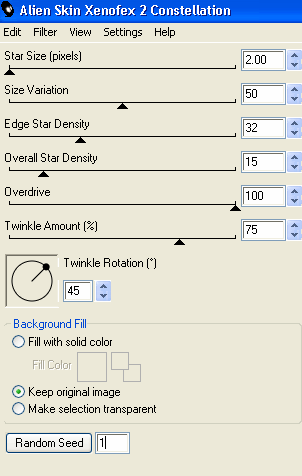
Hide Sparkle1 and activate Sparkle2
Repeat Constellation effect adjusting the Random Seed
Repeat Constellation effect adjusting the Random Seed
Hide Sparkle2 and activate Sparkle3
Repeat Constellation effect once more adjusting the Random Seed
Repeat Constellation effect once more adjusting the Random Seed
Activate Sparkle1 and hide Sparkle2 and Sparkle3
Edit > Copy Merged
Edit > Copy Merged
Open Animation Shop
Edit > Paste as New Animation
Edit > Paste as New Animation
Back to PSP
Hide Sparkle1 and activate Sparkle2
Edit > Copy Merged
Hide Sparkle1 and activate Sparkle2
Edit > Copy Merged
In Animation Shop
Edit > Paste after Current Frame
Edit > Paste after Current Frame
Back to PSP
Hide Sparkle2 and activate Sparkle3
Edit > Copy Merged
Hide Sparkle2 and activate Sparkle3
Edit > Copy Merged
In Animation Shop
Edit > Paste after Current Frame
Edit > Paste after Current Frame
Now save as a GIF and you're done!
Thanks for trying my tutorial!
::st!na::
Here is a non-animated version:

© Tutorial written by Stina on 26th July 2009
All rights reserved
All rights reserved

No comments:
Post a Comment