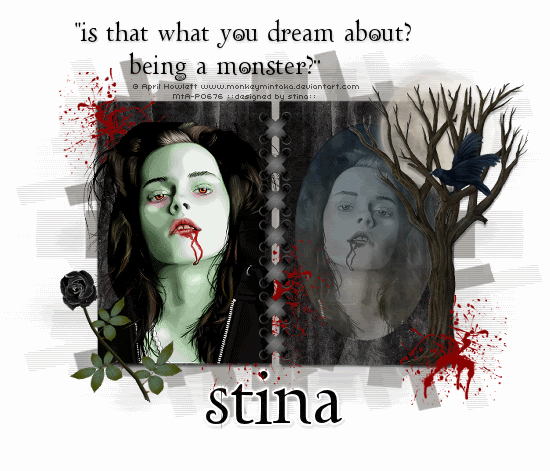
Supplies
Scrap kit of choice - I am using "Dark Nights" by Missy Lynn Scraps available from Totally Sweet Designs, Scraps with Attitude, Paradise 4 Scrappers and Katelynn Designs
Tube of choice - I am using April Howlett's artwork of Bella Swan available for purchase from Mistaken Art with the appropriate licence
**PLEASE DO NOT USE THIS ARTWORK WITHOUT THE PROPER LICENCE**
Stitching or CrossStitch of choice - I am using CrossRibbons from the "Majestic Midnight Freebie Add On" by Tanya of Scraps by Joe's Wife
WSL_Mask147 by Chelle available from her blog
Font of choice - I am using LDTwylight
Plugins: Filters Unlimited Blue Sky, dsb fluxx Linear Transmission, Mura Meister Cloud and Eye Cand 4000 Gradient Glow
Let's begin....
Open a new 700 x 600 blank canvas flood-filled white
Paste Frame2 as new layer
Resize by 60%
Position to the right
Duplicate, then Image > Mirror
Layers > Merge > Merge Down
Resize by 60%
Position to the right
Duplicate, then Image > Mirror
Layers > Merge > Merge Down
Paste some Stitching or CrossStitch as new layer
Resize as necessary
Resize as necessary
Position between Frames to hold them together
Select the inside of frames with your Magic wand
Selections > Modify > Expand by 15
Selections > Modify > Expand by 15
Paste paper of choice as new layer
Layers > Arrange > Move Down
Resize by 70% and position to liking
Selections > Invert
Delete, then deselect
Layers > Arrange > Move Down
Resize by 70% and position to liking
Selections > Invert
Delete, then deselect
Effects > Plugins > Filters Unlimited > Color Filters > Blue Sky
Repeat
Repeat

Paste Tube as new layer
Layers > Arrange > Move Up
Resize as necessary
Position in one of the Frames
With your Selection Tool draw out a rectangle on the exact edge of the outside of the Frame
Selections > Invert
Layers > Arrange > Move Up
Resize as necessary
Position in one of the Frames
With your Selection Tool draw out a rectangle on the exact edge of the outside of the Frame
Selections > Invert

Use your Eraser to remove excess
Duplicate, then Image > Mirror
Layers > Arrange > Move Down
(duplicate should now be BELOW Frame layer)
Resize by 85% and position inside opposite Frame
Set blend mode to Luminance Legacy
Lower opacity to around 40
Rename to BellaShadow
Layers > Arrange > Move Down
(duplicate should now be BELOW Frame layer)
Resize by 85% and position inside opposite Frame
Set blend mode to Luminance Legacy
Lower opacity to around 40
Rename to BellaShadow
Back to top
Paste Moon as new layer
Resize by 50%
Position in upper corner to your liking
Duplicate and set blend mode to Screen
On original Moon layer lower opacity to 70
Resize by 50%
Position in upper corner to your liking
Duplicate and set blend mode to Screen
On original Moon layer lower opacity to 70
Paste Rose as new layer
Resize by 50%
Position in lower left
Use your Freehand Tool to select the lower half and then delete
Resize by 50%
Position in lower left
Use your Freehand Tool to select the lower half and then delete
Paste Tree as new layer
Resize by 60%
Position to the right
Resize by 60%
Position to the right

Splatter some Blood about
To darken blood:
Duplicate then set blend mode to Multiply
Lower opacity to 60
Layers > Merge > Merge Down
Duplicate then set blend mode to Multiply
Lower opacity to 60
Layers > Merge > Merge Down
Add a new raster layer
Layers > Arrange > Send to Bottom
Select All
Layers > Arrange > Send to Bottom
Select All
Paste Paper of choice INTO selection
Deselect
Deselect
Layers > New Mask Layer > From Image
Apply WSL_Mask147
Apply WSL_Mask147
DO NOT MERGE!!!
Activate Mask layer and resize by 110%
Layers > Merge > Merge Group
Lower opacity to 35
Crop and resize to liking
Duplicate Mask layer
Effects > Plugins > dsb fluxx > Linear Transmission with the following settings:
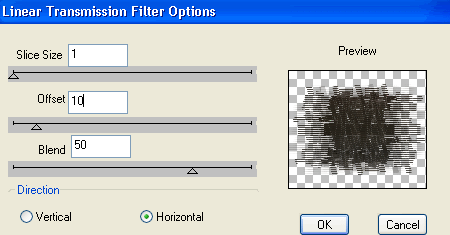
Lower opacity to 15%
Back to top layer
Select your Text Tool and font of choice
I am using LDTwylight
Colour of choice to match your tag - I am using Black
I am using LDTwylight
Colour of choice to match your tag - I am using Black
Type out some Text of your choice and position
Apply a drop shadow of choice
Apply a drop shadow of choice
Select another font
I am using the same font and text colour
Type out your name
Objects > Align > Horizontal Centre in Canvas
Convert to raster layer
Apply a Gradient Glow and drop shadow of choice
Objects > Align > Horizontal Centre in Canvas
Convert to raster layer
Apply a Gradient Glow and drop shadow of choice
Finally, add your © copyright, licence and watermark, then save as a GIF or JPG and you're done!
** IF YOU WISH TO ANIMATE PLEASE FOLLOW THESE NEXT STEPS **
Activate your BellaShadow layer
Add three new raster layers and name them Cloud1, Cloud2 and Cloud3
Add three new raster layers and name them Cloud1, Cloud2 and Cloud3
Make a selection around the image with your Selection Tool
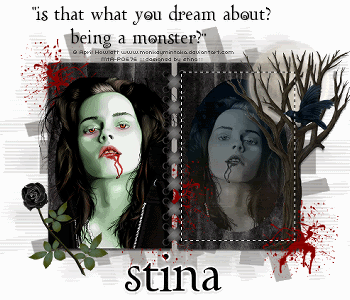
Activate Cloud1
Effects > Plugins > Mura Meister > Clouds with the following settings:
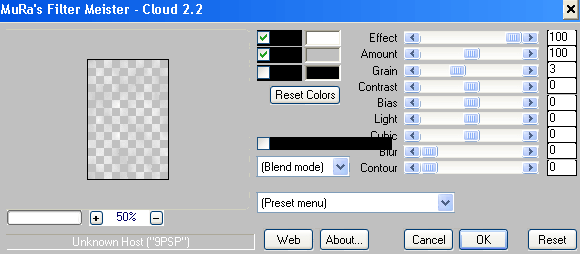
Hide Cloud1 and activate Cloud2
Repeat Cloud effect, checking the box below Colours
Repeat Cloud effect, checking the box below Colours
Hide Cloud2 and activate Cloud3
Repeat Cloud effect once more, UNchecking the box again
Repeat Cloud effect once more, UNchecking the box again
Deselect
Activate Cloud1 and hide the other two again
Edit > Copy Merged
Edit > Copy Merged
Open Animation Shop
Edit > Paste as New Animation
Edit > Paste as New Animation
Back to PSP
Hide Cloud1 and activate Cloud2
Edit > Copy Merged
Hide Cloud1 and activate Cloud2
Edit > Copy Merged
In Animation Shop
Edit > Paste after Current Frame
Edit > Paste after Current Frame
Back to PSP
Hide Cloud2 and activate Cloud3
Edit > Copy Merged
Hide Cloud2 and activate Cloud3
Edit > Copy Merged
In Animation Shop
Edit > Paste after Current Frame
Edit > Paste after Current Frame
Select All and change the Frame Properties to 30
Now save as a GIF and you're done!
Now save as a GIF and you're done!
Thanks for trying my tutorial!
::st!na::
Here is a non-animated version:

© Tutorial written by Stina on 27th July 2009
All rights reserved

No comments:
Post a Comment