
Supplies
Scrap kit of choice - I am using "The Pause" from The Saga Collection by Pimp'd Designs which is available from Paradise 4 Scrappers
Tube of choice - I am using the lovely artwork of Jennifer Janesko which can be purchased from CILM
**PLEASE DO NOT USE HER ARTWORK WITHOUT THE APPROPRIATE LICENCE**
WSL_Mask137 by Chelle, available from her blog
Fonts of choice - I am using 2Peas Frazzled Stencil and Alex Brush
Plugin: Eye Candy 4000 Gradient Glow (optional)
~ Step 1 ~
Open a new 600 x 600 blank canvas flood-filled white
Paste Frame as new layer
Resize by 50%
Duplicate
Image / Rotate by 20 to the right
Position Frame slightly to the right and the original to the left
Resize by 50%
Duplicate
Image / Rotate by 20 to the right
Position Frame slightly to the right and the original to the left
Activate original
Resize by 90%
Resize by 90%
Using your Magic Wand click inside the original Frame layer
Selections / Modify / Expand by 5
Selections / Modify / Expand by 5
Open PP04
Edit / Copy
Edit / Copy
On working Canvas add a new raster layer
Paste into Selection
Deselect
Paste into Selection
Deselect
Layers / Arrange / Move Down
On the rotated Frame repeat these same steps with PP03
Paste MetalFrame as new layer
Image / Rotate by 20 to the left
Resize by 40%
Layers / Arrange / Send to Bottom
Position behind Frames to your liking
Image / Rotate by 20 to the left
Resize by 40%
Layers / Arrange / Send to Bottom
Position behind Frames to your liking
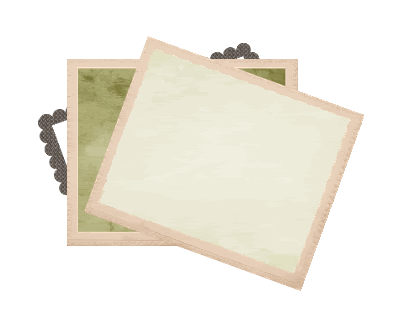
~ Step 2 ~
Paste Tree as new layer
Resize by 40%
Position between the first Paper and Frame layers
Resize by 40%
Position between the first Paper and Frame layers
Using your Freehand Tool draw around the excess
Then delete
Deselect
Then delete
Deselect
Now you see it....
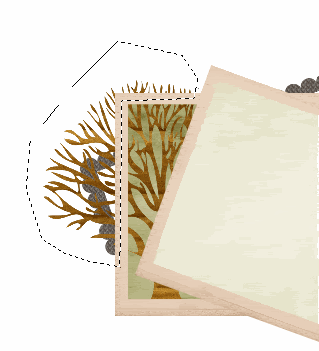
Now you don't!
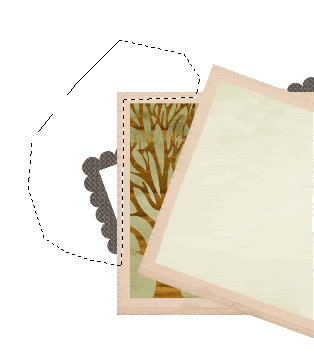
Paste Green-01 as new layer
Image / Mirror
Resize by 40%
Position along the top of the top Frame so that it curves around the end
Grab your Freehand Tool again and draw around some of the overhang at the top
Give it the impression it is tucked behind the Frame
Image / Mirror
Resize by 40%
Position along the top of the top Frame so that it curves around the end
Grab your Freehand Tool again and draw around some of the overhang at the top
Give it the impression it is tucked behind the Frame
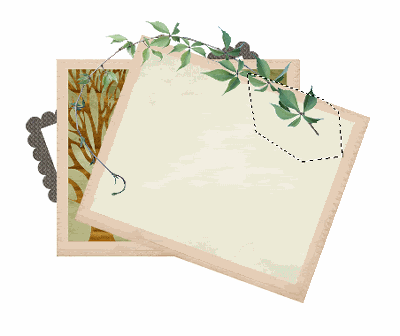
Paste Moon as new layer
Resize by 35%
Position in top corners of Frames
Layers / Arrange / Send to Bottom
Resize by 35%
Position in top corners of Frames
Layers / Arrange / Send to Bottom
Paste Screw as new layer
Resize by 12%
Postion in one of the Frame corners
Duplicate then Image / Mirror
Position on opposite side
Duplicate again then Image / Flip
Position at the bottom
Repeat duplicates and Mirrors till all visible corners have been filled
Resize by 12%
Postion in one of the Frame corners
Duplicate then Image / Mirror
Position on opposite side
Duplicate again then Image / Flip
Position at the bottom
Repeat duplicates and Mirrors till all visible corners have been filled
Paste HeartTrinket as new layer
Resize by 50%
Position along the lower right of the Frame
Resize by 50%
Position along the lower right of the Frame
Paste WornHeart as new layer
Image / Rotate by 20 to the left
Resize by 25%
Position to the left protruding from the edge of the Frame
Move down to the layer ABOVE the MetalFrame
Image / Rotate by 20 to the left
Resize by 25%
Position to the left protruding from the edge of the Frame
Move down to the layer ABOVE the MetalFrame
Paste Green-02 as new layer
Image / Rotate by 20 to the right
Resize by 30%
Position to the left above worn heart and metal frame
Image / Rotate by 20 to the right
Resize by 30%
Position to the left above worn heart and metal frame
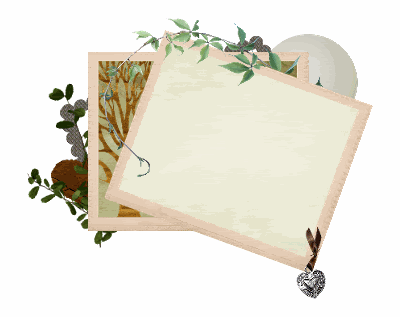
Paste Green-02 again
Image / Rotate by 55 to the right
Resize by 30%
Position along the right side of the Frame
Image / Rotate by 55 to the right
Resize by 30%
Position along the right side of the Frame
Paste Wrapped-Bow as new layer
Resize by 55%
Position over Frames
Use your Selection Tool to draw around the excess ribbon
Then delete
Resize by 55%
Position over Frames
Use your Selection Tool to draw around the excess ribbon
Then delete
~ Step 3 ~
Paste Tube as new layer
Resize as necessary
Resize as necessary
Use your Magic Wand on your Frame layer to click inside your Frame
Selections / Modify / Expand by 2
Selections / Invert
Selections / Modofy / Feather by 2
Selections / Modify / Expand by 2
Selections / Invert
Selections / Modofy / Feather by 2
Use your Eraser Tool to erase the excess of your tube from the bottom of the Frame
Deselect
Deselect
Duplicate tube layer
On the duplicate layer go to
Adjust / Hue & Saturation / Colourise with the following settings:
On the duplicate layer go to
Adjust / Hue & Saturation / Colourise with the following settings:
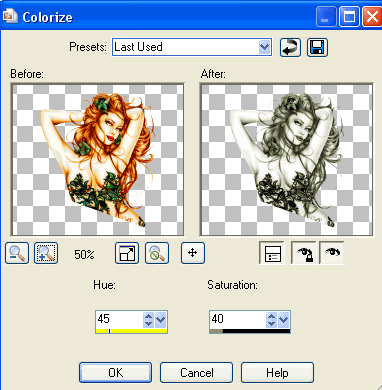
Now lower the opacity of this layer to around 55
Now depending on the colour and brightness of your tube will depend on your colourisation and opacity so have a play with the settings
Add a slight drop shadow to each of your elements and to your tube
H & V - 1
Opacity - 20
Blur - 5.00
Colour - #000000
Opacity - 20
Blur - 5.00
Colour - #000000
Crop and resize
~ Step 4 ~
Activate your background layer
Paste PP09 as new layer
Layers / New Mask Layer / From Image
Locate WSL_Mask137
OK
Layers / Merge / Merge Group
Lower the opacity to whatever your liking
I set mine to 50
Layers / New Mask Layer / From Image
Locate WSL_Mask137
OK
Layers / Merge / Merge Group
Lower the opacity to whatever your liking
I set mine to 50
Now Select your Text Tool and font of choice
I am using 2Peas Frazzled Stencil
Select a colour from your tube
Foreground - null
Background - #2a390f (my colour)
Type out the words "Force of Nature"
Convert to raster layer
I am using 2Peas Frazzled Stencil
Select a colour from your tube
Foreground - null
Background - #2a390f (my colour)
Type out the words "Force of Nature"
Convert to raster layer
Change to a script font - I am using Alex Brush
Keep the same colour and settings
Type out the words "Beauty is just a"
Convert to raster layer
Keep the same colour and settings
Type out the words "Beauty is just a"
Convert to raster layer
Position both layers to your liking
Choose another font or use the same
Type out your name
Add any effects you wish (I used some noise and a Gradient Glow)
Apply a drop shadow of choice
Type out your name
Add any effects you wish (I used some noise and a Gradient Glow)
Apply a drop shadow of choice
Finally, add your © copyright, licence and watermark
Then save as a GIF or JPG and you're done!
Thank you for trying my tutorial!
::st!na::
© Tutorial written by Stina on 20th March 2009
All rights reserved

No comments:
Post a Comment