This is a fairly easy tutorial
Supplies
Scrap kit of choice - I am using the lovely "Vintage Valentine" by Babycakes Scraps
which canbe purchased from her blog, Creative Scraps Store, Cotton Candy Kreations
or Aussie Scraps (full list available on her blog)
Thank you Lynne for this gorgeous kit! Such wonderful elements to work with
Image of choice - or you can use mine (supplied)
WSL_Mask224 by Chelle found on her blog (supplied)
Font of choice - I used LaineDayScript (supplied)
Plugins:
Xero Improver (Xero set 3)
Xero Radianace (Xero set 4)
Eye Candy 4000 Gradient Glow (optional)
My Supplies here
~ Step 1 ~
Place the plugin files (.8bf files) into your PSP plugin folder
Open mask and font and minimise for later
Paste Pink Rose Frame as new layer and resize by 65%
Paste image below frame layer and position to your liking
Activate frame layer
Using your magic wand click the area around the frame
Selections / Modify / Expand by 10
Activate your image layer and hit delete
Deselect
On the image layer
On your image layer go to
Effects / Plugins / Xero / Improver
Default settings
Effects / Plugins / Xero / Radiance with the following settings:
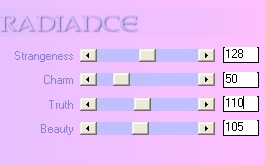
Duplicate then
Adjust / Hue & Saturation / Colourise
Hue - 250
Saturation - 55
Hide your background layer then
Layers / Merge / Merge Visible
Duplicate layer
On original (bottom layer)
Image / Rotate by 20 to the right
Position to your liking
Unhide your background
~ Step 2 ~
Paste Pink Ribbon as new layer
Resize by 30%
Position and carefully erase overhang
Paste Charm Tie as new layer
Position on the ribbon's bow
Duplicate then change blend mode to Multiply
Paste Pink Wand as new layer
Resize by 60% and position to the left under the ribbon
Paste Hanging Charm as new layer
Resize by 30% and position to the right
Paste Lace Heart as new layer
Resize by 10% and position over the Hanging Charm
You can add any other elements you wish
~ Step 3 ~
Activate your background layer
Paste Paper Thirteen as new layer and resize by 80%
Layers / New Mask Layer / From Image
Locate WSL_Mask224 in drop down
Source Lumincance checked
Invert mask Data UNchecked
OK
Layers / Merge / Merge Group
Reduce opacity of this layer to 60%
Add your name, watermark and any copyright and you're done!
Thank you for trying this easy tutorial
::st!na::
©Tutorial written by Stina on 9th February 2009
All rights reserved


No comments:
Post a Comment