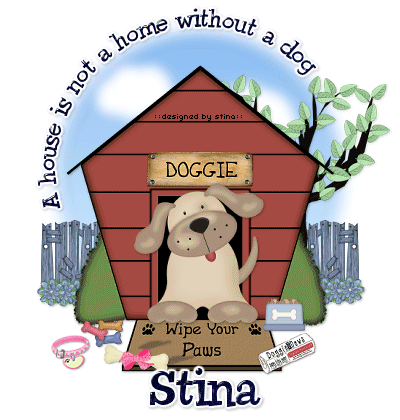
Supplies
"Hush Puppy" scrap kit by ChaDesigns which can be purchased from
Creative Scraps Store, Paradise 4 Scrappers, Scrap Happiness and Scrappin' Bratz
Chowderhead font here
Duotone Light Blue Gradient here
Eye Candy 4000 Gradient Glow & Glass
~ Step 1 ~
Place Duotone Light Blue gradient in your PSP Gradients folder
Open your font and minimise for later
Open a new blank canvas 550 x 550 flood-filled white
Select your Preset Shape tool on Ellipse
with your foreground set to #000000 and your background on null
Hold your shift key down and draw out your shape
Objects / Align / Centre in Canvas
With your magic wand click inside the circle
Selections / Modify / Feather by 2
Flood fill with Duotone Light Blue gradient
Selections / Invert
Delete
Deselect
Adjust / Blur / Gaussian Blur with Radius of 10.00
Hide the Vector Layer that was your shape - we will come back to that later
~ Step 2 ~
Paste Dog House as new layer and position to your liking
Paste Puppy2 as new layer and resize by 45%
Position at the opening of the kennel
Paste FoodBowl1 as new layer
Resize by 15% and position by the puppy
Paste Newspaper as new layer and resize by 8%
Image / Rotate by 25 to the left
Position beside the mat
Open Dog Treats and with your selection tool draw a rectangle around each one
then copy and paste then onto your canvas one at a time
Arrange them beside the mat, rotating one or two of them
Paste Fence as new layer
Resize by 20%
Position on the far side of the kennel and move layer beneath the Dog House
Duplicate then Image / Mirror
Paste Tree1 as new layer
Resize by 50% then position between the Dog House and fence layers to one side
Paste Flower1 as new layer
Resize by 10% and duplicate twice
Position them along the base of the fence
On the top flower layer
Layers / Merge / Merge Down
Repeat the merge
Duplicate then Image / Mirror
You should now have flowers along the bottom of the fence
Paste Collar3 as new layer
Resize by 18% and position to your liking
Paste Bone2 as new later
Resize by 25% and place on the opposite end of the mat from the paper
~ Step 3 ~
Activate your blue circle layer which is your sky
Add new raster layer
Select your Paintbrush tool with the following settings:
![]()
Foreground white
Paint your brush in a couple of fuzzy shapes
Adjust / Blur / Gaussian Blur with a Radius of 5.00
Repeat
Add drop shadows to your layers
Crop and resize
~ Step 4 ~
Choose a colour to complement your tag for your text
I used #000040
Activate your Vector layer
Select your text tool and click on the curve of the ellipse
Type "A house is not a home without a dog" in the text box
In your layer palette find your Vector layer and click on the + to open the layer
Hide the ellipse then convert to raster layer
Effects / Plugins / Eye Candy 4000 / Glass with the following settings:
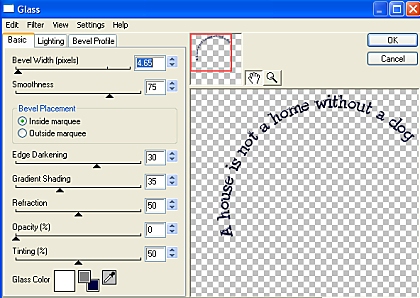
Effects / Plugins / Eye Candy 4000 / Gradient Glow
with a glow width of 3.00 and colour setting on Solid White
Apply a drop shadow
H & V - 1
Opacity - 20
Blur - 3.00
Colour - #00002e
Move above your sky layer
Type out your name using the same settings as above but in a larger size
Apply a slightly different drop shadow:
H & V - 1
Opacity - 30
Blur - 3.00
Colour - Black
Add your © and watermark and you're done!
Thank you for trying my tutorial!
::st!na::
©Tutorial written by Stina on 31st January 2009
All rights reserved

No comments:
Post a Comment