
Supplies
Scrap kit of choice - I am using "Doggie Daydreams" by Tootsie's Creations available from Stargazer Scraps and Paradise 4 Scrappers
Image or Tube of choice - I am using my own photo of my dog
Other scrap pieces used are:
LeafCluster and FlowerCluster from "Easter Blossoms" by Mimi and Polka Dot Plum from Sunshine Scrap Studios
Font of choice - I am using 2Peas Mister Giggles
Plugins: Screenworks Aged Mosaic and Alien Skin Xenofex 2 Constellation
Ready? Let's begin....
Open a new 600 x 600 blank canvas flood-filled white
Paste HeartFrame of choice as new layer
Resize by 60%
Resize by 60%
Select the area inside the Frame with your Magic Wand
Selections > Modify > Expand by 10
Selections > Modify > Expand by 10
Paste Image of choice as new layer
Resize as necessary
Selections > Invert
Delete then deselect
Resize as necessary
Selections > Invert
Delete then deselect
Paste Pawprint as new layer
Image > Rotate by 15 to the right
Resize by 15%
Place in position
Duplicate, then Image > Mirror
Repeat for few pawprints
Position on HeartFrame
Image > Rotate by 15 to the right
Resize by 15%
Place in position
Duplicate, then Image > Mirror
Repeat for few pawprints
Position on HeartFrame
Paste Flower as new layer
Resize by 20%
Place in upper left
Resize by 20%
Place in upper left
Paste same flower in different colour as new layer
Resize by 35%
Place in upper left, then
Layers > Arrange > Send to Bottom
Resize by 35%
Place in upper left, then
Layers > Arrange > Send to Bottom

Activate top layer again
Paste a FlowerCluster as new layer
Image > Rotate by 40 to the left
Image > Mirror
Resize by 10%
Position in upper right
Image > Rotate by 40 to the left
Image > Mirror
Resize by 10%
Position in upper right
Duplicate
Image > Mirror, then Image > Flip
Position in upper left
Image > Mirror, then Image > Flip
Position in upper left
Paste LeafCluster as new layer
Resize by 8%
Position to the lower right
Resize by 8%
Position to the lower right
Paste Staple as new layer
Resize by 10%
Position from Image to Frame
Resize by 10%
Position from Image to Frame

Activate HeartFrame and duplicate
Layers > Arrange > Send to Bottom
Layers > Arrange > Send to Bottom
Adjust > Blur > Gaussian Blur with a radius of 30.00
Resize tag
Effects > Texture Effects > Fine Leather with the following settings:
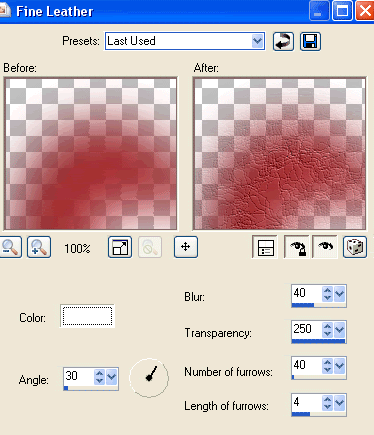
Select Text Tool and font of choice
I am using 2Peas Mister Giggles
Text Colour is #000000
I am using 2Peas Mister Giggles
Text Colour is #000000
Type your name or text of choice on the scroll
Ojbects > Align > Horizontal Centre in Canvas
Convert to raster layer
Apply drop shadow of choice
Ojbects > Align > Horizontal Centre in Canvas
Convert to raster layer
Apply drop shadow of choice
Finally, add your © copyright, licence and watermark, then save as a GIF or JPG and you're done!
** IF YOU WISH TO ANIMATE PLEASE FOLLOW THESE NEXT STEPS **
Activate the Mask Layer
Duplicate twice and rename Sparkle1, Sparkle2 and Sparkle3
Hide Sparkle2 and Sparkle3 activating only Sparkle1
Effects > Plugins > Xenofex 2 > Constellation with the following settings:
Activate the Mask Layer
Duplicate twice and rename Sparkle1, Sparkle2 and Sparkle3
Hide Sparkle2 and Sparkle3 activating only Sparkle1
Effects > Plugins > Xenofex 2 > Constellation with the following settings:
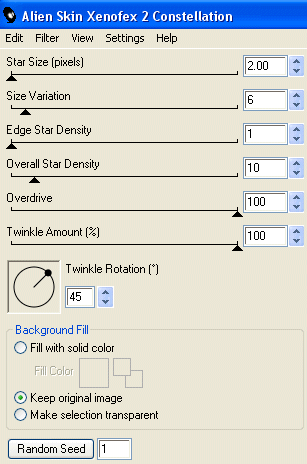
Hide Sparkle1 and activate Sparkle2
Apply the Constellation effect, adjusting the Random Seed
Hide Sparkle2 and activate Sparkle3
Apply the Constellation effect again, adjusting the Random Seed once more
Hide Sparkle2 and Sparkle3 with only Sparkle1 visible
Edit > Copy Merged
Open Animation Shop
Edit > Paste as New Animation
Back to PSP
Hide Sparkle1 and activate Sparkle2
Edit > Copy Merged
In Animation Shop
Edit > Paste AFTER Current Frame
Back to PSP
Hide Sparkle2 and activate Sparkle3
Edit > Copy Merged
In Animation Shop
Edit > Paste AFTER Current Frame
Save as a GIF and you're done!
Thanks for trying my tutorial!
::st!na::
Thanks for trying my tutorial!
::st!na::
© Tutorial written by Stina on 21st May 2009
All rights reserved

Thank you so much for the pet tag tuts !
ReplyDelete