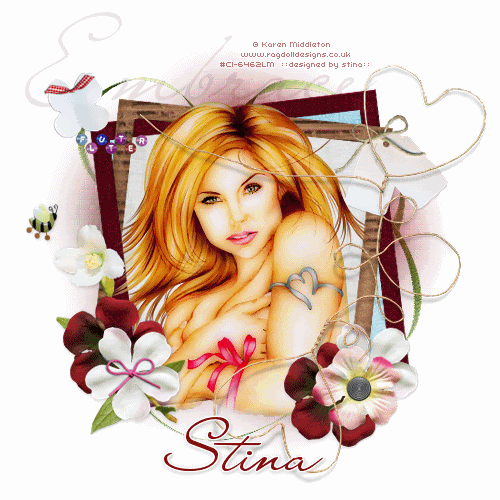
Supplies
Scrap kit of choice - I am using "Berry Wonderful" by Pimp'd Dezigns available exclusively at Twilight Scraps
Tube of choice - I am using the lovely artwork of Karen Middleton available with a licence from CILM
**PLEAS DO NOT USE HER ARTWORK WITHOUT THE APPROPRIATE LICENCE**
Fonts of choice - I am using LainieDay
Plugins: Xero Improver, Xero Porcelain, Xero Radiance and Xero Fritillary
Ready? Let's begin....
Open a new 600 x 600 blank canvas flood-filled white
Paste Frame03 as new layer
Resize by 60%
Resize by 60%
Select the inside of the Frame with your Magic Wand
Selections > Modify > Expand by 10
Add new raster layer
Paste paper of choice INTO selection
Deselect
Layers > Arrange > Move Down
Selections > Modify > Expand by 10
Add new raster layer
Paste paper of choice INTO selection
Deselect
Layers > Arrange > Move Down
Select the inside of the outer Frame
Selections > Modify > Expand by 10
Activate paper layer again
Paste another paper of choice INTO selection
Deselect
Selections > Modify > Expand by 10
Activate paper layer again
Paste another paper of choice INTO selection
Deselect
Paste Tag as new layer
Resize by 25%
Position in upper right
Resize by 25%
Position in upper right
Paste Flower01 as new layer
Image > Mirror, then
Resize by 35%
Position to the lower left
Image > Mirror, then
Resize by 35%
Position to the lower left
Paste Flower05 as new layer
Resize by 30%
Position to the lower left
Resize by 30%
Position to the lower left
Paste Flower03 as new layer
Resize by 33%
Layers > Arrange > Move Down
Position to the lower left behind the white Flower
Resize by 33%
Layers > Arrange > Move Down
Position to the lower left behind the white Flower

Paste Bee as new layer
Resize by 15%
Place above flowers to the left
Resize by 15%
Place above flowers to the left
Paste Flutterby as new layer
Resize by 20%
Position in upper left
Resize by 20%
Position in upper left
Paste various flowers as new layers
Resize them as necessary
Place them in the lower right
Resize them as necessary
Place them in the lower right

Paste HeartWire as new layer
Resize by 60%
Position to the right
Resize by 60%
Position to the right
Paste a Flower of choice as new layer
Layers > Arrange > Send to Bottom
Layers > Arrange > Send to Bottom
Adjust > Blur > Gaussian Blur with a radius of 30.00
Paste Ribbon as new layer
Resize by 50%
Layers > Arrange > Send to Bottom
Resize by 50%
Layers > Arrange > Send to Bottom
Crop and resize
Activate Frame layer
Paste Tube of choice as new layer
Resize as necessary and position to liking
Erase any excess
Resize as necessary and position to liking
Erase any excess

Effects > Plugins > Xero > Improver
Default Settings
Default Settings
Effects > Plugins > Xero > Porcelain with the following settings:
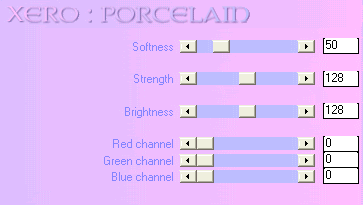
Effects > Plugins > Xero > Radiance with the following settings:
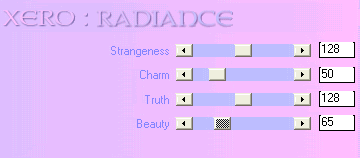
Select your Text Tool and font of choice
I am using LainieDay
Text colour is #800000
Type out your name
Objects > Align > Horizontal Centre in Canvas
Convert to raster layer
Apply any effects and drop shadow of choice
I am using LainieDay
Text colour is #800000
Type out your name
Objects > Align > Horizontal Centre in Canvas
Convert to raster layer
Apply any effects and drop shadow of choice
Finally, add your © copyright, licence and watermark, then save as a GIF or JPG and you're done!
** IF YOU WISH TO ANIMATE PLEASE FOLLOW THESE NEXT STEPS **
Activate the blurred flower Layer
Duplicate twice and rename Fritillary1, Fritillary2 and Fritillary3
Hide Fritillary2 and Fritillary3 activating only Fritillary1
Effects > Plugins > Xero > Fritillary with the following settings:
Activate the blurred flower Layer
Duplicate twice and rename Fritillary1, Fritillary2 and Fritillary3
Hide Fritillary2 and Fritillary3 activating only Fritillary1
Effects > Plugins > Xero > Fritillary with the following settings:
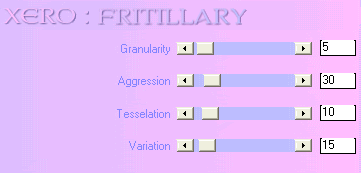
Hide Fritillary1 and activate Fritillary2
Apply the Fritillary effect, adjusting the Variation to 20
Hide Fritillary2 and activate Fritillary3
Apply the Fritillary effect again, adjusting the Variation to 25
Hide Fritillary2 and Fritillary3 with only Fritillary1 visible
Edit > Copy Merged
Open Animation Shop
Edit > Paste as New Animation
Back to PSP
Hide Fritillary1 and activate Fritillary2
Edit > Copy Merged
In Animation Shop
Edit > Paste AFTER Current Frame
Back to PSP
Hide Fritillary2 and activate Fritillary3
Edit > Copy Merged
In Animation Shop
Edit > Paste AFTER Current Frame
Save as a GIF and you're done!
Thanks for trying my tutorial!
::st!na::
Here is a non-animated version:

© Tutorial written by Stina on 22nd May 2009
All rights reserved
All rights reserved

No comments:
Post a Comment