
Supplies
Scrap kit of choice - I am using the gorgeous kit "Timeless" by Tootypup Scraps available at Scraps With Attitude and KatelynnsDesigns
Tube of choice - I am using the lovely artwork of Zindy Nielsen available from her store
WSL_Mask26 by Chelle available from her her blog
Fonts of choice - I am using LiorahBT
Plugins: Simple Top Left Mirror, Xenofex 2 Constellation and Eye Candy 4000 Gradient Glow (optional, for text)
Ready? Let's begin....
Open a new 600 x 600 blank canvas flood-filled white
Paste HeartCircle as new layer
Resize by 70%
Resize by 70%
Duplicate
Adjust > Hue & Sturation > Colourise with the following settings:
Adjust > Hue & Sturation > Colourise with the following settings:
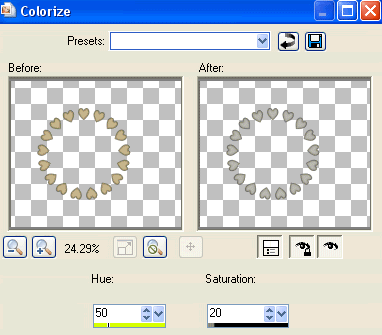
Duplicate again, then set the blend mode to Hard Light
Paste DoodleA as new layer
Resize by 75%
Position in upper left
Resize by 75%
Position in upper left
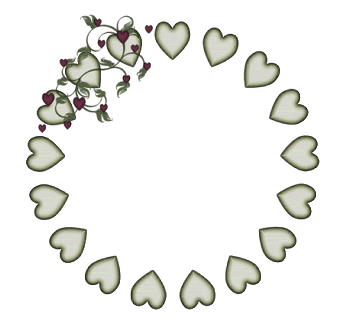
Effects > Plugins > Simple > Top Left Mirror
Choose a light colour complementing your tag or a paper of choice
Select your Preset Shape Tool and set it to Ellipse
Select your Preset Shape Tool and set it to Ellipse
In your Materials Palette, select #000000 for your Foreground and your colour of choice as your Background
**If you are using a Paper then select the paper from under the Patterns tab**
Set your Stroke Width to 5.00
Hold your Shift key and draw out a circle
Objects > Align > Centre in Canvas
You may need to resize the Ellipse by moving one of the corner nodes in, then repeat the Centre in Canvas as above till you are satisfied with the result
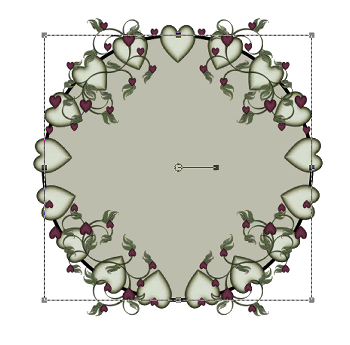
Convert to raster layer
Effects > Plugins > IC Net Software > Filters Unlimited > Canvas, Fine
Set the Intensity to your liking - I set it to 100
Paste Paper of choice as new layer
Layers > Arrange > Send to Bottom
Layers > Arrange > Send to Bottom
Layers > New Mask Layer > From Image
Apply WSL_Mask26
OK
Layers > Merge > Merge Group
Apply WSL_Mask26
OK
Layers > Merge > Merge Group
Image > Canvas Resize to 700 wide, 100 px to the right
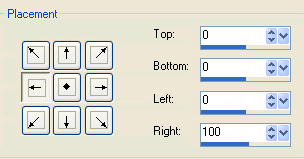
Paste your Tube of choice as new layer
Layers > Arrange > Bring to Top
Resize if necessary
Position to your liking and erase any excess overhanging
Layers > Arrange > Bring to Top
Resize if necessary
Position to your liking and erase any excess overhanging
Paste a Butterfly as new layer
Image > Rotate by 20 to the left
Resize by 25%
Duplicate, then Image > Mirror
Resize by 80%
Position Butterflies to your liking
Image > Rotate by 20 to the left
Resize by 25%
Duplicate, then Image > Mirror
Resize by 80%
Position Butterflies to your liking
Resize canvas down to 550 wide
Paste Beads as new layer
Layers > Arrange > Send to Bottom, then move up one layer
Resize by 80%
Position at bottom of Frame
Layers > Arrange > Send to Bottom, then move up one layer
Resize by 80%
Position at bottom of Frame

Image > Flip, then
Layers > Merge > Merge Down
Lower opacity to 35
Layers > Merge > Merge Down
Lower opacity to 35
Activate top layer
Select your Text Tool and font of choice
I am using LiorahBT
Text colour to match your tag - I am using #46222b
I am using LiorahBT
Text colour to match your tag - I am using #46222b
Type out your Text and position to liking
Convert to raster layer
Lower opacity to 15
Convert to raster layer
Lower opacity to 15
Type out your name using the same or different font of choice
Objects > Align > Horizontal Centre in Canvas
Convert to raster layer
Apply any effects and drop shadow of your choice
Objects > Align > Horizontal Centre in Canvas
Convert to raster layer
Apply any effects and drop shadow of your choice
Finally, add your © copyright, licence and watermark, then save as a GIF or JPG and you're done!
** IF YOU WISH TO ANIMATE PLEASE FOLLOW THESE NEXT STEPS **
Activate your Image Layer
Duplicate twice and rename Sparkle1, Sparkle2 and Sparkle3
** IF YOU WISH TO ANIMATE PLEASE FOLLOW THESE NEXT STEPS **
Activate your Image Layer
Duplicate twice and rename Sparkle1, Sparkle2 and Sparkle3
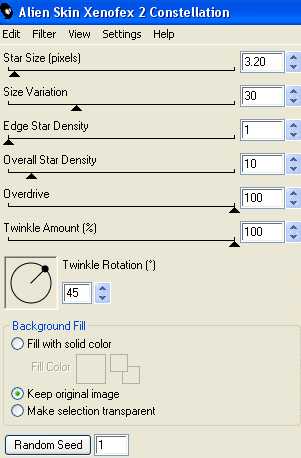
Hide Sparkle2 and Sparkle3 leaving only Sparkle1 visible
Effects > Plugins > Xenofex 2 > Constellation with the following settings:
Effects > Plugins > Xenofex 2 > Constellation with the following settings:
Hide Sparkle1 and activate Sparkle2
Apply the Constellation effect, adjusting the Random Seed
Hide Sparkle2 and activate Steam3
Apply the Constellation effect again, adjusting the Random Seed once more
Now for the animation part!
Hide Sparkle2 and Sparkle with only Sparkle1 visible
Edit > Copy Merged
Open Animation Shop
Edit > Paste as New Animation
Back to PSP
Hide Sparkle1 and activate Sparkle2
Edit > Copy Merged
In Animation Shop
Edit > Paste AFTER Current Frame
Back to PSP
Hide Sparkle2 and activate Sparkle3
Edit > Copy Merged
In Animation Shop
Edit > Paste AFTER Current Frame
Now save as a GIF and you're done!
Thanks for trying my tutorial!
::st!na::
Hide Sparkle2 and Sparkle with only Sparkle1 visible
Edit > Copy Merged
Open Animation Shop
Edit > Paste as New Animation
Back to PSP
Hide Sparkle1 and activate Sparkle2
Edit > Copy Merged
In Animation Shop
Edit > Paste AFTER Current Frame
Back to PSP
Hide Sparkle2 and activate Sparkle3
Edit > Copy Merged
In Animation Shop
Edit > Paste AFTER Current Frame
Now save as a GIF and you're done!
Thanks for trying my tutorial!
::st!na::
Here is a non-animated version:

© Tutorial written by Stina on 31st May 2009
All rights reserved
All rights reserved

No comments:
Post a Comment