
**Grand Opening of Twilight Scraps tut**
Supplies
Scrap kit of choice - I am using "In Memory of Jane" by Rachelz Expressionz available as part of the Grand Opening of Twilight Scraps
**Kit is a FREEBIE from 15th to 18th May then it goes on sale**
Tube of choice - I am using the lovely artwork of Karen Middleton available from CILM
WSL_Mask by Chelle available from her blog
Fonts of choice - I am using A&S SnapperScript
Plugins: Alien Skin Xenofex 2 Constellation
Ready? Let's begin...
Open a new 850 x 600 blank canvas flood-filled white
Paste Frame1 as new layer
Resize by 60%
Resize by 60%
Select the inside of the Frame with your Magic Wand
Selections > Modify > Expand by 10
Add new raster layer
Paste Paper of choice INTO selection
Deselect
Selections > Modify > Expand by 10
Add new raster layer
Paste Paper of choice INTO selection
Deselect
Layers > Arrange > Move Down
Paste Frame2 as new layer
Image > Mirror, then Image > Rotate by 10 to the left
Resize by 60%
Layers > Arrange > Move Down
Position beside the first Frame, tucked from behind as if tied together
Image > Mirror, then Image > Rotate by 10 to the left
Resize by 60%
Layers > Arrange > Move Down
Position beside the first Frame, tucked from behind as if tied together
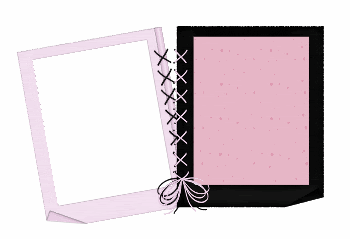
Select the inside of the Frame with your Magic Wand
Selections > Modify > Expand by 10
Add new raster layer
Layers > Arrange > Move Down
Paste Paper of choice INTO selection
Selections > Modify > Expand by 10
Add new raster layer
Layers > Arrange > Move Down
Paste Paper of choice INTO selection
Duplicate
Adjust > Hue & Saturation > Colourise with the Hue and Saturation both set to 0
Set the blend mode to Multiply or Hard Light
Lower opacity to 70, then
Layers > Merge > Merge Down
Lower opacity to 70, then
Layers > Merge > Merge Down
Paste a FlowerStem as new layer
Resize by 60%
Position in lower left
Resize by 60%
Position in lower left
Paste a SoftFlower as new layer
Resize by 60%
Position in lower right over the bottom of the Flower Stem
Resize by 60%
Position in lower right over the bottom of the Flower Stem

Paste a PrettyBow as new layer
Resize by 40%
Place in upper right
Resize by 40%
Place in upper right
Paste a FlowerStem as new layer
Resize by 70%
Position in upper left
Layers > Arrange > Send to Bottom
Resize by 70%
Position in upper left
Layers > Arrange > Send to Bottom
Duplicate and resize by 70% again
Position in lower left slightly tucked out
Position in lower left slightly tucked out
Paste your tubes as new layers
Resize as necessary
Place one below the Frame and one above
Resize as necessary
Place one below the Frame and one above
Use your Magic Wand to select the inside of the Frame of the one below it
Selections > Modify > Expand by 10
Selections > Invert
Delete then deselect
Selections > Modify > Expand by 10
Selections > Invert
Delete then deselect
Lower the opacity to around 50
Position the one above the Frame to your liking, erasing any excess needed

Paste some Butterflies as new layers
Resize them to around 6 - 10%
Position to your liking
Resize them to around 6 - 10%
Position to your liking
Crop and resize tag
Paste Paper of choice as new layer
Layers > Arrange > Send to Bottom
Layers > Arrange > Send to Bottom
Layers > New Mask Layer > From Image
Locate WSL_Mask81
OK
Layers > Merge > Merge Group
Locate WSL_Mask81
OK
Layers > Merge > Merge Group
Activate top layer
Select your Text Tool and font of choice
I am using A&S Snapper Script
Select a Text colour of choice - I am using #a65f78
I am using A&S Snapper Script
Select a Text colour of choice - I am using #a65f78
Type out your text
Objects > Align > Horizontal Centre in Canvas
Convert to raster layer
Apply a drop shadow
Lower opacity to 35
Objects > Align > Horizontal Centre in Canvas
Convert to raster layer
Apply a drop shadow
Lower opacity to 35
Select another font of choice
I am using the same one
Set your Material Palette to colours of choice
I am using the following:
I am using the same one
Set your Material Palette to colours of choice
I am using the following:
Foreground - #a65f78
Background = #FFFFFF
Background = #FFFFFF
Stroke width - 1.0
Type out your name
Objects > Align > Horizontal Centre in Canvas
Convert to raster layer
Apply a drop shadow:
H & V - 1
Opacity - 20
Blur - 2.00
Colour - #976067
Objects > Align > Horizontal Centre in Canvas
Convert to raster layer
Apply a drop shadow:
H & V - 1
Opacity - 20
Blur - 2.00
Colour - #976067
Finally, add your © copyright, licence and watermark, then save as a GIF or JPG and you're done!
** IF YOU WISH TO ANIMATE PLEASE FOLLOW THESE NEXT STEPS **
Activate the Mask Layer
Duplicate twice and rename Sparkle1, Sparkle2 and Sparkle3
Hide Bling2 and Bling3 activating only Bling1
Effects > Plugins > Alien Skin Xenofex 2 > Constellation with the following settings:
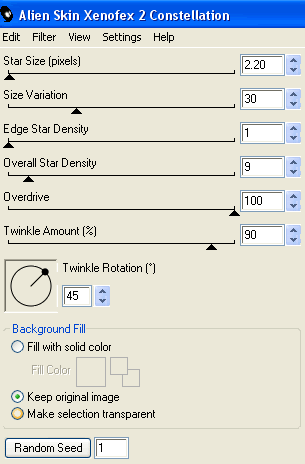
Hide Sparkle1 and activate Sparkle2
Apply the Constellation effect, adjusting the Random Seed
Hide Sparkle2 and activate Sparkle3
Apply same again, adjusting the Random Seed
Hide Sparkle2 and Sparkle3 again with only Sparkle1 visible
Edit > Copy Merged
Open Animation Shop
Edit > Paste as New Animation
Back to PSP
Hide Sparkle1 and activate Sparkle2
Edit > Copy Merged
In Animation Shop
Edit > Paste AFTER Current Frame
Back to PSP
Hide Sparkle2 and activate Sparkle3
Edit > Copy Merged
In Animation Shop
Edit > Paste after Current Frame
Apply the Constellation effect, adjusting the Random Seed
Hide Sparkle2 and activate Sparkle3
Apply same again, adjusting the Random Seed
Hide Sparkle2 and Sparkle3 again with only Sparkle1 visible
Edit > Copy Merged
Open Animation Shop
Edit > Paste as New Animation
Back to PSP
Hide Sparkle1 and activate Sparkle2
Edit > Copy Merged
In Animation Shop
Edit > Paste AFTER Current Frame
Back to PSP
Hide Sparkle2 and activate Sparkle3
Edit > Copy Merged
In Animation Shop
Edit > Paste after Current Frame
Thanks for trying my tutorial!
::st!na::
::st!na::
Here is a non-animated version:

© Tutorial written by Stina on 15th May 2009
All rights reserved

No comments:
Post a Comment