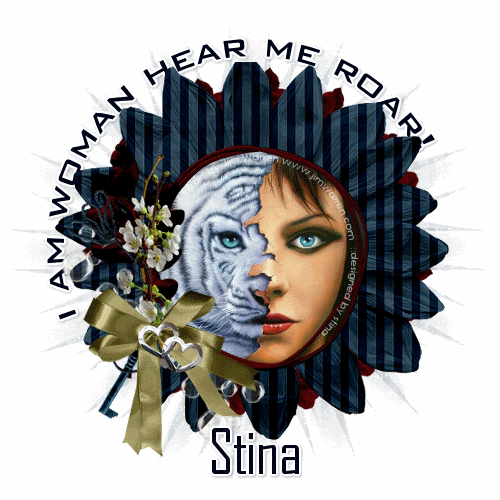
Supplies
Scrap kit of choice - I am using "Jacob's Heart" by Oopsie Daisy available from Stargazers Scraps
Tube or image of choice - I am using the gorgeous artwork of JimWarren which is free to use with proper credit
Tube here
WSL_Mask26 by Chelle available from her blog
Fonts of choice - I am using Bank Gothic Md BT and Agency FB
Plugins: Eye Candy 4000 Gradient Glow and Alien Skin Xenofex 2 Constellation
Ready? Let's begin....
Open a new 600 x 600 blank canvas flood-filled white
Paste FloralFrame as new layer
Resize by 70%
Resize by 70%
Select the inside of Frame with Magic Wand
Selections > Modify > Expand by 10
Add new raster layer
Paste Paper of choice INTO selection
Layers > Arrange > Move Down
Selections > Modify > Expand by 10
Add new raster layer
Paste Paper of choice INTO selection
Layers > Arrange > Move Down
KEEP SELECTED!!
Paste Tube or image of choice as new layer
Resize as necessary and position
**If using the tube I supplied resize by 60%**
Selections > Invert
Delete then deselect
Resize as necessary and position
**If using the tube I supplied resize by 60%**
Selections > Invert
Delete then deselect
Paste Paper of choice as new layer
Layers > Arrange > Send to Bottom
Layers > Arrange > Send to Bottom
Layers > New Mask Layer > From Image
Locate WSL_Mask26
OK
Layers > Merge > Merge Group
Resize by 95%
Locate WSL_Mask26
OK
Layers > Merge > Merge Group
Resize by 95%

Paste Floral3 as new layer
Image > Rotate by 15 to the left
Resize by 28% and position to the left
Image > Rotate by 15 to the left
Resize by 28% and position to the left
Paste Bubbles as new layer
Resize by 30% and position with the Floral Cluster
Resize by 30% and position with the Floral Cluster
Paste Key as new layer
Image > Mirror, then
Image > Rotate by 30 to the right
Resize by 35%
Position in the Bow of the cluster
Image > Mirror, then
Image > Rotate by 30 to the right
Resize by 35%
Position in the Bow of the cluster
Paste Hearts as new layer
Layers > Arrange > Bring to Top
Resize by 15%
Position over centre of Bow
Layers > Arrange > Bring to Top
Resize by 15%
Position over centre of Bow

Paste Floral2 as new layer
Resize by 15%
Resize by 15%
LEAVE IN POSITION
Effects > Plugins > Mura Meister > Copies with the following settings:
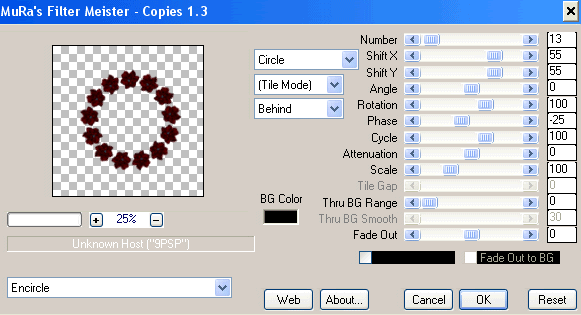
Then resize by 95%
Crop to Mask layer and resize tag
Select your Preset Shape Tool and set to Ellipse
Hold your Shift key and draw out a circle around tag
Objects > Align > Centre in Canvas
Hold your Shift key and draw out a circle around tag
Objects > Align > Centre in Canvas
Select your Text Tool and font of choice
I am using Bacnk Gothic Md BT
Type your text of choice on the curve and position
I am using Bacnk Gothic Md BT
Type your text of choice on the curve and position
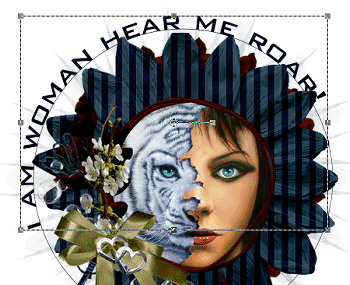
Open Layer Palette and Vector Layer, closing off Ellipse
Convert to raster layer
Apply a white Gradient Glow and a drop shadow of choice
Select another font of choice
I am using Agency FB
Type out your name
Objects > Align > Horiztonal Centre in Canvas
Convert to raster layer
Apply a white Gradient Glow and drop shadow of choice
I am using Agency FB
Type out your name
Objects > Align > Horiztonal Centre in Canvas
Convert to raster layer
Apply a white Gradient Glow and drop shadow of choice
Finally, add your © copyright, licence and watermark, then save as a GIF or JPG and you're done!
** IF YOU WISH TO ANIMATE PLEASE FOLLOW THESE NEXT STEPS **
Activate the Mask Layer
Duplicate twice and rename Sparkle1, Sparkle2 and Sparkle3
Hide Sparkle2 and Sparkle3 activating only Sparkle1
Effects > Plugins > Xenofex 2 > Constellation with the following settings:
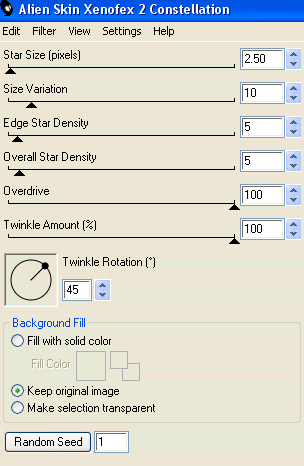
Hide Sparkle1 and activate Sparkle2
Apply the Constellation effect, adjusting the Random Seed
Hide Sparkle2 and activate Sparkle3
Apply the Constellation effect again, adjusting the Random Seed once more
Hide Sparkle2 and Sparkle3 with only Sparkle1 visible
Edit > Copy Merged
Open Animation Shop
Edit > Paste as New Animation
Back to PSP
Hide Sparkle1 and activate Sparkle2
Edit > Copy Merged
In Animation Shop
Edit > Paste AFTER Current Frame
Back to PSP
Hide Sparkle2 and activate Sparkle3
Edit > Copy Merged
In Animation Shop
Edit > Paste AFTER Current Frame
Save as a GIF and you're done!
Thanks for trying my tutorial!
::st!na::
::st!na::
© Tutorial written by Stina on 24th May 2009
All rights reserved
All rights reserved

No comments:
Post a Comment