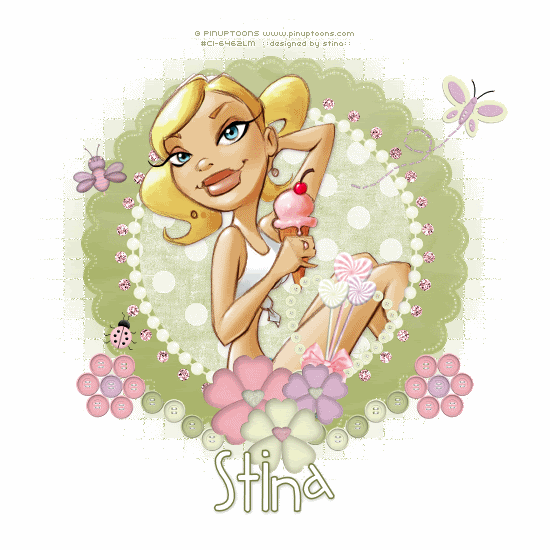
Supplies
Scrap kit of choice - I am using "Strawberry Parfait" by Lynn of Moo Designs available from The Scrapping Divaz Designz
Tube of choice - I am using the artwork of Rion Vernon and PinUpToons which may be purchased from CILM
**PLEASE DO NOT HIS ARTWORK WITHOUT THE APPROPRIATE LICENCE**
Font of choice - I am using 2Peas Fat Frog
Ready? Ok, let's go...
Open a new 700 x 700 blank canvas flood-filled white
Paste PearlCircleFrame as new layer
Resize by 20%
Resize by 20%
LEAVE IN POSITION
Paste SparkleCircle2 as new layer
Resize by 25%
Adjust > Sharpness > Sharpen
Resize by 25%
Adjust > Sharpness > Sharpen
Paste ButtonFlowerStem as new layer
Resize by 10%
Position to the lower left
Duplicate, then Image > Mirror
Resize by 10%
Position to the lower left
Duplicate, then Image > Mirror
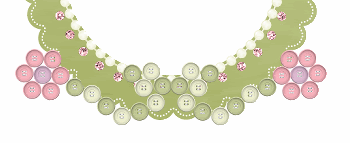
Paste a HeartFlower as new layer
Resize by 12%
Position in lower centre, slightly to the left
Resize by 12%
Position in lower centre, slightly to the left
Paste another HeartFlower as new layer
Resize by 10%
Position beside first HeartFlower slightly lower
Resize by 10%
Position beside first HeartFlower slightly lower
Paste third HeartFlower as new layer
Resize by 8%
Layers > Arrange > Move Down
Position behind second flower slightly overlapping first
Resize by 8%
Layers > Arrange > Move Down
Position behind second flower slightly overlapping first
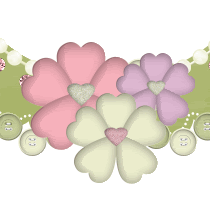
Paste a Butterfly as new layer
Resize by 14%
Position to your liking around Frame
Resize by 14%
Position to your liking around Frame
Paste Bee as new layer
Image > Rotate by 15 to the left
Resize by 7%
Position to your liking
Image > Rotate by 15 to the left
Resize by 7%
Position to your liking
Paste Ladybug as new layer
Image > Rotate by 15 to the right
Resize by 5%
Position to your liking on Frame
Image > Rotate by 15 to the right
Resize by 5%
Position to your liking on Frame
Paste ButtonHeart as new layer
Image > Rotate by 15 to the right
Resize by 8%
Position behind flowers to your liking - either to the right or centre flowers (it's up to you
Image > Rotate by 15 to the right
Resize by 8%
Position behind flowers to your liking - either to the right or centre flowers (it's up to you
Paste CandyBouquet as new layer
Image > Rotate by 15 to the right
Resize by 10%
Place in centre of ButtonHeart
Image > Rotate by 15 to the right
Resize by 10%
Place in centre of ButtonHeart
Select the inside of your Frame with your Magic Wand
Selections > Modify > Expand by 10
Add new raster layer
Paste a Paper of choice as new layer
Deselect
Selections > Modify > Expand by 10
Add new raster layer
Paste a Paper of choice as new layer
Deselect
Layers > Arrange > Send to Bottom
Activate your Frame layer and duplicate
Layers > Arrange > Send to Bottom
Layers > Arrange > Send to Bottom
Adjust > Blur > Gaussian Blur with a Radius of 15.00
Effects > Texture Effects > Mosaic Antique with the following settings:
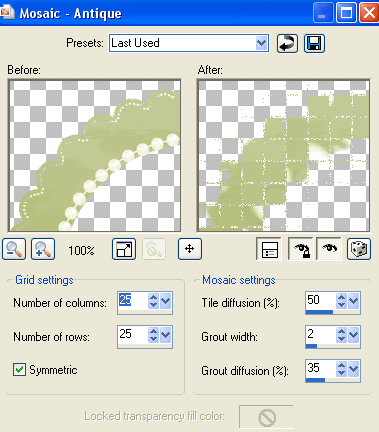
Now paste your tube as new layer
Resize as necessary
Position below Flower layers
Resize as necessary
Position below Flower layers
With your Magic Wand select the inside of the Frame again
Selections > Invert
Carefully erase the excess of your tube from the bottom
Deselect
Selections > Invert
Carefully erase the excess of your tube from the bottom
Deselect
Crop and resize tag
Select your Text Tool and font of choice
I am using 2Peas Fat Frog
I am using 2Peas Fat Frog
Set your Foreground to a dark colour from your tag (I used #767d43) and your Background to a light colour (I used #FFFFFF)
Type out your name
Objects > Align > Horizontal Centre in Canvas
Convert to Raster Layer
Add a drop shadow:
H & V - 1
Opacity - 30
Blur - 5.00
Colour - #3a4018
Type out your name
Objects > Align > Horizontal Centre in Canvas
Convert to Raster Layer
Add a drop shadow:
H & V - 1
Opacity - 30
Blur - 5.00
Colour - #3a4018
Finally, add your © copyright, licence and watermark, then save as a GIF or JPG and you're done!
** IF YOU WISH TO ANIMATE PLEASE FOLLOW THESE NEXT STEPS **
Activate SparkleCircle layer
Duplicate layer twice and rename Sparkle1, Sparkle2 and Sparkle3
Hide Sparkle2 and Sparkle3 activating only Sparkle1
Adjust > Add/Remove Noise > Add Noise with the following settings:
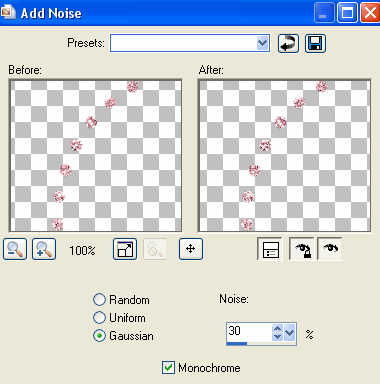
Hide Sparkle1 and activate Sparkle2
Apply the Constellation effect, adjusting the Random Seed
Hide Sparkle2 and activate Sparkle3
Apply same again, adjusting the Random Seed
Hide Sparkle2 and Sparkle3 again with only Bling1 visible
Edit > Copy Merged
Open Animation Shop
Edit > Paste as New Animation
Back to PSP
Hide Sparkle1 and activate Sparkle2
Edit > Copy Merged
In Animation Shop
Edit > Paste AFTER Current Frame
Back to PSP
Hide Sparkle2 and activate Sparkle3
Edit > Copy Merged
In Animation Shop
Edit > Paste after Current Frame
Thanks for trying my tutorial!
::st!na::
::st!na::
Here is another version:
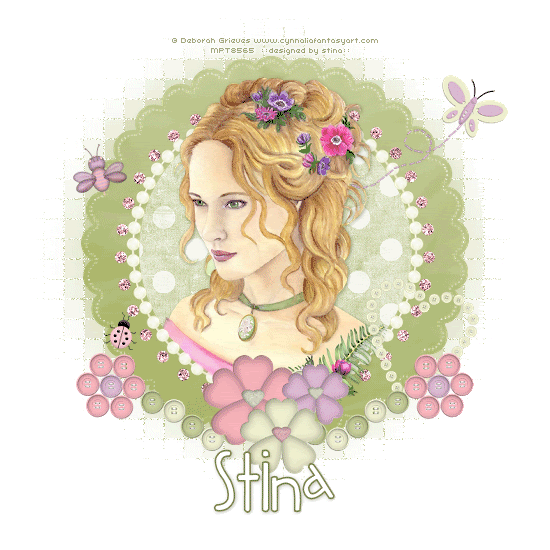
© Tutorial written by Stina on 12th May 2009
All rights reserved
All rights reserved

No comments:
Post a Comment