
Supplies
Scrap kit of choice - I am using "Bella's Lullaby" by Pimp'd Dezigns available from Stargazer Scraps and Paradise 4 Scrappers
WSL_Mask230 by Chelle available from her blog
Fonts of choice - I am using Pablo LET (Bella's handwriting)
Plugin: Mura Meister Copies
Plugin: Eye Candy 4000 Gradient Glow
Plugin: Alien Skin Xenofex 2 Constellation
Ready? Let's begin....
Open a new 600 x 600 blank canvas flood-filled white
Paste Frame03 as new layer
Resize by 70%
Select the inside of Frame with your Magic Wand
Selections > Modify > Expand by 5
Add a new raster layer
Layers > Arrange > Move Down
Paste PP06 into selection
KEEP SELECTED!!
Add a new raster layer
Now paste PP05 into selection
Deselect
Set Blend Mode to Soft Light
Add a drop shadow to the Frame:
H & V - 1
Opacity - 30
Blur - 3.00
Colour - #000000
Paste MusicNotes as new layer
Resize by 55%
Position from the left edge of Frame
Duplicate and set Blend Mode to Overlay
Layers > Merge > Merge Down
Paste Flwoer03 as new layer
Image > Mirror
Image > Rotate by 30 to the left
Resize by 38%
Position to the lower left
Paste Flower01 as new layer
Resize by 35%
Position slightly below the first Flower
With your Freehand Tool draw around the stem of the flower
Press delete then deselect
Paste Flower01 as new layer again
Resize by 70%
Positin within and below Frame layer
Set Blend Mode to Soft Light
Lower opacity to 55
Activate top layer
Paste Bow03 as new layer
Image > Rotate by 20 to the left
Resize by 30%
Position on the base of the Rose
Paste Bling02 as new layer
Image > Rotate by 20 to the left
Resize by 30%
Duplicate and set blend mode to Overlay
Layers > Merge > Merge Down
Duplicate again
Set Blend mode to Screen
Layers > Merge > Merge Down
Duplicate again
Set Blend mode to Screen
Lower opacity to 65
Layers > Merge > Merge Down
Position behind Rose and Flowers to the left
Duplicate and Image > Mirror
Resize by 65%
Position in the lower right below Music Notes
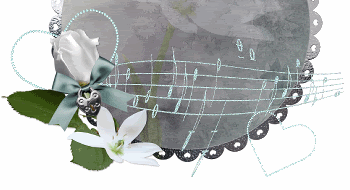
Open another Flower of choice (I am using Flower02 from the Emmett kit)
Resize as necessary
LEAVE IN POSITION!!
Effects > Plugins > Mura Meister > Copies with the following settings:
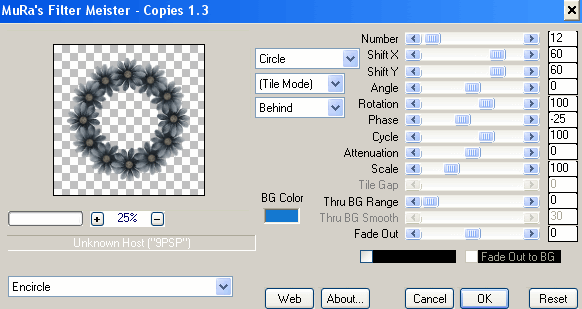
Layers > Arrange > Send to Bottom
Paste BellasLullabySheet as new layer
Resize by 120%
Layers > Arrange > Move Down
Move down so the top of the page meets the top of your tag
Layers > New Mask Layer > From Image
Locate WSL_Mask230
OK
Layers > Merge > Merge Group
Lower opacity to 60
Adjust > Hue & Saturation > Colourise with the following settings:
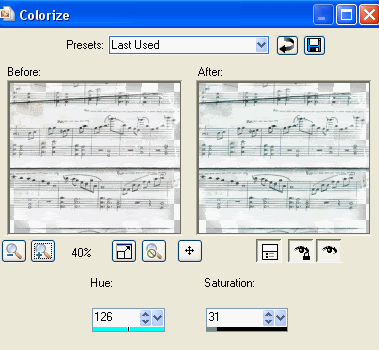
Activate top layer and paste any other elements of choice
Resize and position to your liking
Open your tube or image of choice
I used an image to which I applied the 20-20 mask to which gives is a misted look
Paste as new layer
Resize as necessary and place below Frame layer
For the colourised effect I used a Black and White image
Once I pasted the misted copy I set the blend mode to Luminance (Legacy)
Duplicated it then applied the same colourisation as above before lowering the opacity to 20
Crop and resize tag
Select your Text Tool and font of choice
I am using Pablo LET (Bella's handwriting)
Choose a colour from your tag and set it as your background
Type out your text and position at the top of your tag
Objects > Align > Horizontal Centre in Canvas
Convert to raster layer
Apply a soft Gradient Glow in white and a slight drop shadow
Lower opacity to your liking
Using the same font or choose another
Type out your name
Objects > Align > Horizontal Centre in Canvas
Convert to raster layer
Apply a soft Gradient Glow in white and a slight drop shadow
Finally, add your © copyright, licence and watermark, then save as a GIF or JPG and you're done!
** IF YOU WISH TO ANIMATE PLEASE FOLLOW THESE NEXT STEPS **
Merge the two Bling Hearts and Music Notes as one layer
Duplicate layer twice and rename Bling1, Bling2 and Bling3
Hide Bling2 and Bling3 activating only Bling1
Effects > Plugins > Alien Skin Xenofex 2 > Constellation with the following settings:
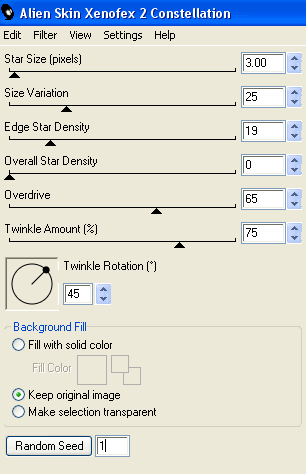
Hide Bling1 and activate Bling2
Apply the Constellation effect, adjusting the Random Seed
Hide Bling2 and activate Bling3
Apply same again, adjusting the Random Seed
Hide Bling2 and Bling3 again with only Bling1 visible
Edit > Copy Merged
Open Animation Shop
Edit > Paste as New Animation
Back to PSP
Hide Bling1 and activate Bling2
Edit > Copy Merged
In Animation Shop
Edit > Paste AFTER Current Frame
Back to PSP
Hide Bling2 and activate Bling3
Edit > Copy Merged
In Animation Shop
Edit > Paste after Current Frame
Thanks for trying my tutorial!
::st!na::
Here is a non-animated version:

© Tutorial written by Stina on 9th May 2009
All rights reserved

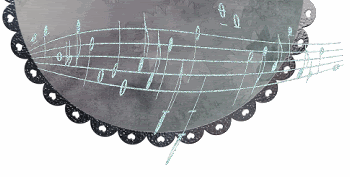
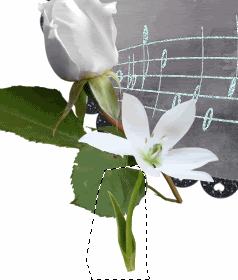

No comments:
Post a Comment