
Supplies
Scrap kit of choice - I am using "Mocha Latte" by Kittie's Sinful Scraps available from Paradise 4 Scrappers
Tube of choice - I am using the lovely artwork of Rion Vernon and PinUpToons which is available with a licence from CILM
**PLEASE DO NOT USE HIS ARTWORK WITHOUT THE APPROPRIATE LICENCE**
WSL_Mask26 by Chelle available from her blog
Fonts of choice - I am using Agency FB and Rollergirls
Plugins: Mura Meister Copies and Alien Skin Eye Candy5: Nature Smoke
Ready? Let's begin...
Open a new 600 x 600 blank canvas flood-filled white
Paste Frame1 as new layer
Resize by 85%
Resize by 85%
LEAVE IN POSITION
Paste Frame2 as new layer
Resize by 85%
Resize by 85%
Select inside the first Frame with your Magic Wand
Selections > Modify > Expand by 10
Paste Paper of choice as new layer (a colourful paper works best)
Resize by around 50%
Selections > Modify > Expand by 10
Paste Paper of choice as new layer (a colourful paper works best)
Resize by around 50%
Adjust > Blur > Gaussian Blur with a radius of 20.00
Effects > Distortion Effects > Twirl with the following settings:
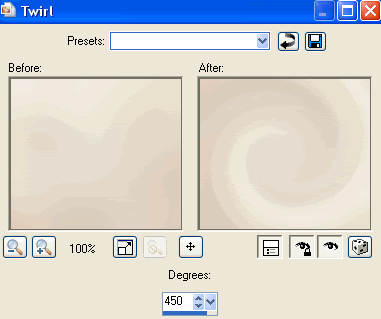
Deselect
Paste a Flower of choice as new layer
Resize by 65%
Resize by 65%
LEAVE IN POSITION!
Effects > Plugins > Mura Meister > Copies with the following settings:
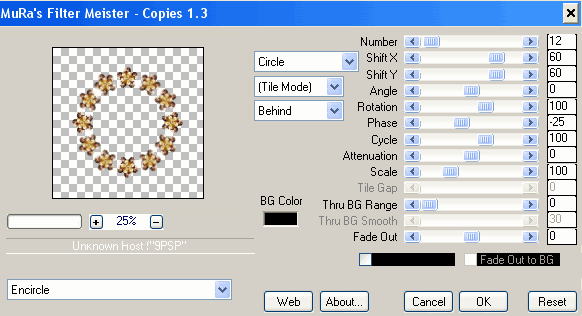
Paste your Tube as new layer
Resize as necessary and position
Resize as necessary and position
Paste Purse as new layer
Resize by 28%
Position to the right of your tube
Resize by 28%
Position to the right of your tube
Paste Pastry3 as new layer
Resize by 18%
Position to the left
Resize by 18%
Position to the left
Paste Pastry2 as new layer
Resize by 15%
Position to the left in front of first pastry and partially tucked behind tube
Resize by 15%
Position to the left in front of first pastry and partially tucked behind tube
Paste CoffeePot as new layer
Resize by 25%
Position behind pastries and Tube layers
Resize by 25%
Position behind pastries and Tube layers
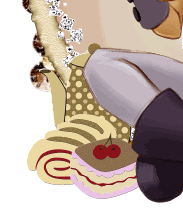
Paste MochaFlowers as new layers
Resize each by 30 - 35% and position behind Tube
Resize each by 30 - 35% and position behind Tube
Paste Ribbon1 as new layer
Resize by 45% and position in upper right
Resize by 45% and position in upper right
Paste Bow6 as new layer
Reszie by 20% and position OVER ribbon
Reszie by 20% and position OVER ribbon
Paste Butterflies as new layers
Resize by 25%
Position, duplicate, then Image > Mirror
Position and duplicate again
Resize by 25%
Position, duplicate, then Image > Mirror
Position and duplicate again
Add new raster layer and select all
Paste Paper of choice INTO selection
Layers > Arrange > Send to Bottom
Deselect
Paste Paper of choice INTO selection
Layers > Arrange > Send to Bottom
Deselect
Adjust > Blur > Gaussian Blur with a radius of 20.00
Layers > New Mask Layer > From Image
Locate WSL_Mask36
OK
Layers > Merge > Merge Group
Locate WSL_Mask36
OK
Layers > Merge > Merge Group
Adjust > Blur > Gaussian Blur with a radius of 5.00
Duplicate
Lower opacity to 55
Layers > Merge > Merge Down
Duplicate
Lower opacity to 55
Layers > Merge > Merge Down
Crop and resize
Select your Preset Shape Tool and set to Ellipse
Draw out a circle around your Frame
Draw out a circle around your Frame
Select your Text Tool and font of choice
I am using Agency FB
Text Colour is #48301a
I am using Agency FB
Text Colour is #48301a
On the curve type out your text of choice
Position to your liking then convert to raster layer
Add a drop shadow of choice
Position to your liking then convert to raster layer
Add a drop shadow of choice
Select another font of choice
I am using RollerGirls
Foreground colour - #FFFFFF
Background colour - #48301a
Stroke wodth - 2.0
I am using RollerGirls
Foreground colour - #FFFFFF
Background colour - #48301a
Stroke wodth - 2.0
Type out your name
Objects > Align > Horizontal Centre in Canvas
Convert to raster layer
Apply a drop shadow of choice
Objects > Align > Horizontal Centre in Canvas
Convert to raster layer
Apply a drop shadow of choice
Finally, add your © copyright, licence and watermark, then save as a GIF or JPG and you're done!
** IF YOU WISH TO ANIMATE PLEASE FOLLOW THESE NEXT STEPS **
Activate the Tube Layer
Duplicate twice and rename Steam1, Steam2 and Steam3
Activate the Tube Layer
Duplicate twice and rename Steam1, Steam2 and Steam3
With your Freehand Tool make a selection around the top of the coffee cup

Hide Steam2 and Steam3 activating only Steam1
Effects > Plugins > Alien Skin Eye Candy 5: Nature > Smoke
Go to the Settings Tab and select "Medium, Steaming Coffee"
Then use the following settings:
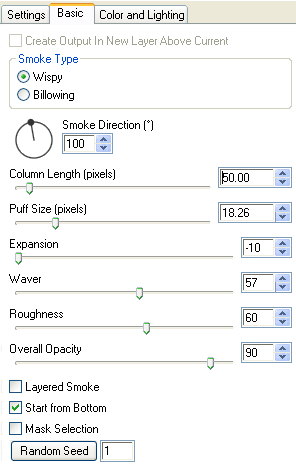
Hide Steam1 and activate Steam2
Apply the Smoke effect, adjusting the Random Seed
Hide Steam2 and activate Steam3
Apply the Smoke effect again, adjusting the Random Seed once more
Hide Steam2 and Steam3 with only Steam1 visible
Edit > Copy Merged
Open Animation Shop
Edit > Paste as New Animation
Back to PSP
Hide Steam1 and activate Steam2
Edit > Copy Merged
In Animation Shop
Edit > Paste AFTER Current Frame
Back to PSP
Hide Steam2 and activate Steame3
Edit > Copy Merged
In Animation Shop
Edit > Paste AFTER Current Frame
Go to Frame Properties and change to 30, then save as a GIF and you're done!
Thanks for trying my tutorial!
::st!na::
Thanks for trying my tutorial!
::st!na::
Here is a non-animated version:

© Tutorial written by Stina on 27th May 2009
All rights reserved

No comments:
Post a Comment