
This was an old tag I made that I was *lovingly* hounded to tut...lol
Supplies
Scrap kit of choice - I am using the lovely "Addictive Pleasures" kit by Scraps by Jessica available from her store
Image of choice - I am using a breathtaking image by The Imperfect Impala available here
WSL_Mask133 by Chelle available from her blog
Font of choice - I am using 2Peas Typo
Plugins: Xero Radiance, Simple Top Left Mirror and Alien Skin Xenofex 2 Constellation
Ready? Let's begin....
Open a 600 x 600 blank canvas flood-filled white
Paste Frame1 as new layer
Resize by 70%
Resize by 70%
Select the inside of Frame with Magic Wand
Selections > Modify > Expand by 10
Selections > Modify > Expand by 10
Paste Image of choice as new layer
Selections > Invert
Delete then deselect
Selections > Invert
Delete then deselect
STILL ON IMAGE LAYER
Effects > Plugins > Xero > Radiance with the following settings:
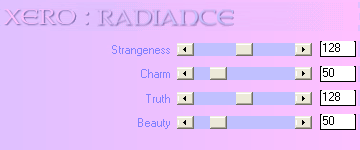
Paste Bow4 as new layer
Resize by 30%
Position in upper right
Resize by 30%
Position in upper right
Paste Lace as new layer
Resize by 65%
Position along bottom of Frame
Resize by 65%
Position along bottom of Frame
paste Rose of choice as new layer
Image > Rotate by 30 to the left
Resize by 35%
Position to the left end of the Lace
Image > Rotate by 30 to the left
Resize by 35%
Position to the left end of the Lace
Duplicate, then Image > Rotate by 20 to the right and position
Paste Flower1 as new layer
Resize by 50%
Position over the rose stem
Resize by 50%
Position over the rose stem
Duplicate, then resize by 85%
Move slightly down
Move slightly down
Paste Paper of choice as new layer
Layers > Arrange > Send to Bottom
Layers > Arrange > Send to Bottom
Layers > New Mask Layer > From Image
Locate WSL_Mask133
OK
Layers > Merge > Merge Group
Resize by 88%
Lower opacity to around 70
Locate WSL_Mask133
OK
Layers > Merge > Merge Group
Resize by 88%
Lower opacity to around 70
Paste Doodle1 as new layer
Resize by 55%
Position in upper left
Resize by 55%
Position in upper left
Effects > Plugins > Simple > Top Left Mirror
Resize by 95%
Resize by 95%
Paste Envelope as new layer
Resize by 60%
Position in upper left
Resize by 60%
Position in upper left

Duplicate, then Image > Mirror
Position so key and ribbon are partially visible in lower right
Position so key and ribbon are partially visible in lower right

Paste Butterfly of choice as new layer
Resize by 20%
Position somewhere in upper right
Resize by 20%
Position somewhere in upper right
Duplicate, then Image > Mirror
Place somewhere to the left to your liking
Place somewhere to the left to your liking
Resize tag to your liking
Select Text Tool and font of choice
I am using 2Peas Typo
I am using 2Peas Typo
Choose two colours for your text:
Foreground - #741932
Background - #FFFFFF
Foreground - #741932
Background - #FFFFFF
Stroke width 1.5
Type out your name
Objects > Align > Horizontal Centre in Canvas
Convert to raster layer
Apply drop shadow of choice
Objects > Align > Horizontal Centre in Canvas
Convert to raster layer
Apply drop shadow of choice
Finally, add your © copyright, licence and watermark, then save as a GIF or JPG and you're done!
** IF YOU WISH TO ANIMATE PLEASE FOLLOW THESE NEXT STEPS **
Activate the Mask Layer
Duplicate twice and rename Sparkle1, Sparkle2 and Sparkle3
Hide Sparkle2 and Sparkle3 activating only Sparkle1
Effects > Plugins > Xenofex 2 > Constellation with the following settings:
Activate the Mask Layer
Duplicate twice and rename Sparkle1, Sparkle2 and Sparkle3
Hide Sparkle2 and Sparkle3 activating only Sparkle1
Effects > Plugins > Xenofex 2 > Constellation with the following settings:
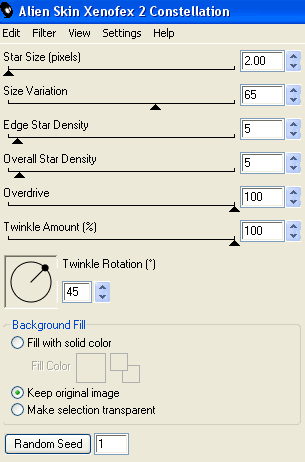
Hide Sparkle1 and activate Sparkle2
Apply the Constellation effect, adjusting the Random Seed
Hide Sparkle2 and activate Sparkle3
Apply the Constellation effect again, adjusting the Random Seed once more
Hide Sparkle2 and Sparkle3 with only Sparkle1 visible
Edit > Copy Merged
Open Animation Shop
Edit > Paste as New Animation
Back to PSP
Hide Sparkle1 and activate Sparkle2
Edit > Copy Merged
In Animation Shop
Edit > Paste AFTER Current Frame
Back to PSP
Hide Sparkle2 and activate Sparkle3
Edit > Copy Merged
In Animation Shop
Edit > Paste AFTER Current Frame
Save as a GIF and you're done!
Thanks for trying my tutorial!
::st!na::
Here is a non-animated version:

© Tutorial written by Stina on 24th May 2009
All rights reserved

Hi Stina! Great tut but the image link doesn't work and I can't find it on Deviantart :( Can you fix that cuz I love this tut:) Thank you!
ReplyDelete