
Supplies
Scrap kit of choice - I am using "Sugar Shack" by KristiW Designs available from The Scrappin' Divaz Designz and Sunshine Studio Scraps
Tube of choice - I am using the artwork of Popeye Wong which is free to use and available for download from his site
WSL_Mask88 by Chelle available from her blog
Font of choice - I am using DymaxionScript which is a free font available from DaFont.com
Plugin: Eye Candy 4000 Gradient Glow
Ready? Let's go...
Open a new 700 x 600 blank canvas flood-filled white
Paste Frame2 as new layer
Resize by 20%
Resize by 20%
Select the inside of Frame with your Magic Wand
Selections > Modify > Expand by 10
Add new raster layer
Paste Paper of choice INTO selection
Layers > Arrange > Move Down
Deselect
Selections > Modify > Expand by 10
Add new raster layer
Paste Paper of choice INTO selection
Layers > Arrange > Move Down
Deselect
Paste Sign1 as new layer
Resize by 18% and position
Resize by 18% and position
Paste Stool1 and Stool2 as new layers
Resize each by 8% and position across bottom of Frame
Resize each by 8% and position across bottom of Frame
Paste Jukebox as new layer
Resize by 7% and position, then
Paste MusicNotes as new layer
Resize by 16% and position coming from the speaker
Resize by 7% and position, then
Paste MusicNotes as new layer
Resize by 16% and position coming from the speaker
Paste Sprinkles as new layer
Resize by 15% and position behind MusicNotes
Resize by 15% and position behind MusicNotes
Paste a Flower as new layer
Resize by 15%
Position in upper left
Duplicate, then Image > Mirror
Resize by 15%
Position in upper left
Duplicate, then Image > Mirror
Paste Menu as new layer
Image > Rotate by 20 to the left
Resize by 10%
Place to the left tucked below the Jukebox and Sign
Image > Rotate by 20 to the left
Resize by 10%
Place to the left tucked below the Jukebox and Sign
Paste Tube as new layer
Resize as necessary
Position to the right
Resize as necessary
Position to the right
Resize tag down, then
Image > Canvas Resize 550 x 500 centred
Image > Canvas Resize 550 x 500 centred
Paste paper of choice as new layer
Layers > Arrange > Send to Bottom
Layers > Arrange > Send to Bottom
Layers > New Mask Layer > From Image
Apply WSL_Mask88
OK
Layers > Merge > Merge Group
Apply WSL_Mask88
OK
Layers > Merge > Merge Group
Effects > Texture Effects > Mosaic Antique with the following settings:
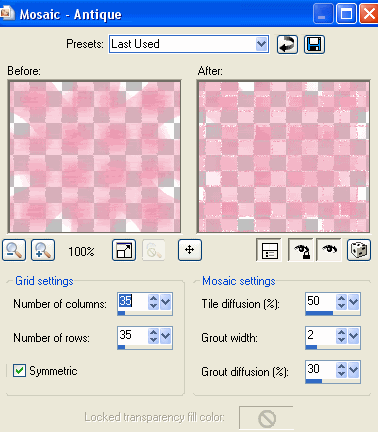
Apply a Gradient Glow in WHITE to each of your elements and your Tube
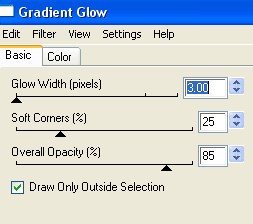
Select your Text Tool and font of choice
I am using DymaxionScript
Text colour to match your tag - I am using #f2a8bd
I am using DymaxionScript
Text colour to match your tag - I am using #f2a8bd
Type out your text
Objects > Align > Horizontal Centre in Canvas
Convert to raster layer
Apply same Gradient Glow
Objects > Align > Horizontal Centre in Canvas
Convert to raster layer
Apply same Gradient Glow
Type out your name
Objects > Align > Horizontal Centre in Canvas
Convert to raster layer
Apply any effects and drop shadow of your choice
Objects > Align > Horizontal Centre in Canvas
Convert to raster layer
Apply any effects and drop shadow of your choice
Finally, add your © copyright, licence and watermark, then save as a GIF or JPG and you're done!
Thanks for trying my tutorial!
::st!na::
© Tutorial written by Stina on 31st May 2009
All rights reserved
All rights reserved

No comments:
Post a Comment