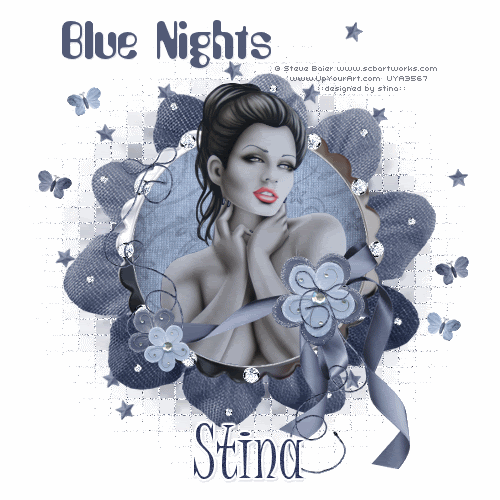
**Grand Opening of Twilight Scraps tut**
Supplies
Scrap kit of choice - I am using "Parang Saek" by Sevens Scraps available as part of the Grand Opening of Twilight Scraps
**Kit is a FREEBIE from 15th to 18th May then it goes on sale**
Tube of choice - I am using the lovely artwork of Steve Baier available from UpYourArt
WSL_Mask42 by Chelle available from her blog
Fonts of choice - I am using Amethyst and Juice ITC
Plugins: Mura Meister Copies and dsb Fluxx Bright Noise
Ready? Let's go...
Open a new 800 x 600 blank canvas flood-filled white
Paste Frame5 as new layer
Resize by 85%
Resize by 85%
Select inside the Frame with your Magic Wand
Selections > Modify > Expand by 10
Add a new raster layer
Layers > Arrange > Move Down
Paste a Paper of choice INTO selection
Deselect
Selections > Modify > Expand by 10
Add a new raster layer
Layers > Arrange > Move Down
Paste a Paper of choice INTO selection
Deselect
Paste a Diamond as new layer
Resize by 20%
Resize by 20%
LEAVE IN POSITION!!
Effects > Plugins > Mura Meister > Copies with the following settings:
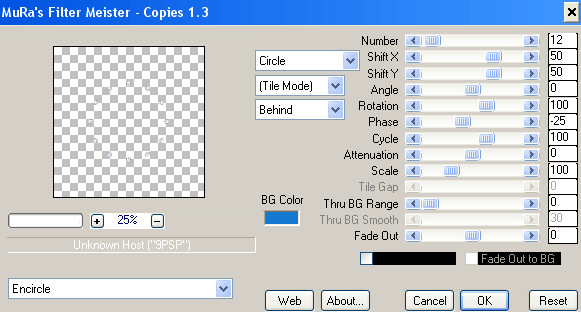
Adjust > Sharpness > Sharpen
Paste Diamond as new layer again
Resize by 10%
Resize by 10%
LEAVE IN POSITION!!
Effects > Plugins > Mura Meister > Copies with the following settings:
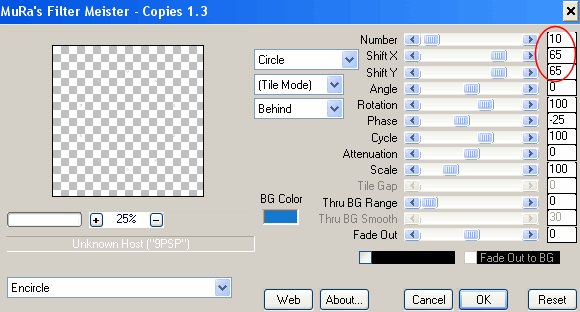
Image > Rotate by 8 to the right
Adjust > Sharpness > Sharpen
Adjust > Sharpness > Sharpen
Paste a RibbonBow as new layer
Image > Rotate by 8 to the left
Resize by 59%
Position over Frame
Image > Rotate by 8 to the left
Resize by 59%
Position over Frame
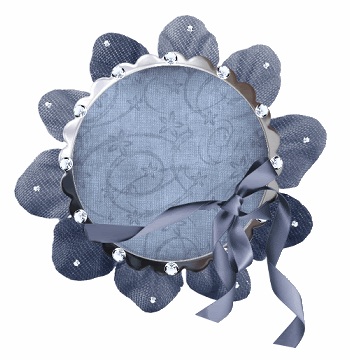
Paste a dark Flower as new layer
Resize by 50%
Place over Bow on ribbon
Resize by 50%
Place over Bow on ribbon
Paste a light Flower as new layer
Resize by 40%
Place over dark Flower
Resize by 40%
Place over dark Flower
Paste dark Flower as new layer again
Resize by 30%
Position to the left at the end of the Ribbon
Resize by 30%
Position to the left at the end of the Ribbon
Paste light Flower as new layer again
Resize by 25%
Position alongside small dark flower
Resize by 25%
Position alongside small dark flower
Paste one of the Strings as a new layer
Resize by 50%
Position over Flower over Bow
Resize by 50%
Position over Flower over Bow

Duplicate, then Image > Mirror
Place in upper left of Frame
Move layer down so the string falls behind the smaller flowers
Place in upper left of Frame
Move layer down so the string falls behind the smaller flowers
Paste a Butterfly as new layer
Image > Rotate by 20 to the right
Resize by 15%
Duplicate and position on either side of Frame
Paste another Butterfly as new layer
Image > Rotate by 20 to the right
Resize by 15%
Duplicate and position to your liking
Image > Rotate by 20 to the right
Resize by 15%
Duplicate and position to your liking
Paste a Star as a new layer
Resize by 10%
Resize by 10%
LEAVE IN POSITION!!
Effects > Plugins > Mura Meister > Copies with the following settings:
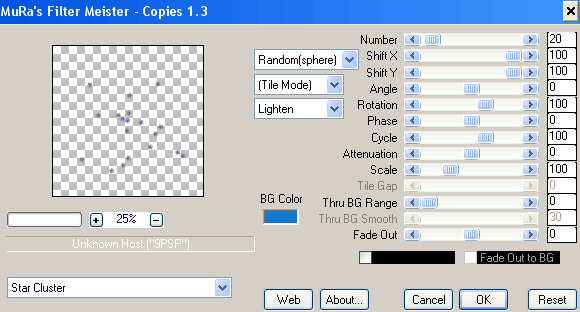
(You may have to play a bit to get the scattering effect you want)
Layers > Arrange > Send to Bottom
Crop and resize
Paste a Paper of choice as new layer
Layers > Arrange > Send to Bottom
Layers > Arrange > Send to Bottom
Layers > New Mask Layer > From Image
Locate WSL_Mask42
OK
Layers > Merge > Merge Group
Locate WSL_Mask42
OK
Layers > Merge > Merge Group
Resize by 85%
Ensure that Mask layer is centred behind your Frame
Ensure that Mask layer is centred behind your Frame
Effects > Texture Effects > Mosaic Antique with the following settings:
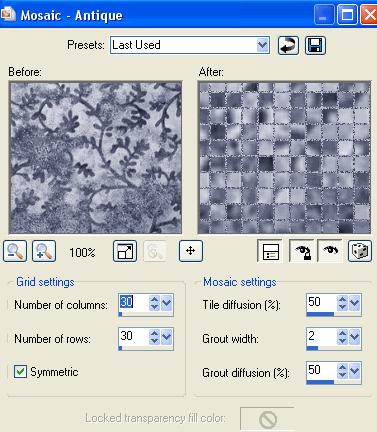
Paste your Tube as new layer
Resize as necessary
Position within Frame BENEATH the RibbonBow
Resize as necessary
Position within Frame BENEATH the RibbonBow
Select the inside of the Frame with your Magic Wand
Selections > Invert
Selections > Modify > Feather by 2
Selections > Invert
Selections > Modify > Feather by 2
Carefully erase the bottom of the tube overhanging the Frame

Select your Text Tool and font of choice
I am using Amethyst
Set your Text colour as the Background - I am using #333a5f
Type out your text
Convert to raste layer and apply a drop shadow of choiue
I am using Amethyst
Set your Text colour as the Background - I am using #333a5f
Type out your text
Convert to raste layer and apply a drop shadow of choiue
Select your Text Tool again and another font of choice
I am using Juice ITC
Type out your name
Objects > Align > Horizontal Centre in Canvas
Convert to raster layer
Apply Gradient Glow and slight drop shadow of choice
I am using Juice ITC
Type out your name
Objects > Align > Horizontal Centre in Canvas
Convert to raster layer
Apply Gradient Glow and slight drop shadow of choice
Finally, add your © copyright, licence and watermark, then save as a GIF or JPG and you're done!
** IF YOU WISH TO ANIMATE PLEASE FOLLOW THESE NEXT STEPS **
Activate the Diamonds Layer
Duplicate twice and rename Diamonds1, Diamonds2 and Diamonds3
Hide Diamonds2 and Diamonds3 activating only Diamonds1
Effects > Plugins > dsb Fluxx > Bright Noise with the following settings:
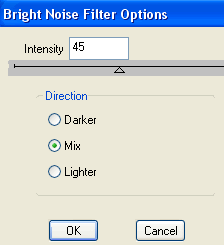
Hide Diamonds1 and activate Diamonds2
Apply the Bright Noise effect, adjusting the amount to 47
Hide Diamonds2 and activate Diamonds3
Apply same again, adjusting the amount to 50
Hide Diamonds2 and Diamonds3 again with only Diamonds1 visible
Edit > Copy Merged
Open Animation Shop
Edit > Paste as New Animation
Back to PSP
Hide Diamonds1 and activate Diamonds2
Edit > Copy Merged
In Animation Shop
Edit > Paste AFTER Current Frame
Back to PSP
Hide Diamonds2 and activate Diamonds3
Edit > Copy Merged
In Animation Shop
Edit > Paste after Current Frame
Apply the Bright Noise effect, adjusting the amount to 47
Hide Diamonds2 and activate Diamonds3
Apply same again, adjusting the amount to 50
Hide Diamonds2 and Diamonds3 again with only Diamonds1 visible
Edit > Copy Merged
Open Animation Shop
Edit > Paste as New Animation
Back to PSP
Hide Diamonds1 and activate Diamonds2
Edit > Copy Merged
In Animation Shop
Edit > Paste AFTER Current Frame
Back to PSP
Hide Diamonds2 and activate Diamonds3
Edit > Copy Merged
In Animation Shop
Edit > Paste after Current Frame
Thanks for trying my tutorial!
::st!na::
::st!na::
Here is a non-animated version:

© Tutorial written by Stina on 16th May 2009
All rights reserved

No comments:
Post a Comment