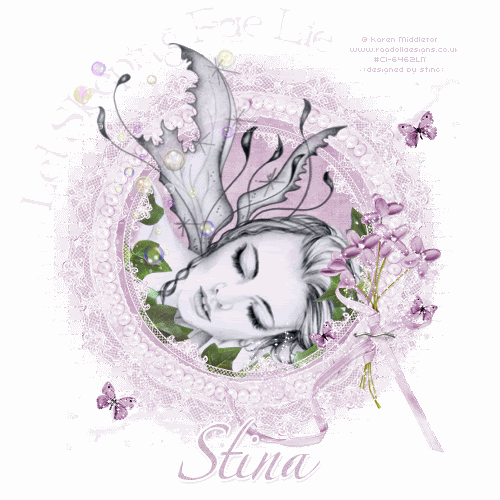
Supplies
Scrap kit of choice - I am using "Spring Fairy" mini kit by Kristi Westling of KristiW's Designs available from The Scrapping Divaz Designz and Sunshine Studio Scraps
Tube of choice - I am using the delightful work of Karen Middleton available with a licence through CILM
**PLEASE DO NOT USE HER ARTWORK WITHOUT THE APPROPRIATE LICENCE**
WSL_Mask41 by Chelle available from her blog
Fonts of choice - I am using AL Age Old Love and AL Afternoon Delight
Plugins: Xenofex 2 Constellation and Eye Candy 4000 Gradient Glow (optional)
Ready? Let's begin....
Open a new 600 x 600 blank canvas flood-filled white
Paste Frame1 as new layer
Resize by 20%
Resize by 20%
Select the inside of Frame with Magic Wand
Selections > Modify > Expand by 8
Add new raster layer
Layers > Arrange > Move down
Paste paper of choice INTO selection
Selections > Modify > Expand by 8
Add new raster layer
Layers > Arrange > Move down
Paste paper of choice INTO selection
KEEP SELECTED!!
Activate Background layer
Layers > Promote Selection to Layer
Layers > Promote Selection to Layer
STILL SELECTED!!
Lower opacity of paper layer to your liking - I lowered mine to 55
Layers > Merge > Merge Down
Layers > Merge > Merge Down
YES, STILL SELECTED!!
Open Leaves3 and Image > Flip,
Then paste as new layer
Resize by 18%
Position inside the bottom of Frame
Then paste as new layer
Resize by 18%
Position inside the bottom of Frame
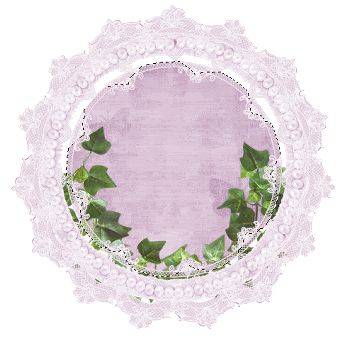
Selections > Invert
Delete then deselect
Delete then deselect
Paste Flowers1 as new layer
Resize by 8%
Position to the right
Resize by 8%
Position to the right
Paste Staple as new layer
Resize by 10%
Position as if holdinf Flowers in place
Resize by 10%
Position as if holdinf Flowers in place
Paste ButterflySwirl as new layer
Resize by 16%
Position to the lower right also
Resize by 16%
Position to the lower right also
Now for your tube - paste as new layer
Resize as necessary
Duplicate and place one layer BELOW Frame and Ivy Leaves layers
Leave the other on top and hide for now
Resize as necessary
Duplicate and place one layer BELOW Frame and Ivy Leaves layers
Leave the other on top and hide for now
Select the area inside your Frame as we did before
Selections > Modify > Expand by 8
Selections > Invert
Activate bottom tube layer
Delete then deselect
Selections > Modify > Expand by 8
Selections > Invert
Activate bottom tube layer
Delete then deselect
Activate top tube layer and unhide
Lower opacity so you can see what you are doing
With your Freehand Tool draw around the Ivy Leaves
Lower opacity so you can see what you are doing
With your Freehand Tool draw around the Ivy Leaves
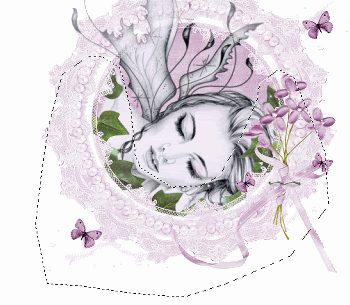
Press delete then deselect
Paste Bubbles as new layer
Resize by 12%
Position in upper left
Erase top two bubbles
Resize by 12%
Position in upper left
Erase top two bubbles
Paste paper of choice as new layer
Layers > Arrange > Send to Bottom
Rezise by 17%
Layers > Arrange > Send to Bottom
Rezise by 17%
Layers > New Mask Layer > From Image
Locate WSL_Mask41
OK
Layers > Merge > Merge Group
Resize by 90%
Lower opacity to 90
Locate WSL_Mask41
OK
Layers > Merge > Merge Group
Resize by 90%
Lower opacity to 90
Resize tag
Effects > Texture Effects > Mosaic Antique with the following settings:
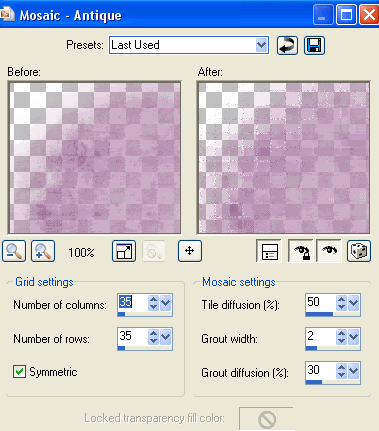
Select your Preset Shape Tool and set to Ellipse
Draw out a circle around your Frame
Draw out a circle around your Frame
Then select your Text Tool and font of choice
I am using AL Age Old Love
Text colour is #d0b7cb
Type out your text and position
I am using AL Age Old Love
Text colour is #d0b7cb
Type out your text and position
Open your Layer Palette and Vector Layer then hide the Ellipse
Convert to raster layer
Lower opacity to about 50
Convert to raster layer
Lower opacity to about 50
Select another font of choice
I am using AL Afternoon Delight
I am using AL Afternoon Delight
Type out your name
Objects > Align > Horizontal Centre in Canvas
Convert to raster layer
Apply any effect and drop shadow of choice
Objects > Align > Horizontal Centre in Canvas
Convert to raster layer
Apply any effect and drop shadow of choice
Finally, add your © copyright, licence and watermark, then save as a GIF or JPG and you're done!
** IF YOU WISH TO ANIMATE PLEASE FOLLOW THESE NEXT STEPS **
** IF YOU WISH TO ANIMATE PLEASE FOLLOW THESE NEXT STEPS **
Activate the ButterflySwirl Layer
Duplicate twice and rename Sparkle1, Sparkle2 and Sparkle3
Hide Sparkle2 and Sparkle3 activating only Sparkle1
Effects > Plugins > Xenofex 2 > Constellation with the following settings:
Duplicate twice and rename Sparkle1, Sparkle2 and Sparkle3
Hide Sparkle2 and Sparkle3 activating only Sparkle1
Effects > Plugins > Xenofex 2 > Constellation with the following settings:
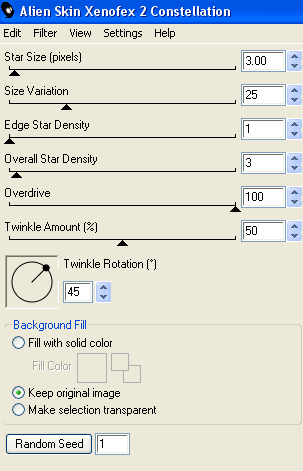
Hide Sparkle1 and activate Sparkle2
Apply the Constellation effect, adjusting the Random Seed
Hide Sparkle2 and activate Sparkle3
Apply the Constellation effect again, adjusting the Random Seed once more
Hide Sparkle2 and Sparkle3 with only Sparkle1 visible
Edit > Copy Merged
Open Animation Shop
Edit > Paste as New Animation
Back to PSP
Hide Sparkle1 and activate Sparkle2
Edit > Copy Merged
In Animation Shop
Edit > Paste AFTER Current Frame
Back to PSP
Hide Sparkle2 and activate Sparkle3
Edit > Copy Merged
In Animation Shop
Edit > Paste AFTER Current Frame
Save as a GIF and you're done!
Thanks for trying my tutorial!
::st!na::
Here is a non-animated version:

© Tutorial written by Stina on 25th May, 2009
All rights reserved

No comments:
Post a Comment