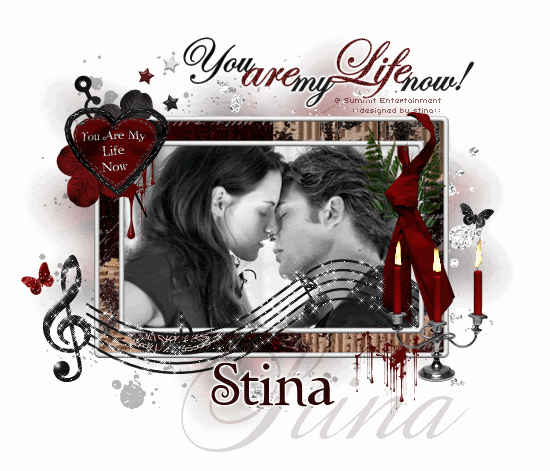
**Please note - I had originally used an image in this tutorial by an artist who had not granted the free usage I had been given so I have therefore removed that image with my humblest apologies**
Supplies
Scrap kit of choice - I am using "Forbidden Love" which is a collab by Yarrow and Grunge and Glitter Scraps available from Stargazer Scraps and Digital Chaos
Image of choice - I am using the lovely image of the "first kiss" from the movie
WSL_Mask7 by Chelle available from her blog
Font of choice - I am using Twilight
Plugins: Alien Skin Eye Candy 5: Nature Fire and Xenofex 2 Constellation
Ready? Let's begin...
Open a new 700 x 600 blank canvas flood-filled white
Paste GG_Frame04 as new layer
Resize by 70%
Resize by 70%
With your Selection Tool draw a rectangle around the Frame
Paste your image of choice as new layer
Selections > Invert and delete any excess
Deselect
Paste your image of choice as new layer
Selections > Invert and delete any excess
Deselect
Paste GG_MusicNotes as new layer
Position along bottom of Frame
Position along bottom of Frame
With your Freehand Tool draw around the music bars that overlap the ribbon and frame
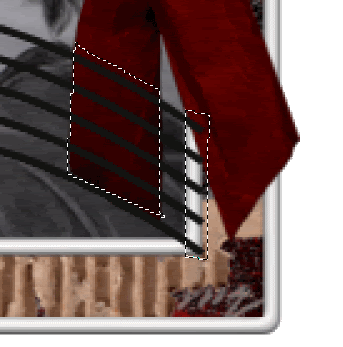
Press delete then deselect
Paste GG_Candelabra as new layer
Resize by 20%
Position to the lower right
Resize by 20%
Position to the lower right
Paste Yarrow_Flower01 as new layer
Resize by 60%
Position in upper left
Resize by 60%
Position in upper left
Paste Yarrow_Flower02 as new layer
Resize by 55%
Position with flower01 to your liking
Resize by 55%
Position with flower01 to your liking
Paste Yarrow_HeartElement as new layer
Resize by 45%
Place in upper left and re-position flowers to either side of Heart
Resize by 45%
Place in upper left and re-position flowers to either side of Heart
Paste GG_Blood03 as new layer
Resize by 15%
Position to upper left and move BELOW the Heart Element as if dripping from Heart
Resize by 15%
Position to upper left and move BELOW the Heart Element as if dripping from Heart
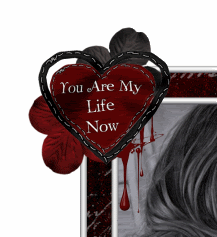
Paste Yarro_ClockHand as new layer
Image > Flip
Image > Rotate by 25 to the left
Resize by 40%
Position behind Heart in upper left
Image > Flip
Image > Rotate by 25 to the left
Resize by 40%
Position behind Heart in upper left
Paste a Yarrow_Butterfly (of choice) as new layer
Resize by 15%
Place to one side of your canvas
Resize by 15%
Place to one side of your canvas
Paste another Yarrow_Butterfly (of choice) as new layer
Resize also by 15%
Place to opposite side of your canvas to your liking
Resize also by 15%
Place to opposite side of your canvas to your liking
Paste GG_Stars 1, 2 and 3 as new layers
Resize each by 5% and position to your liking
Resize each by 5% and position to your liking
Paste Paper of choice as new layer
Layers > Arrange > Send to Bottom
Layers > Arrange > Send to Bottom
Layers > New Mask Layer > From Image
Apply WSL_Mask7
OK
Layers > Merge > Merge Group
Apply WSL_Mask7
OK
Layers > Merge > Merge Group
Paste Yarrow_GlitterSplat02 as new layer
Resize by 90%
Position to the left side of canvas
Lower opacity to around 30
Resize by 90%
Position to the left side of canvas
Lower opacity to around 30
Paste Yarrow_GlitterSplat01 as new layer
Resize by 90%
Position slightly to the right
Resize by 90%
Position slightly to the right
Resize your working canvas/tag
Paste GG_WordArt (of your choice) as new layer
Resize by 50% and position
Resize by 50% and position
Select your Text Tool and font of choice
I am using Twilight
Text colour to match your tag - I am using #2c0607
I am using Twilight
Text colour to match your tag - I am using #2c0607
Type out your name
Objects > Align > Horizontal Centre in Canvas
Convert to raster layer
Apply any effects and drop shadow of your choice
Finally, add your © copyright, licence and watermark, then save as a GIF or JPG and you're done!
** IF YOU WISH TO ANIMATE PLEASE FOLLOW THESE NEXT STEPS **
Activate the Candelabra Layer
Duplicate twice and rename Candle1, Candle2 and Candle3
With your Freehand Tool make a selection around the top of the candles
Objects > Align > Horizontal Centre in Canvas
Convert to raster layer
Apply any effects and drop shadow of your choice
Finally, add your © copyright, licence and watermark, then save as a GIF or JPG and you're done!
** IF YOU WISH TO ANIMATE PLEASE FOLLOW THESE NEXT STEPS **
Activate the Candelabra Layer
Duplicate twice and rename Candle1, Candle2 and Candle3
With your Freehand Tool make a selection around the top of the candles

Hide Candle2 and Candle3 activating only Candle1
Effects > Plugins > Alien Skin Eye Candy 5: Nature > Fire
Go to the Settings Tab and select "Small, Candle"
Then use the following settings:
Effects > Plugins > Alien Skin Eye Candy 5: Nature > Fire
Go to the Settings Tab and select "Small, Candle"
Then use the following settings:
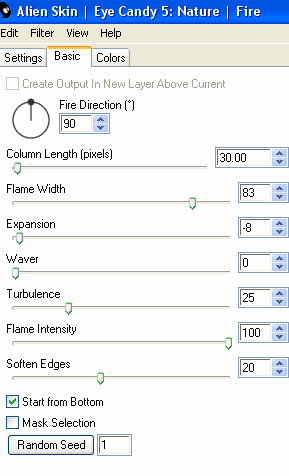
Hide Candle1 and activate Candle2
Apply the Smoke effect, adjusting the Random Seed
Hide Candle2 and activate Candle3
Apply the Smoke effect again, adjusting the Random Seed once more
Deselect
Now activate your MusicNotes layer and duplicate twice
Rename them Sparkle1, Sparkle2 and Sparkle3
Rename them Sparkle1, Sparkle2 and Sparkle3
Hide Sparkle2 and Sparkle3 activating only Sparkle1
Effects > Plugins > Xenofex 2 > Constellation with the following settings:
Effects > Plugins > Xenofex 2 > Constellation with the following settings:
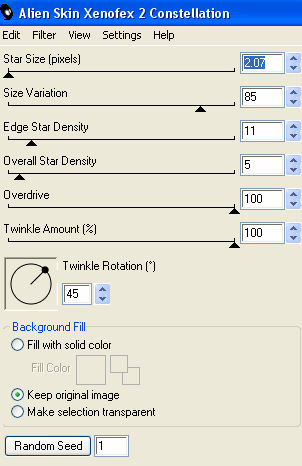
Hide Sparkle1 and activate Sparkle2
Apply the Constellation effect, adjusting the Random Seed
Hide Sparkle2 and activate Steam3
Apply the Constellation effect again, adjusting the Random Seed once more
Now for the animation part!
Hide Candle2, Sparkle2, Candle3 and Sparkle with only Candle1 and Sparkle1 visible
Edit > Copy Merged
Open Animation Shop
Edit > Paste as New Animation
Back to PSP
Hide Candle1 and Sparkle1 and activate Candle2 and Sparkle2
Edit > Copy Merged
In Animation Shop
Edit > Paste AFTER Current Frame
Back to PSP
Hide Candle2 and Sparkle2 and activate Sparkle3 and Sparkle3
Edit > Copy Merged
In Animation Shop
Edit > Paste AFTER Current Frame
Go to Frame Properties and change to 15, then save as a GIF and you're done!
Thanks for trying my tutorial!
::st!na::
Hide Candle2, Sparkle2, Candle3 and Sparkle with only Candle1 and Sparkle1 visible
Edit > Copy Merged
Open Animation Shop
Edit > Paste as New Animation
Back to PSP
Hide Candle1 and Sparkle1 and activate Candle2 and Sparkle2
Edit > Copy Merged
In Animation Shop
Edit > Paste AFTER Current Frame
Back to PSP
Hide Candle2 and Sparkle2 and activate Sparkle3 and Sparkle3
Edit > Copy Merged
In Animation Shop
Edit > Paste AFTER Current Frame
Go to Frame Properties and change to 15, then save as a GIF and you're done!
Thanks for trying my tutorial!
::st!na::
© Tutorial written by Stina on 30th May 2009
All rights reserved
All rights reserved

No comments:
Post a Comment