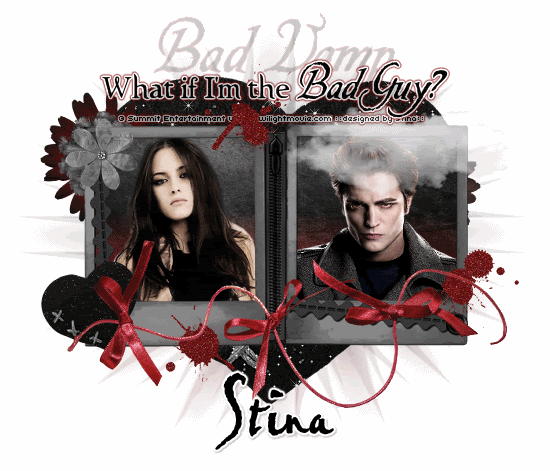
Supplies
Scrap kit of choice - I am using "Bad Vamp" by Pimp'd Dezigns available from Twilight Scraps, Paradise 4 Scrappers and Stargazer Scraps
Tubes of choice - I am using tubed promotional images from Twilight Guide
WSL_Mask26 by Chelle available from her blog
Fonts of choice - I am using Twilight, Be Safe and Pablo LET
Plugins: Alien Skin Xenofex 2 Constellation and Eye Candy 4000 Gradient Glow
Ready? Let's begin....
Open a new 700 x 600 blank canvas flood-filled white
Paste Frame01 as new layer
Resize by 70%
Resize by 70%
With your Selection Tool and your Shift key held down draw out two rectangles around the inside of the Frames

Add new raster layer
Paste paper of choice INTO selection
Paste paper of choice INTO selection
KEEP SELECTED!
Paste tubes of choice as new layers
Resize as necessary
Position them within each Frame to your liking
Selections > Invert
Delete then deselect
Resize as necessary
Position them within each Frame to your liking
Selections > Invert
Delete then deselect
Paste Ribbon01 as new layer
Resize by 70%
Position along bottom of Frame
Duplicate
Set blend mode to Overlay
Lower opacity to 70
Layers > Merge > Merge Down
Resize by 70%
Position along bottom of Frame
Duplicate
Set blend mode to Overlay
Lower opacity to 70
Layers > Merge > Merge Down
Paste Flower01 as new layer
Resize by 18%
Position in upper left
Resize by 18%
Position in upper left
Paste Flower02 as new layer
Resize by 25%
Position in upper left
Layers > Arrange > Send to Bottom
Resize by 25%
Position in upper left
Layers > Arrange > Send to Bottom
Paste Flower03 as new layer
Resize by 30%
Position in upper left
Layers > Arrange > Send to Bottom
Resize by 30%
Position in upper left
Layers > Arrange > Send to Bottom
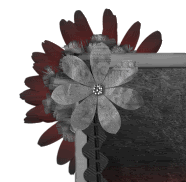
Paste Flower03 as new layer again
Resize by 40%
Position in upper right, slightly protruding from behind Frame
Resize by 40%
Position in upper right, slightly protruding from behind Frame
Activate top layer
Paste Cloud as new layer
Resize by 70%
Position in right Frame
Resize by 70%
Position in right Frame
Paste Splats as new layers
Resize each by 18 - 20%
Position to liking
Resize each by 18 - 20%
Position to liking
Paste BlackHeart as new layer
Image > Rotate by 20 to the left
Resize by 25%
Position in lower left
Image > Rotate by 20 to the left
Resize by 25%
Position in lower left
Resize tag to 550 wide
Paste BlackHeart as new layer again
Resize by 85%
Layers > Arrange > Send to Bottom
Position in centre
Resize by 85%
Layers > Arrange > Send to Bottom
Position in centre
Paste Paper of choice as new layer
Layers > New Mask Layer > From Image
Locate WSL_Mask26
OK
Layers > Merge > Merge Group
Layers > Arrange > Send to Bottom
Layers > New Mask Layer > From Image
Locate WSL_Mask26
OK
Layers > Merge > Merge Group
Layers > Arrange > Send to Bottom
Activate top layer
Select your Text Tool and font of choice
I used two fonts - Twilight and Be Safe
Text colour is #000000
Type out your text
Objects > Align > Horizontal Centre in Canvas
Convert to raster layer
I used two fonts - Twilight and Be Safe
Text colour is #000000
Type out your text
Objects > Align > Horizontal Centre in Canvas
Convert to raster layer
Effects > Plugins > Eye Candy 4000 > Gradient Glow with the following settings:
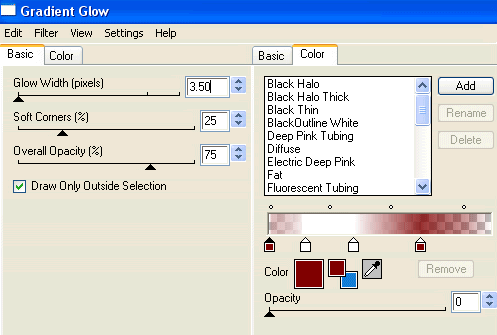
I also added using Be Safe in a larger size the words "Bad Vamp", lowering the opacity to 20
Then moving the layer below the main text
Then moving the layer below the main text
Select another font of choice
I am using PabloLET
Type out your name
Objects > Align > Horizontal Centre in Canvas
Convert to raster layer
Apply a white Gradient Glow and drop shadow of choice
I am using PabloLET
Type out your name
Objects > Align > Horizontal Centre in Canvas
Convert to raster layer
Apply a white Gradient Glow and drop shadow of choice
Finally, add your © copyright, licence and watermark, then save as a GIF or JPG and you're done!
** IF YOU WISH TO ANIMATE PLEASE FOLLOW THESE NEXT STEPS **
Activate the BlackHeart Layer
Duplicate twice and rename Sparkle1, Sparkle2 and Sparkle3
Hide Sparkle2 and Sparkle3 activating only Sparkle1
Effects > Plugins > Xenofex 2 > Constellation with the following settings:
Activate the BlackHeart Layer
Duplicate twice and rename Sparkle1, Sparkle2 and Sparkle3
Hide Sparkle2 and Sparkle3 activating only Sparkle1
Effects > Plugins > Xenofex 2 > Constellation with the following settings:
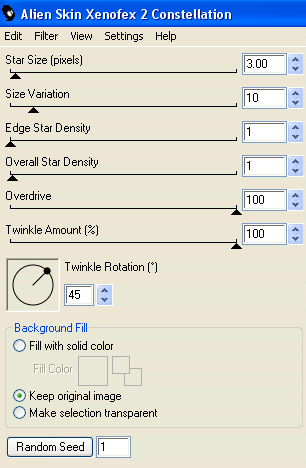
Hide Sparkle1 and activate Sparkle2
Apply the Constellation effect, adjusting the Random Seed
Hide Sparkle2 and activate Sparkle3
Apply the Constellation effect again, adjusting the Random Seed once more
Hide Sparkle2 and Sparkle3 with only Sparkle1 visible
Edit > Copy Merged
Open Animation Shop
Edit > Paste as New Animation
Back to PSP
Hide Sparkle1 and activate Sparkle2
Edit > Copy Merged
In Animation Shop
Edit > Paste AFTER Current Frame
Back to PSP
Hide Sparkle2 and activate Sparkle3
Edit > Copy Merged
In Animation Shop
Edit > Paste AFTER Current Frame
Save as a GIF and you're done!
Thanks for trying my tutorial!
::st!na::
Here is a non-animated version:

© Tutorial written by Stina on 22nd May 2009
All rights reserved
All rights reserved

No comments:
Post a Comment