
Supplies
Scrap kit of choice - I am using "My Eternal Heaven" by Missy Lynn Scraps available from Stargazer Scraps and Paradise 4 Scrappers
Tube or Image of choice - I am using the gorgeous artwork of Carolina Seabra which can be found here
WSL_Mask185 by Chelle available from her blog
Fonts of choice - I am using BickhamScript Pro Regular and Centime
Plugin: Eye Candy 4000 Gradient Glow (optional)
Ready? Let's begin...
Open a 600 x 600 blank canvas flood-filled white
Paste Frame5 as new layer
Resize by 70%
Resize by 70%
Paste your image of choice as new layer
Resize to your liking
Resize to your liking
With your Freehand Tool draw carefully around the parts of the image protruding the Frame you wish to keep
Selections > Modify > Feather by 2
Delete, the deselect
Selections > Modify > Feather by 2
Delete, the deselect
To clean the excess image
Select inside the Frame with your Magic Wand
Selections > Invert
Selections > Modify > Contract by 2
Selections > Modify > Feather by 2
Now carefully erase the excess, careful NOT to erase those parts you wish to keep
Select inside the Frame with your Magic Wand
Selections > Invert
Selections > Modify > Contract by 2
Selections > Modify > Feather by 2
Now carefully erase the excess, careful NOT to erase those parts you wish to keep

Paste Paper of choice as new layer
Layers > Arrange > Send to Bottom
Adjust > Blur > Gaussian Blur with a radius of 10.00
Layers > new Mask Layer > From Image
Locate WSL_Mask185
OK
Layers > Merge > Merge Group
Locate WSL_Mask185
OK
Layers > Merge > Merge Group
Paste RainingWater as new layer
Resize by 70%
Position over Mask layer
Resize by 70%
Position over Mask layer
Paste Moon as new layer
Image > Mirror
Resize by 80%
Position protruding from upper right
Lower opacity to around 70
Image > Mirror
Resize by 80%
Position protruding from upper right
Lower opacity to around 70
Paste Harp as new layer
Resize by 50%
Position to lower left
Resize by 50%
Position to lower left
Paste Key as new layer
Layers > Arrange > Bring to Top
Image > Rotate by 20 to the left
Image > Mirror
Resize by 30%
Position over the lower left corner as adjoining the Harp
Layers > Arrange > Bring to Top
Image > Rotate by 20 to the left
Image > Mirror
Resize by 30%
Position over the lower left corner as adjoining the Harp

Paste Flower1 as new layer
Image > Mirror
Resize by 30%
Position in lower right
Image > Mirror
Resize by 30%
Position in lower right
Paste Angel2 as new layer
Resize by 32%
Position over Flowers in lower right
Resize by 32%
Position over Flowers in lower right

Paste Ribbon as new layer
Resize by 75%
Position along bottom of Frame
Erase part of the ribbon that covers part of your image
Resize by 75%
Position along bottom of Frame
Erase part of the ribbon that covers part of your image
Paste Dove as new layer
Resize by 20% and position to liking
Resize by 20% and position to liking
Activate Moon Layer
Paste Doodle1 as new layer
Resize by 60%
Position in upper left
Layers > Arrange > Send to Bottom
Resize by 60%
Position in upper left
Layers > Arrange > Send to Bottom
Paste Doodle2 as new layer
Image > Mirror
Resize by 50%
Position in lower right
Image > Mirror
Resize by 50%
Position in lower right
Crop and resize
Select Text Tool and font of choice
I am using BickhamScript Pro Regular
Text colour is #436396
I am using BickhamScript Pro Regular
Text colour is #436396
Type out text of your choice
Convert to raster layer
Lower opacity to around 40
Convert to raster layer
Lower opacity to around 40
Select another font of choice
I am using Centime
Type out your name
Objects > Align > Horizontal Centre in Canvas
Convert to raster layer
Apply any effects and drop shadow of choice
I am using Centime
Type out your name
Objects > Align > Horizontal Centre in Canvas
Convert to raster layer
Apply any effects and drop shadow of choice
Finally, add your © copyright, licence and watermark, then save as a GIF or JPG and you're done!
** IF YOU WISH TO ANIMATE PLEASE FOLLOW THESE NEXT STEPS **
Activate the main Image Layer
Duplicate once and rename Sunburst1 and Sunburst2
Leave Sunburst1 as is and activate Sunburst2
Effects > Illumination Effects > Sunburst with the following settings:
Activate the main Image Layer
Duplicate once and rename Sunburst1 and Sunburst2
Leave Sunburst1 as is and activate Sunburst2
Effects > Illumination Effects > Sunburst with the following settings:
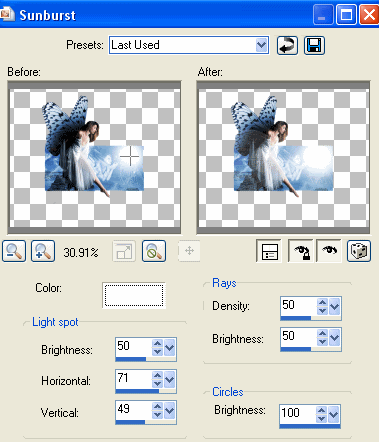
Hide Sunburst2 with only Sunburst1 visible
Edit > Copy Merged
Open Animation Shop
Edit > Paste as New Animation
Back to PSP
Hide Sunburst1 and activate Sunburst2
Edit > Copy Merged
In Animation Shop
Edit > Paste AFTER Current Frame
Go to Frame Properties and change to 50, then save as a GIF and you're done!
Thanks for trying my tutorial!
::st!na::
Here is a non-animated version:

© Tutorial written by Stina on 24th May 2009
All rights reserved

No comments:
Post a Comment