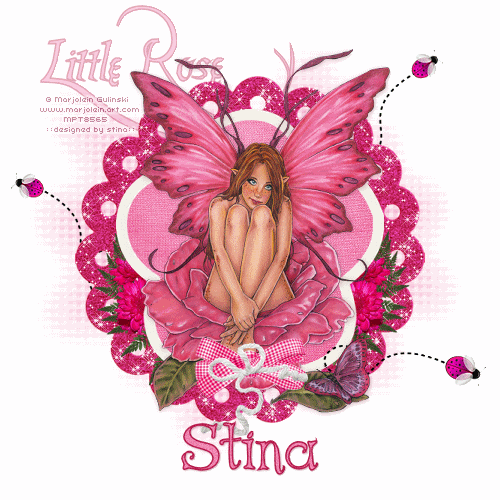
**Grand Opening of Twilight Scraps tut**
Supplies
Scrap kit of choice - I am using "Gingham Brights (Strawberry)" by Gemini Creationz available as part of the Grand Opening of Twilight Scraps
**Kit is a FREEBIE from 15th to 18th May then it goes on sale**
Tube of choice - I am using the lovely artwork of Marjolein Gulinski available from MyPSP Tubes
**PLEASE DO NOT USE HER ARTWORK WITHOUT THE APPROPRIATE LICENCE**
Fonts of choice - I am using Platthand and AL Age Old Love
Plugins: Alien Skin Xenofex 2 Constellation
Ready? Let's go...
Open a new 600 x 600 blank canvas flood-filled white
Paste ScallopMat as new layer
Resize by 70%
Resize by 70%
Paste ChipboardFrame as new layer
Resize by 65%
Resize by 65%
Select inside the Frame with your Magic Wand
Selections > Modify > Expand by 8
Add new raster layer
Layers > Arrange > Move Down
Paste a Paper of choice INTO selection
Deselect
Selections > Modify > Expand by 8
Add new raster layer
Layers > Arrange > Move Down
Paste a Paper of choice INTO selection
Deselect
Paste BFern02 as new layer
Image > Rotate by 70 to the right
Resize by 25%
Position to the lower right
Layers > Arrange > Move Down (to below the paper background)
Image > Rotate by 70 to the right
Resize by 25%
Position to the lower right
Layers > Arrange > Move Down (to below the paper background)
Duplicate, then Image > Mirror
Paste BrightFlowers as new layer
Resize by 20%
Position in lower left (should also be below paper background)
Duplicate, then Image > Mirror
Resize by 20%
Position in lower left (should also be below paper background)
Duplicate, then Image > Mirror

Paste Dash1 as new layer
Resize by 50%
Position from the bottom centre toward the right
Resize by 50%
Position from the bottom centre toward the right
Paste Bug5 as new layer
Image > Rotate by 70 to the right
Image > Flip
Resize by 10%
Position at the end of the Dash
Image > Rotate by 70 to the right
Image > Flip
Resize by 10%
Position at the end of the Dash
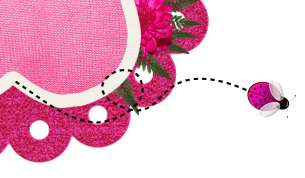
Paste GinghamBow1 as new layer
Resize by 30%
Position in the lower centre
Resize by 30%
Position in the lower centre
Paste Rope as new layer
Resize by 40%
Position over centre of Gingham Bow
Resize by 40%
Position over centre of Gingham Bow
Paste Dash1 as new layer again
Image > Rotate by 50 to the left
Resize by 50%
Once you have it in position to your liking,
Layers > Arrange > Send to Bottom
Image > Rotate by 50 to the left
Resize by 50%
Once you have it in position to your liking,
Layers > Arrange > Send to Bottom
Duplicate, then Image > Mirror
Position on opposite side to your liking
Position on opposite side to your liking
Duplicate the LadyBug we added a few steps back
Image > Mirror, then Image > Flip
Resize by 80%
Position on the end of the Dashed line
Image > Mirror, then Image > Flip
Resize by 80%
Position on the end of the Dashed line
Duplicate, then Image > Mirror
Image > Rotate by 15 to the left
Position on the end of upper Dash
Image > Rotate by 15 to the left
Position on the end of upper Dash
Paste Paper of choice as new layer
Layers > Arrange > Send to Bottom
Resize by 75%
Layers > Arrange > Send to Bottom
Resize by 75%
Layers > New Mask Layer > From Image
Locate WSL_Mask7
OK
Layers > Merge > Merge Down
Locate WSL_Mask7
OK
Layers > Merge > Merge Down
Crop and resize
Select Text Tool and font of choice
I am using Platthand
Set your Foreground nand Background to two colours from your tag
I am using Platthand
Set your Foreground nand Background to two colours from your tag
I am using:
Foreground - #b81f4f
Background - #f185b4
Foreground - #b81f4f
Background - #f185b4
Stroke width - 1.5
Type out your text of choice
Convert to raster layer
Move it to the layer below the Scallop Mat
Convert to raster layer
Move it to the layer below the Scallop Mat
Activate your top layer again
Select another font of choice
I am using AL Age Old Love with the same colours
Select another font of choice
I am using AL Age Old Love with the same colours
Type out your name
Objects > Align > Horizontal Centre in Canvas
Convert to raster layer
Apply a drop shadow of choice
Objects > Align > Horizontal Centre in Canvas
Convert to raster layer
Apply a drop shadow of choice
Finally, add your © copyright, licence and watermark, then save as a GIF or JPG and you're done!
** IF YOU WISH TO ANIMATE PLEASE FOLLOW THESE NEXT STEPS **
Activate the Scallop Mat Layer
Duplicate twice and rename Sparkle1, Sparkle2 and Sparkle3
Hide Bling2 and Bling3 activating only Bling1
Effects > Plugins > Alien Skin Xenofex 2 > Constellation with the following settings:
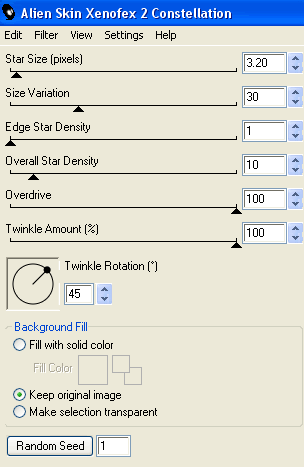
Hide Sparkle1 and activate Sparkle2
Apply the Constellation effect, adjusting the Random Seed
Hide Sparkle2 and activate Sparkle3
Apply same again, adjusting the Random Seed
Hide Sparkle2 and Sparkle3 again with only Sparkle1 visible
Edit > Copy Merged
Open Animation Shop
Edit > Paste as New Animation
Back to PSP
Hide Sparkle1 and activate Sparkle2
Edit > Copy Merged
In Animation Shop
Edit > Paste AFTER Current Frame
Back to PSP
Hide Sparkle2 and activate Sparkle3
Edit > Copy Merged
In Animation Shop
Edit > Paste after Current Frame
Thanks for trying my tutorial!
::st!na::
Here is a non-animated version:

© Tutorial written by Stina on 16th May 2009
All rights reserved

No comments:
Post a Comment