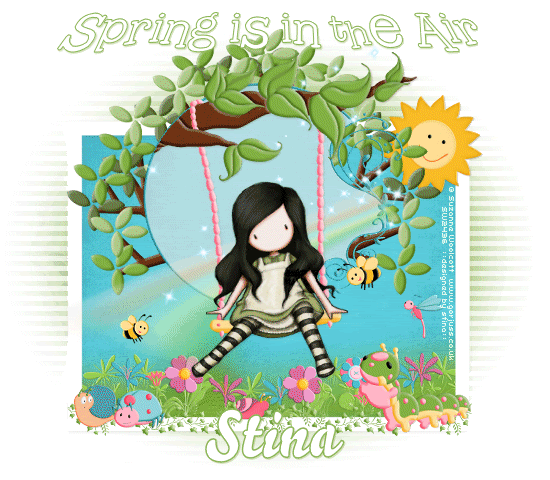
Supplies
Scrap kit of choice - I am using "In the Between" by Lynn Earwicker available from The Scrapping Divaz Designz
Tube of choice - I am using lovely artwork of Suzanne Woolcott available with a licence from her store
**PLEASE DO NOT USE HER ARTWORK WITHOUT THE APPROPRIATE LICENCE**
WSL_Mask41 by Chelle available from her blog
Fonts of choice - I am using 2Peas Fragile and BelloScript
Plugin: dxb Flux > Linear Transmission
Let's begin...
Open a new 750 x 600 blank canvas flood-filled white
Paste Tree2 as new layer
Image > Mirror
Resize by 85%
Resize by 85%
LEAVE IN POSITION!!
Paste DoodleFrame as new layer
Resize by 60%
Position to centre of Tree
Resize by 60%
Position to centre of Tree
Select inside of Frame with Magic Wand
Selections > Modify > Expand by 2
Add new raster layer
Paste Paper of choice INTO selection
Layers > Arrange > Move Down
Selections > Modify > Expand by 2
Add new raster layer
Paste Paper of choice INTO selection
Layers > Arrange > Move Down
KEEP SELECTED!!
Activate Background layer
Layers > Promote Selection to Layer
Layers > Arrange > Move Up
(should be below paper background)
Deselect
Layers > Promote Selection to Layer
Layers > Arrange > Move Up
(should be below paper background)
Deselect
Lower opacity of Paper Background to around 40
Layers > Merge > Merge Down
Layers > Merge > Merge Down
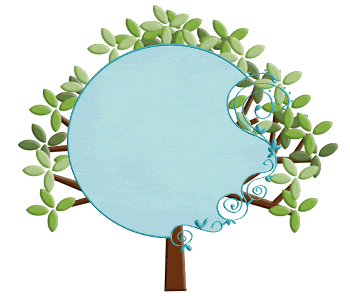
Paste Rainbow as new layer
Lower opacity to 55
Position to the lower left across bottom of Frame
Erase some overhanging the the upper right
Lower opacity to 55
Position to the lower left across bottom of Frame
Erase some overhanging the the upper right
Paste Sparkles as new layer
Resize by 80%
Position to liking
Resize by 80%
Position to liking
Paste Swing as new layer
Resize by 60%
Position slightly upwards on Frame
Resize by 60%
Position slightly upwards on Frame
Select outside Frame with your Magic Wand
Selections > Modify > Feather by 4
Use your Eraser Tool to erase excess branch to the left
Selections > Modify > Feather by 4
Use your Eraser Tool to erase excess branch to the left
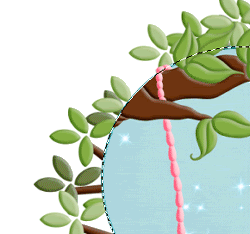
Paste Wrap2 as new layer
Position along the bottom beneath Swing
Position along the bottom beneath Swing
Adjust > Blur > Gaussian Blur with a Radius of 10.00
Duplicate and Merge Down again
Apply Gaussian Blur again
Layers > Merge > Merge Down
Duplicate and Merge Down again
Apply Gaussian Blur again
Layers > Merge > Merge Down
Duplicate again, then
Adjust > Blur > Gaussian Blur with a Radius of 20.00
Move slightly upwards
Then Layers > Merge > Merge Down
Adjust > Blur > Gaussian Blur with a Radius of 20.00
Move slightly upwards
Then Layers > Merge > Merge Down
Effects > Art Media Effects > Brush Strokes with the following settings:
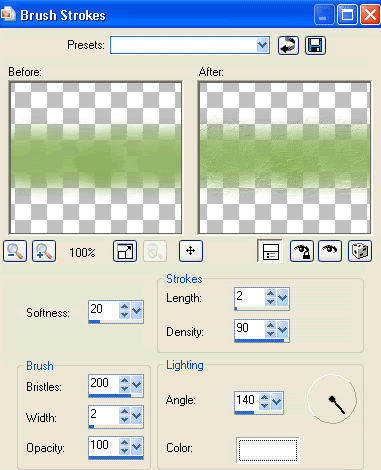
Then Effects > Edge Effects > Enhance
Adjust > Brightness & Contrast > Brightness/Contrast with the settings at:
Brightness - 20
Contrast - 0
Brightness - 20
Contrast - 0
Paste Flowers as new layers
Resize to various sizes of around 12 - 15%
Position along Grass, soft erasing bottom of each flower
Resize to various sizes of around 12 - 15%
Position along Grass, soft erasing bottom of each flower
Merge all Flowers together and apply the same Brightness as above
Merge Flowers with Grass then Send layer to Bottom
Select your Preset Shape Tool and set to Rectangle
Foreground - #FFFFFF
Background - null
Width - 20.00
Foreground - #FFFFFF
Background - null
Width - 20.00
Draw out a Rectangle:
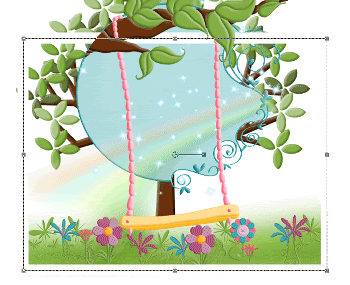
Convert to raster layer and apply a drop shadow of choice
Select inside Rectangle with your Magic Wand
Selections > Modify > Expand by 10
Add new raster layer
Paste Paper of choice INTO selection
Layers > Arrange > Move Down
Deselect
Selections > Modify > Expand by 10
Add new raster layer
Paste Paper of choice INTO selection
Layers > Arrange > Move Down
Deselect
Adjust > Brightness & Contrast > Brightness/Contrast with the settings at:
Brightness - 30
Contrast - 0
Brightness - 30
Contrast - 0
Activate top layer again
Paste Tube of choice as new layer
Best choice is a "sitting" kind of tube
Resize as necessary and position seated on swing
Best choice is a "sitting" kind of tube
Resize as necessary and position seated on swing
Paste some ladybugs, snails and caterpillars and any others
Resize by around 10%
Position to liking
Resize by around 10%
Position to liking
Paste Leaf (border) as new layer
Position along bottom of Rectangle beneath bugs
Erase ends overhanging frame
Position along bottom of Rectangle beneath bugs
Erase ends overhanging frame
Paste Sun as new layer
Resize by 25%
Position in the upper right of Rectangle behind Tree layer
Resize by 25%
Position in the upper right of Rectangle behind Tree layer
Paste Paper of choice as new layer
Layers > Arrange > Send to Bottom
Layers > Arrange > Send to Bottom
Layers > New Mask Layer > From Image
Apply WSL_Mask41
OK
Layers > Merge > Merge Group
Apply WSL_Mask41
OK
Layers > Merge > Merge Group
Effects > Plugins > dsb Flux > Linear Transmission with the following settings:
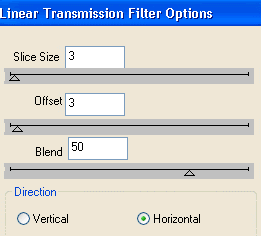
Crop and resize tag
Select Text Tool and font of choice
I am using 2Peas Fragile
Foreground - #90b658
Background - #FFFFFF
Stroke width - 1.00
I am using 2Peas Fragile
Foreground - #90b658
Background - #FFFFFF
Stroke width - 1.00
Type out text of choice
Objects > Align > Horizontal Centre in Canvas
Objects > Align > Horizontal Centre in Canvas
DO NOT CONVERT YET!!
Hold your Control Key and pull the bottom left node DOWN and TO THE LEFT slightly
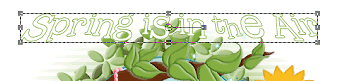
Convert to raster layer
Apply drop shadow of choice
Select another font of choice
I am using BelloScript
Same colours as above
I am using BelloScript
Same colours as above
Type out your name
Objects > Align > Horizontal Centre in Canvas
Convert to raster layer
Apply a drop shadow of choice
Objects > Align > Horizontal Centre in Canvas
Convert to raster layer
Apply a drop shadow of choice
Finally, add your © copyright, licence and watermark, then save as a GIF or JPG and you're done!
** IF YOU WISH TO ANIMATE PLEASE FOLLOW THESE NEXT STEPS **
Activate your Swing layer
With your Freehand Tool carefully draw around the swing
Layers > Promote Selection to Layer
Duplicate twice so you have three swings
Layers > Promote Selection to Layer
Duplicate twice so you have three swings
On the original Swing layer press delete to remove selection
Duplicate Tube layer three times and merge each one with each Swing layer
Rename Swing1, Swing2 and Swing3
Rename Swing1, Swing2 and Swing3
Hide Swing1 and Swing3
On Swing2 select your Pick Tool (Deformation Tool in earlier versions)
Hold your Control Key and push left node toward right node SLIGHTLY
Then push left node upwards and repeat with right node
Hold your Control Key and push left node toward right node SLIGHTLY
Then push left node upwards and repeat with right node

Repeat with Swing1 slightly moreso
Now to animate!
Keep Swing1 activated and Swing2 hidden
Edit > Copy Merged
Edit > Copy Merged
Open Animation Shop
Edit > Paste as New Animation
Edit > Paste as New Animation
Back to PSP
Hide Swing1 and activate Swing2
Edit > Copy Merged
Hide Swing1 and activate Swing2
Edit > Copy Merged
In Animation Shop
Edit > Paste After Current Frame
Edit > Paste After Current Frame
Back to PSP
Hide Swing2 and activate Swing3
Edit > Copy Merged
Hide Swing2 and activate Swing3
Edit > Copy Merged
In Animation Shop
Edit > Paste After Current Frame
Edit > Paste After Current Frame
Back to PSP
Hide Swing3 and activate Swing2 again
Edit > Copy Merged
Hide Swing3 and activate Swing2 again
Edit > Copy Merged
In Animation Shop
Edit > Paste After Current Frame
Edit > Paste After Current Frame
You should now have FOUR frames
Select all then change Frame Properties to 25
Now save as a GIF and you're done!
Select all then change Frame Properties to 25
Now save as a GIF and you're done!
Thanks for trying my tutorial!
::st!na::
Here is a non-animated version:

© Tutorial written by Stina on 27th August 2009
All rights reserved

No comments:
Post a Comment