
Supplies
Scrap kit of choice - I am using Creative Intentionz' part of "An Autumn Romance" collab available from Twilight Scraps
Tubes of choice - I am using the artwork of David Desbois which is FTU with written permission
WSL_Mask133 by Chelle available from her blog
Fonts of choice - I am using LD Twylight and LiorahBT
Plugins: Xero > Radiance
PhotoEffex > Scanlines
Eye Candy 4000 > Gradient Glow
Xenofex 2 > Constellation
Let's begin....
Open a new 600 x 600 blank canvas flood-filled white
Paste Beaded Frame of choice as new layer
Select inside the inner frame with your Magic Wand
Selections > Modify > Expand by 2
Add a new raster layer
Layers > Arrange > Move Down
Paste paper of choice INTO selection
Deselect
Selections > Modify > Expand by 2
Add a new raster layer
Layers > Arrange > Move Down
Paste paper of choice INTO selection
Deselect
Now select the outer frame with your Magic Wand
Selections > Modify > Expand by 2
Activate layer with your first paper
Paste another paper of choice INTO selection
Selections > Modify > Expand by 2
Activate layer with your first paper
Paste another paper of choice INTO selection
KEEP SELECTED!!
Layers > Promote Selection to Layer
Deselect
Deselect
Set blend mode to Soft Light
Layers > Merge > Merge Down
Layers > Merge > Merge Down
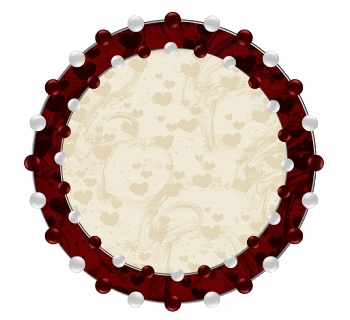
Activate top layer
Paste some Hearts as new layer
Resize by 60%
Position to your liking
Resize by 60%
Position to your liking
Paste Fern of choice as new layer
No need to resize
Position in the lower centre
No need to resize
Position in the lower centre
Paste Tube of choice as new layer
Resize as necessary
Position to your liking
Resize as necessary
Position to your liking
Select the inside of inner Frame again with your Magic Wand
Selections > Invert
Selections > Modify > Contract by 4
Selections > Modify > Feather by 2
Selections > Invert
Selections > Modify > Contract by 4
Selections > Modify > Feather by 2
Activate Tube and erase any excess from the bottom

Deselect
Effects > Plugins > Xero > Radiance with the following settings:
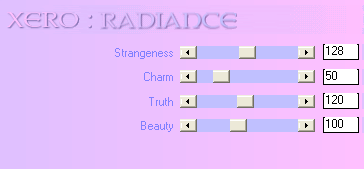
Paste RedHeart as new layer
Resize by 60%
Position behind ferns above Tube in lower right
Resize by 60%
Position behind ferns above Tube in lower right
Duplicate, then set blend mode to Multiply
Layers > Merge > Merge Down
Layers > Merge > Merge Down
Paste Paper of choice as new layer
Layers > Arrange > Send to Bottom
Layers > Arrange > Send to Bottom
Layers > New Mask Layer > From Image
Apply WSL_Mask133
OK
Layers > Merge > Merge Group
Lower opacity to around 40
Apply WSL_Mask133
OK
Layers > Merge > Merge Group
Lower opacity to around 40
Effects > Plugins > PhotoEffex > Scanlines
Default settings
Repeat once again
Default settings
Repeat once again
Paste a flower of choice as new layer
You can't see it because it is behind the Frame
Resize by 20%
You can't see it because it is behind the Frame
Resize by 20%
LEAVE IN POSITION!!
Effects > Plugins > Mura Meister > Copies with the following settings:

Paste another flower of choice as new layer
Resize by 20% also
Resize by 20% also
Repeat Copies effect
Image > Rotate by 12 to the right
Adjust > Sharpness > Sharpen
Adjust > Sharpness > Sharpen
Crop and resize to liking
Select your Preset Shape Tool and set to Ellipse
Foreground - #000000
Background - null
Background - null
Hold your shift key and draw out a circle around your Frame
Objects > Align > Centre in Canvas
Objects > Align > Centre in Canvas
Select your Text Tool and font of choice
I am using LD Twylight
Text colour to match tag - I am using #570000
I am using LD Twylight
Text colour to match tag - I am using #570000

Type our your text of choice
Position and then open your Layer Palette and lovate the Vector Layer
Open and then turn off the Ellipse
Convert to raster layer
Position and then open your Layer Palette and lovate the Vector Layer
Open and then turn off the Ellipse
Convert to raster layer
Select another font of choice
I am using LiorahBT
Same text colour
I am using LiorahBT
Same text colour
Type out your name
Objects > Align > Horizontal Centre in Canvas
Convert to raster layer
Apply any effects and drop shadow of choice
Objects > Align > Horizontal Centre in Canvas
Convert to raster layer
Apply any effects and drop shadow of choice
Finally, add your © copyright, licence and watermark, then save as a GIF or JPG and you're done!
** IF YOU WISH TO ANIMATE PLEASE FOLLOW THESE NEXT STEPS **
Activate your Mask Layer layer
Duplicate twice and rename Sparkles1, Sparkles2 and Sparkles3
Duplicate twice and rename Sparkles1, Sparkles2 and Sparkles3
Activate Sparkles1 and hide the other two
Effects > Plugins > Xenofex 2 > Constellation with the following settings:
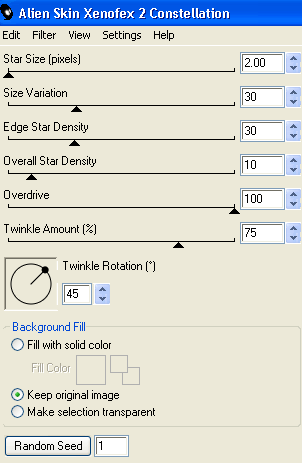
Hide Sparkles1 and activate Sparkles2
Repeat Constellation effect, adjusting the Random Seed
Repeat Constellation effect, adjusting the Random Seed
Hide Sparkles2 and activate Sparkles3
Repeat Constellation once more, adjusting the Random Seed
Repeat Constellation once more, adjusting the Random Seed
Activate Sparkles1 and hide the other two again
Edit > Copy Merged
Edit > Copy Merged
Open Animation Shop
Edit > Paste as New Animation
Edit > Paste as New Animation
Back to PSP
Hide Sparkles1 and activate Sparkles2
Hide Sparkles1 and activate Sparkles2
Edit > Copy Merged
In Animation Shop
Edit > Paste after Current Frame
Edit > Paste after Current Frame
Back to PSP
Hide Sparkles2 and activate Sparkles3
Edit > Copy Merged
Hide Sparkles2 and activate Sparkles3
Edit > Copy Merged
In Animation Shop
Edit > Paste after Current Frame
Edit > Paste after Current Frame
Now save as a GIF and you're done!
Thanks for trying my tutorial!
::st!na::
Here is a non-animated version:

© Tutorial written by Stina on 14th August 2009
All rights reserved

No comments:
Post a Comment