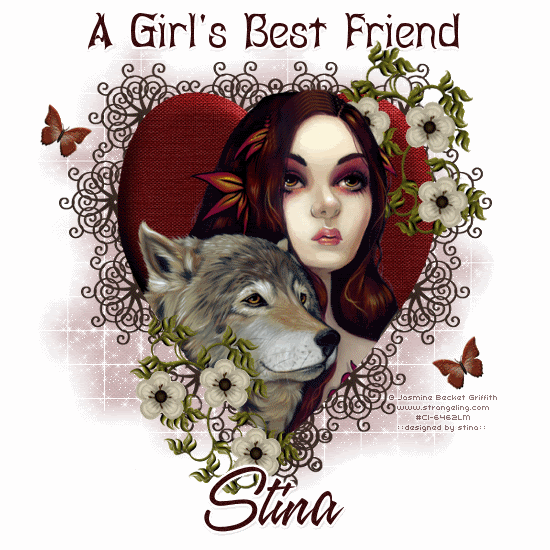
Supplies
Scrap kit of choice - I am using Tootypup Scraps' part of "An Autumn Romance" collab available from Twilight Scraps
Tubes of choice - I am using the artwork of Jasmine Becket Griffith which is avialable with a licence from CILM
**PLEASE DO NOT USE HER ARTWORK WITHOUT THE APPROPRIATE LICENCE**
WSL_Mask84 by Chelle available from her blog
Fonts of choice - I am using Abagail and A&S Speedway
Plugins: Xenofex 2 > Constellation
Eye Candy 4000 > Gradient Glow (optional)
Let's begin....
Open a 600 x 600 blank canvas flood-filled white
Paste Heart5b as new layer
Resize if necessary (I kept it the same size)
Resize if necessary (I kept it the same size)
Paste your Tube of choice as new layer
Resize as necessary and position
Select your Preset Shape Tool to Heart
Foreground - #000000
Background - null
Foreground - #000000
Background - null
Draw out a heart to the same size as the one we pasted
(You might want to hide your Tube layer for this step so you can see the edge of the heart)
(You might want to hide your Tube layer for this step so you can see the edge of the heart)
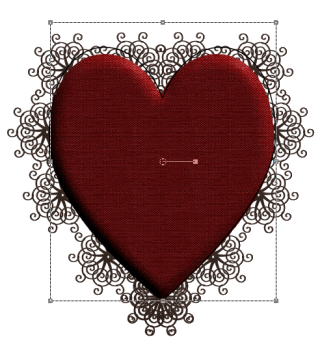
Once happy with your sizing,
Convert to raster layer
Convert to raster layer
Select outside the Heart you just drew with your Magic Wand
Selections > Modify > Feather by 3
Selections > Modify > Feather by 3
Activate and unhide Tube layer
Erase the any excess you wish to your liking
Erase the any excess you wish to your liking
You can delete your heart shape now
Paste Doodle4 as new layer
Image > Rotate by 20 to the right
Resize by 30%
Position to the lower left
Image > Rotate by 20 to the right
Resize by 30%
Position to the lower left
Paste a Flower of choice as new layer
Resize by around 15%
Duplicate twice and place each flower on the greenery
Resize by around 15%
Duplicate twice and place each flower on the greenery
Layers > Merge > Merge Down
Repeat so each flower is one layer
Duplicate then set blend mode to Multiply
Lower opacity to 75, then
Layers > Merge > Merge Down
Repeat so each flower is one layer
Duplicate then set blend mode to Multiply
Lower opacity to 75, then
Layers > Merge > Merge Down
Layers > Merge > Merge Down
(Flowers and Doodle as one layer)
(Flowers and Doodle as one layer)
Duplicate then move to the upper right corner
Image > Rotate by 15 to the right
Place this layer BEHIND your Tube layer
Activate Background Heart layer
Use your Eraser Tool to erase some of the "wrought iron" so that the Doodle greenery blends with it
Use your Eraser Tool to erase some of the "wrought iron" so that the Doodle greenery blends with it


Paste a Butterfly as new layer
Resize by 20%
Position in upper left
Duplicate, then Image > Mirror
Position in lower right
Resize by 20%
Position in upper left
Duplicate, then Image > Mirror
Position in lower right
Crop and resize
Paste Paper of choice as new layer
Layers > Arrange > Send to Bottom
Layers > Arrange > Send to Bottom
Layers > New Mask Layer > From Image
Apply WSL_Mask84
OK
Layers > Merge > Merge Group
Lower opacity to 35
Select Text Tool and font of choice
I am using Abagail
Text colour to match tag - I am using #380b0c
I am using Abagail
Text colour to match tag - I am using #380b0c
Type out text of choice
Objects > Align > Horizontal Centre in Canvas
Convert to raster layer
Add any effects you wish and drop shadow of choice
Objects > Align > Horizontal Centre in Canvas
Convert to raster layer
Add any effects you wish and drop shadow of choice
Select another font of choice
I am using A&S Speedway
Same text colour
I am using A&S Speedway
Same text colour
Type out your name
Objects > Align > Horizontal Centre in Canvas
Convert to raster layer
Add any effects you wish and drop shadow of choice
Objects > Align > Horizontal Centre in Canvas
Convert to raster layer
Add any effects you wish and drop shadow of choice
Finally, add your © copyright, licence and watermark, then save as GIF or JPG and you're done!
** IF YOU WISH TO ANIMATE PLEASE FOLLOW THESE NEXT STEPS **
Activate the Mask Layer
Duplicate twice and rename Sparkle1, Sparkle2 and Sparkle3
Hide Sparkle2 and Sparkle3 activating only Sparkle1
Effects > Plugins > Xenofex 2 > Constellation with the following settings:
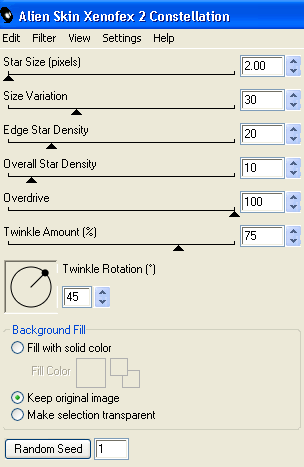
Hide Sparkle1 and activate Sparkle2
Apply the Constellation effect, adjusting the Random Seed
Hide Sparkle2 and activate Sparkle3
Apply the Constellation effect again, adjusting the Random Seed once more
Hide Sparkle2 and Sparkle3 with only Sparkle1 visible
Edit > Copy Merged
Open Animation Shop
Edit > Paste as New Animation
Back to PSP
Hide Sparkle1 and activate Sparkle2
Edit > Copy Merged
In Animation Shop
Edit > Paste AFTER Current Frame
Back to PSP
Hide Sparkle2 and activate Sparkle3
Edit > Copy Merged
In Animation Shop
Edit > Paste AFTER Current Frame
Save as a GIF and you're done!
Thanks for trying my tutorial!
::st!na::
Thanks for trying my tutorial!
::st!na::
Here is a non-animated version:

© Tutorial written by Stina on 19th August 2009
All rights reserved

No comments:
Post a Comment