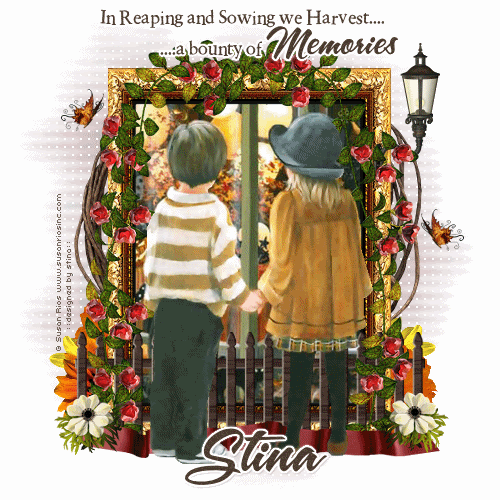
Supplies
Scrap kit of choice - I am using Schnegge's part of "An Autumn Romance" collab available from Twilight Scraps
Tubes of choice - I am using the artwork of Susan Rios
WSL_Mask84 by Chelle available from her blog
Fonts of choice - I am using 2Peas Rennaissance and A&S Snapper Script
Plugins: dsb Flux > Linear Transmission
Eye Candy 4000 > Gradient Glow
Let's begin....
Open a new 600 x 600 blank canvas flood-filled white
Paste Frame02 as new layer
Resize by 85%
Leave in position
Resize by 85%
Leave in position
Paste FloralVine02 as new layer
Resize by 80%
Position over Frame to your liking
Resize by 80%
Position over Frame to your liking
Activate Frame and select inside with Magic wand
Selections > Modify > Expand by 10
Add a new raster layer
Layers > Arrange > Move Down
Paste Paper of choice INTO selection
Selections > Modify > Expand by 10
Add a new raster layer
Layers > Arrange > Move Down
Paste Paper of choice INTO selection
KEEP SELECTED!!
Paste Image or Tube of choice as new layer
Resize as necessary and position
Delete and deselect
Resize as necessary and position
Delete and deselect

Paste Fence as new layer
Resize by 60%
Position to the lower centre of Frame
Resize by 60%
Position to the lower centre of Frame
Paste Ribbon01 as new layer
Resize by 65%
Position along bottom of Fence
Resize by 65%
Position along bottom of Fence
Paste Lamp02 as new layer
Resize by 50%
Position in the upper right of Frame
Resize by 50%
Position in the upper right of Frame

Paste Butterfly01 as new layer
Resize by 25%
Position in the upper left
Duplicate, then Image > Mirror
Position to the right to your liking
Resize by 25%
Position in the upper left
Duplicate, then Image > Mirror
Position to the right to your liking
Add any other elements, like flowers, of your choice
Crop and resize to your liking
Paste Paper of choice as new layer
Layers > Arrange > Send to Bottom
Layers > Arrange > Send to Bottom
Layers > New Mask Layer > From Image
Apply WSL_Mask84
OK
Layers > Merge > Merge Group
Lower opacity to 50
Apply WSL_Mask84
OK
Layers > Merge > Merge Group
Lower opacity to 50
Effects > Plugins > dsb Fluxx > Linear Transmission with the following settings:
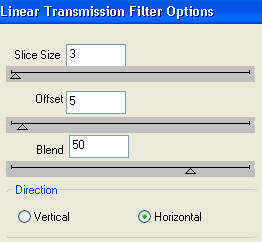
Effects > Texture Effects > Polished Stone with the following settings:
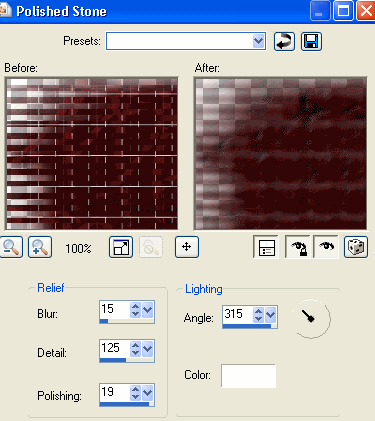
Effects > Texture Effects > Weave with the following settings:
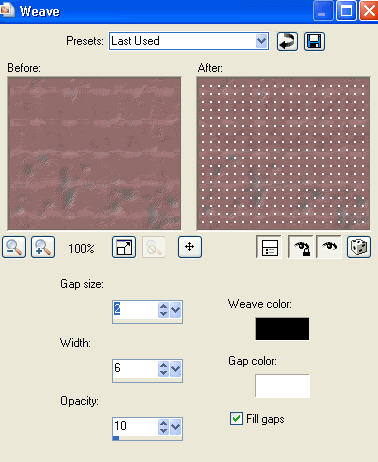
Now on same layer paste Frame03 as new layer
Resize by 80%
Duplicate, then set blend mode to Multiply
Layers > Merge > Merge Down
Resize by 80%
Duplicate, then set blend mode to Multiply
Layers > Merge > Merge Down
It should now resemble something like a twiggy-type vine protruding from behind Frame
Activate top layer
Select Text Tool and font of choice
I am using 2PEas Rennaissance and A&S Snapper Script
Text colour to match tag - I am using #4e3d31
I am using 2PEas Rennaissance and A&S Snapper Script
Text colour to match tag - I am using #4e3d31
Type out Text of choice
Objects > Align > Horizontal Centre in Canvas
Convert to raster layer
Apply Gradient Glow and drop shadow of choice
Objects > Align > Horizontal Centre in Canvas
Convert to raster layer
Apply Gradient Glow and drop shadow of choice
Select another font of choice
I am using A&S Snapper Script
Same text colour
I am using A&S Snapper Script
Same text colour
Type out your name
Objects > Align > Horizontal Centre in Canvas
Convert to raster layer
Apply Gradient Glow and drop shadow of choice
Objects > Align > Horizontal Centre in Canvas
Convert to raster layer
Apply Gradient Glow and drop shadow of choice
Finally, add your © copyright, licence and watermark, then save as GIF or JPG and you're done!
** IF YOU WISH TO ANIMATE PLEASE FOLLOW THESE NEXT STEPS **
Layers > Merge > Merge Visible or All
Duplicate merged layer
Rename Light1 and Light2
Duplicate merged layer
Rename Light1 and Light2
Hide Light1 and activate Light2
Effects > Illumination Effects > Sunburst with the following settings:
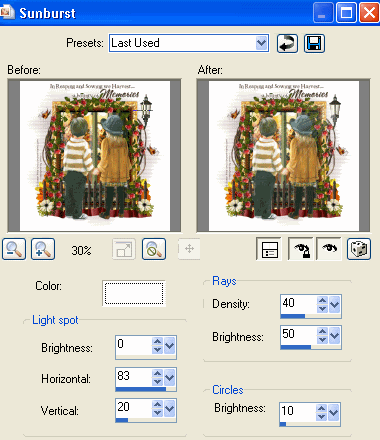
Now to animate!
Activate Light1 and hide Light2
Edit > Copy Merged
Edit > Copy Merged
Open Animation Shop
Edit > Paste as New Animation
Edit > Paste as New Animation
Back to PSP
Hide Light1 and activate Light2
Edit > Copy Merged
Hide Light1 and activate Light2
Edit > Copy Merged
In Animation Shop
Edit > Paste after Current Frame
Edit > Paste after Current Frame
Select All and change the Frame Properties to 100
Now save as a GIF and you're done!
Now save as a GIF and you're done!
Thanks for trying my tutorial!
::st!na::
Here is a non-animated version:
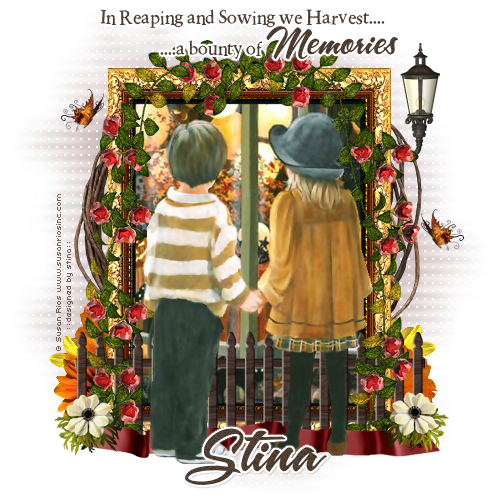
© Tutorial written by Stina on 19th August 2009
All rights reserved

No comments:
Post a Comment