
Supplies
Scrap kit of choice - I am using "Look After My Heart" freebie by Tanya of Scraps by Joe's Wife available from her blog
Images of choice - I am using the artwork of David Desbois who is FTU with written permission
WSL_Mask177 by Chelle available on her blog
Fonts of choice - I am using Bickham Script Pro Regular and LD Twylight
No plugins
Let's begin...
Open a new 650 x 450 blank canvas flood-filled white
Paste Hearts and Bars Frame as new layer
Resize by 50%
Resize by 50%
Select inside the main area of Frame with Magic Wand
Selections > Modify > Expand by 5
Selections > Modify > Expand by 5
Paste an image of choice as new layer
Resize as necessary and position
Selections > Invert
Delete then deselect
Resize as necessary and position
Selections > Invert
Delete then deselect
Duplicate
Adjust > Hue & Saturation > Colourise with the following settings:
Adjust > Hue & Saturation > Colourise with the following settings:
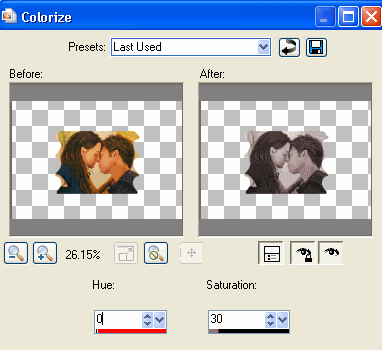
Select each of the Hearts around the Frame
Selections > Modify > Expand by 5
Paste a Paper of choice as new layer
Layers > Arrange > Move Down
Resize by 50%
Delete then deselect
Selections > Modify > Expand by 5
Paste a Paper of choice as new layer
Layers > Arrange > Move Down
Resize by 50%
Delete then deselect

Select the Bars at the top and bottom of Frame
Selections > Modify > Expand by 5
Add a new raster layer
Layers > Arrange > Move Down
Paste a paper of choice INTO selection
Deselect
Selections > Modify > Expand by 5
Add a new raster layer
Layers > Arrange > Move Down
Paste a paper of choice INTO selection
Deselect
Activate top layer
Paste Doodle08 as new layer
Resize by 80%
Position along bottom to your liking
Resize by 80%
Position along bottom to your liking
Paste GlitterSplat2 as new layer
Resize by 12%
Position to the right
Duplicate, Image > Mirror
Position to the left to liking
Resize by 12%
Position to the right
Duplicate, Image > Mirror
Position to the left to liking
Paste HeartKey as new layer
Image > Rotate by 20 to the left
Resize by 15%
Position to the lower right
Layers > Arrange > Send to Bottom
Image > Rotate by 20 to the left
Resize by 15%
Position to the lower right
Layers > Arrange > Send to Bottom
Paste Paper of choice as new layer
Layers > Arrange > Send to Bottom
Layers > Arrange > Send to Bottom
Layers > New Mask Layer > From Image
Apply WSL_Mask177
OK
Apply WSL_Mask177
OK
DO NOT MERGE YET!!
Use nodes to resize Mask to suit
Layers > Merge > Merge Group
Lower opacity to 45
Layers > Merge > Merge Group
Lower opacity to 45
Crop and resize
Activate top layer
Select your Text Tool and font of choice
I am using I am using Bickham Script Pro Regular and LD Twylight
Text colour is #800000
I am using I am using Bickham Script Pro Regular and LD Twylight
Text colour is #800000
Type out text of choice
Objects > Align > Horizontal Centre in Canvas
Convert to raster layer
Apply some slight noise
Objects > Align > Horizontal Centre in Canvas
Convert to raster layer
Apply some slight noise
Select another font of choice
I am using Bickham Script Pro Regular
Same text colour
I am using Bickham Script Pro Regular
Same text colour
Type out your name
Objects > Align > Horizontal Centre in Canvas
Convert to raster layer
Apply some noise and drop shadow of choice
Objects > Align > Horizontal Centre in Canvas
Convert to raster layer
Apply some noise and drop shadow of choice
Finally, add your © copyright, licence and watermark, then save as a GIF or JPG and you're done!
** IF YOU WISH TO ANIMATE PLEASE FOLLOW THESE NEXT STEPS **
Activate your Frame laye
r
Select inside the bottom left heart with your Magic Wand
Selections > Modify > Expand by 4
Paste an image of choice as new layer
Resize small enough to fit inside Heart
Selections > Invert
Delete then deselect
Rename Heart1
Selections > Modify > Expand by 4
Paste an image of choice as new layer
Resize small enough to fit inside Heart
Selections > Invert
Delete then deselect
Rename Heart1
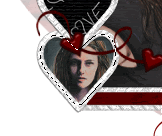
Select inside the top right heart and repeat same steps with another image
Rename Heart2
Rename Heart2
Edit > Copy Merged
Paste as new Image
Paste as new Image
Carefully move Heart1 up one and Heart2 down 1
Edit > Copy Merged
Edit > Copy Merged

Activate New Image
Edit > Paste as new layer
Edit > Paste as new layer
Move Heart1 up again and Heart2 down again
Edit > Copy Merged
Edit > Copy Merged
Activate New Image
Edit > Paste as new layer
Edit > Paste as new layer
Move Heart1 up and Heart2 down once more
Edit > Copy Merged
Edit > Copy Merged
Activate New Image
Edit > Paste as new layer
Edit > Paste as new layer
Now to animate!
Copy each layer into Animation Shop
Paste After Current Frame till you have 4 Frames
Paste After Current Frame till you have 4 Frames
Select All
Edit > Copy
Edit > Paste as New Animation
Edit > Copy
Edit > Paste as New Animation
Select All again
Animation > Reverse Frames
Edit > Copy
Animation > Reverse Frames
Edit > Copy
Activate original animation
Select LAST FRAME
Edit > Paste After Current Frame
Select LAST FRAME
Edit > Paste After Current Frame
You should now have a total of 8 Frames
Select All and change your Frame Properties to 50
Now save as a GIF and you're done!
Thanks for trying my tutorial!
::st!na::
Here is a non-animated version:

© Tutorial written by Stina on 5th August 2009
All rights reserved

No comments:
Post a Comment