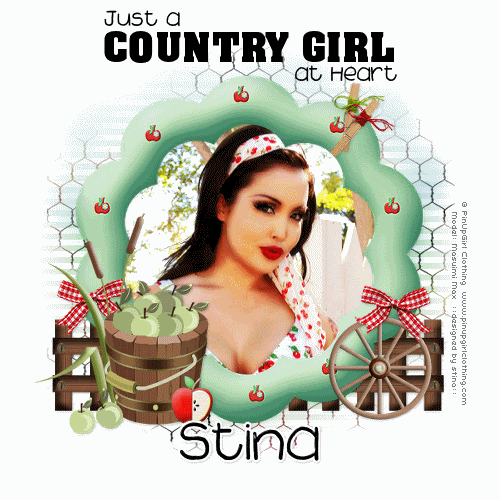
Supplies
Scrap kit of choice - I am using "EIEIO" by Kristi Westling available from The Scrapping Divaz Designz and Sunshine Studio Scraps
Tube or Image of choice - I am using an image of Masuimi Max for PinUpGirl Clothing which is FTU with proper credit
WSL_Mask41 and WSL_Mask220 by Chelle available from her blog
Fonts of choice - I am using Acme Font and 2Peas Sunshine
Plugins: Xero > Radiance
dsb Flux > Linear Transmission
Eye Candy 4000 > HSB Noise
Let's begin....
Open a new 600 x 600 blank canvas flood-filled white
Paste Frame2 as new layer
Resize by 80%
Resize by 80%
Select inside of Frame with Magic Wand
Selections > Modify > Expand by 10
Paste Image of choice as new layer
Selections > Invert
Delete then deselect
Layers > Arrange > Move Down
Selections > Modify > Expand by 10
Paste Image of choice as new layer
Selections > Invert
Delete then deselect
Layers > Arrange > Move Down
Duplicate layer
Effects > Plugins > Xero > Radiance with default settings
Your image may look a little stark so lower opacity to 65
Then with your Freehand Tool draw around the subject in your image
Selections > Modify > Feather by 5

Then erase area within your Selection

Activate top layer
Paste MiniBow as new layer
Position to the right just below halfway down
Duplicate then Image > Mirror
Position to the right just below halfway down
Duplicate then Image > Mirror
Paste Cattail as new layer
Resize by 60%
Position to the lower left
Resize by 60%
Position to the lower left
Paste Bucket as new layer
Resize by 25%
Position to the lower left over Cattail
Resize by 25%
Position to the lower left over Cattail
Paste Apple2 as new layer
Resize by 10%
Position beside Bucket
Resize by 10%
Position beside Bucket
Paste Clothespin2 as new layer
Image > Rotate by 10 to the right
Resize by 50%
Position in upper right
Image > Rotate by 10 to the right
Resize by 50%
Position in upper right
Paste Clothespin3 as new layer
Image > Rotate by 40 to the right
Resize by 50%
Position with first clothespin
Image > Rotate by 40 to the right
Resize by 50%
Position with first clothespin
Paste Paper of choice as new layer
Layers > Arrange > Send to Bottom
Layers > Arrange > Send to Bottom
Layers > New Mask Layer > From Image
Apply WSL_Mask41
OK
Layers > Merge > Merge Group
Resize by 85%
Apply WSL_Mask41
OK
Layers > Merge > Merge Group
Resize by 85%
Effects > Plugins > dxb Flux > Linear Transmission with the following settings:
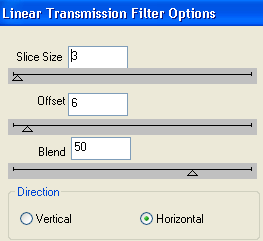
Lower opacity to 75
Paste Chicken Wire as new layer
Resize by 40%
Resize by 40%
Layers > New Mask Layer > From Image
Apply WSL_Mask220
OK
Layers > Merge > Merge Group
Apply WSL_Mask220
OK
Layers > Merge > Merge Group
Paste Cloud as new layer
Position to the top
Position to the top

Duplicate, then set blend mode to Multiply
Layers > Merge > Merge Down
Layers > Merge > Merge Down
Adjust > Brightness & Contrast > Brightness/Contrast with the following settings:
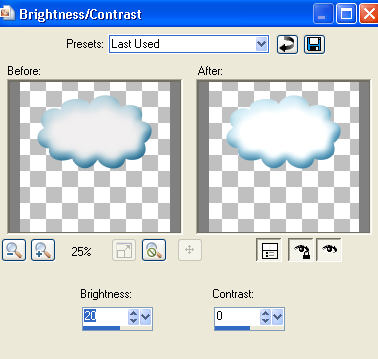
Adjust > Blur > Gaussian Blur with a Radius of 15.00
Lower opacity to 50
Lower opacity to 50
Paste Fence as new layer
Resize by 20%
Position to the lower right
Duplicate, then Image > Mirror
Layers > Merge > Merge Down
Resize by 20%
Position to the lower right
Duplicate, then Image > Mirror
Layers > Merge > Merge Down

Back to top layer and let's add the Wagon Wheel
Paste as new layer
Resize by 25%
Position to the lower right as if leaning against fence
Resize by 25%
Position to the lower right as if leaning against fence
Activate MiniBow and move to top layer so it is now above Wagon Wheel

Select your Text Tool and fonts of choice
I am using Acme Font and 2 Peas Sunshine
Colour is Black
I am using Acme Font and 2 Peas Sunshine
Colour is Black
Using Acme Font in CAPS type out COUNTRY GIRL or text of choice
Objects > Align > Horiztonal Centre in Canvas
Convert to raster layer
Objects > Align > Horiztonal Centre in Canvas
Convert to raster layer
Using 2Peas Sunshine type out "Just a" and position
Convert to raster layer
Then type out "at Heart" and position
Convert to raster layer
Convert to raster layer
Then type out "at Heart" and position
Convert to raster layer
Layers > Merge > Merge Down
Merge Down again so your Text is one layer
Select another font of choice
I am using 2Peas Sunshine again
Same text colour
I am using 2Peas Sunshine again
Same text colour
Type out your name
Objects > Align > Horiztonal Centre in Canvas
Convert to raster layer
Apply any effects and drop shadow of choice
Objects > Align > Horiztonal Centre in Canvas
Convert to raster layer
Apply any effects and drop shadow of choice
Finally, add your © copyright, licence and watermark, then save as a GIF or JPG and you're done!
** IF YOU WISH TO ANIMATE PLEASE FOLLOW THESE NEXT STEPS **
Activate your ChickenWire layer
Duplicate twice and rename Noise1, Noise2 and Noise3
Duplicate twice and rename Noise1, Noise2 and Noise3
Activate Noise1 and hide Noise2 and Noise3
Effects > Plugins > Eye Candy 4000 > HSB Noise with the following settings:
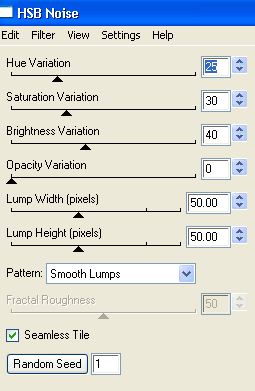
Repeat with same settings on same layer
Hide Noise1 and activate Noise2
Repeat HSB Noise again adjusting the Random Seed
Repeat with same settings on same layer
Repeat HSB Noise again adjusting the Random Seed
Repeat with same settings on same layer
Hide Noise2 and activate Noise3
Repeat HSB Noise once again, adjusting the Random Seed
Repeat with same settings on same layer
Repeat HSB Noise once again, adjusting the Random Seed
Repeat with same settings on same layer
Now to animate!
Activate Noise1 and hide Noise2 and Noise3
Edit > Copy Merged
Edit > Copy Merged
Open Animation Shop
Edit > Paste as New Animation
Edit > Paste as New Animation
Back to PSP
Hide Noise1 and activate Noise2
Edit > Copy Merged
Hide Noise1 and activate Noise2
Edit > Copy Merged
In Animation Shop
Edit > Paste after Current Frame
Edit > Paste after Current Frame
Back to PSP
Hide Noise2 and activate Noise3
Edit > Copy Merged
Hide Noise2 and activate Noise3
Edit > Copy Merged
In Animation Shop
Edit > Paste after Current Frame
Edit > Paste after Current Frame
Select All and change the Frame Properties to 20
Now save as a GIF and you're done!
Now save as a GIF and you're done!
Thanks for trying my tutorial!
::st!na::
Here is a non-animated version:

© Tutorial written by Stina on 29th August 2009
All rights reserved

No comments:
Post a Comment